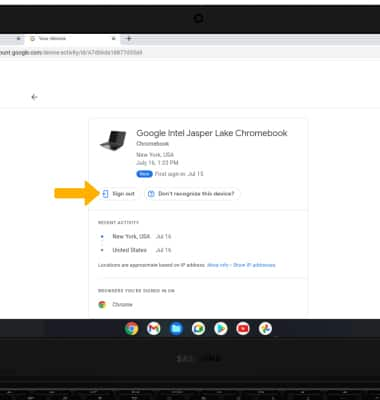Find my device helps you track your device if it has been lost or stolen and allows you to prevent non-authorized users from accessing your device. Only someone with the associated Google account or screen lock information can use the device.
In this tutorial, you will learn how to:
• Remotely locate your device using a computer
• Remotely lock your device
Remotely locate your device using a computer
1. From the home screen, select the ![]() Chrome app.
Chrome app.
Note: If you are not already signed in to your google account, you will have to sign in. Click the Account icon > Manage accounts > Add Google Account > OK > follow the prompts to complete sign in.
2. Click the Account icon, then click Manage your Google Account.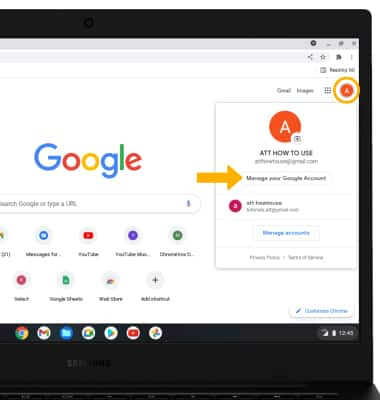
3. Click the Security tab, then scroll to and click Manage devices. 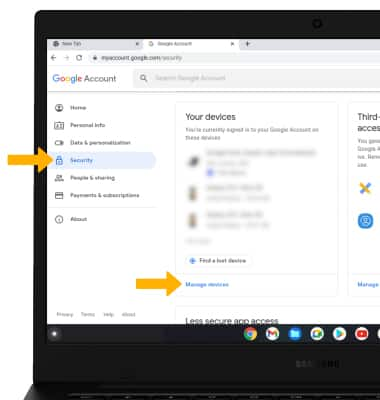
4. Scroll to and click More details under the desired device. 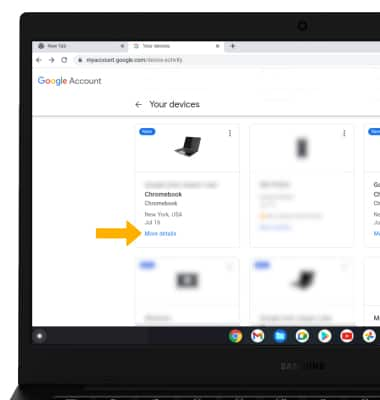
5. You will see the last time the device was used, and the last city it was in.
Remotely lock your device
From the desired device screen, click Sign out.
Note: You will be prompted to click Sign out to confirm. Follow the on-screen instructions to remove access to your Google Account and connected apps on your device. If you find your device, you can sign in to your Google Account again. For more information on device protection from Google, please go to Google’s support site.