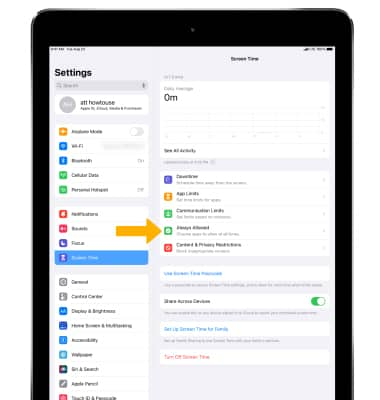Screen Time
In this tutorial, you will learn how to:
• Set up Screen Time
• Get reports
• Set time limits
Screen Time helps give you a better understanding of the time spent using apps, visiting websites, and on your devices overall. You can use the information to make the most of how you choose to spend time on your iPhone or iPad.
Set up Screen Time
1. To set up Screen Time, from the home screen select the ![]() Settings app.
Settings app.
2. Select Screen Time, then select Turn On Screen Time. 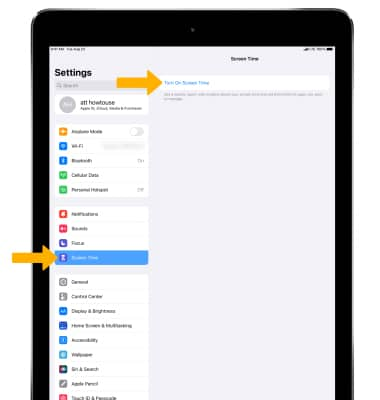
3. Review the Screen Time prompt, then select Turn On Screen Time.
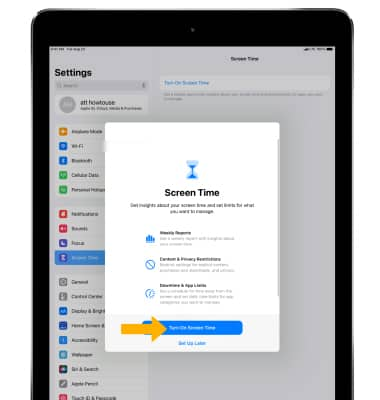
4. Review the "Is This iPad for Yourself or Your Child?" prompt, then select the desired option.
Note: For this demonstration, This is My iPad was selected.
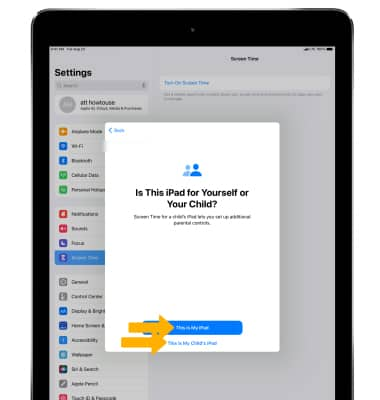
Get reports
Select See All Activity. Your Screen Time report will be displayed. Scroll down to view more detailed information.
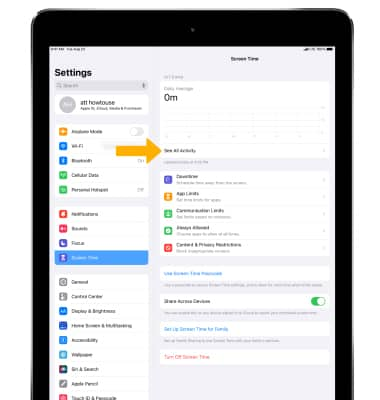
Set time limits
1. To set time limits for apps, from the Screen Time screen select App Limits. 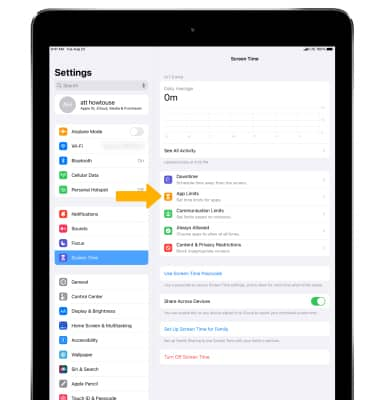
2. Select Add Limit.
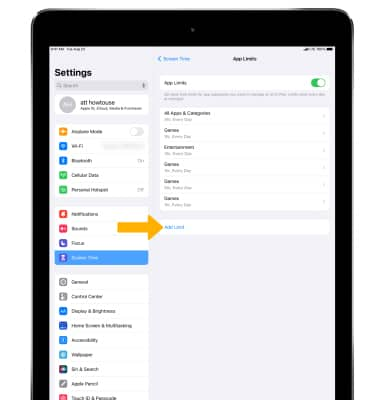
3. Select the desired App categories, then select Next.
Note: Select All Apps & Categories to add time limits to all apps.
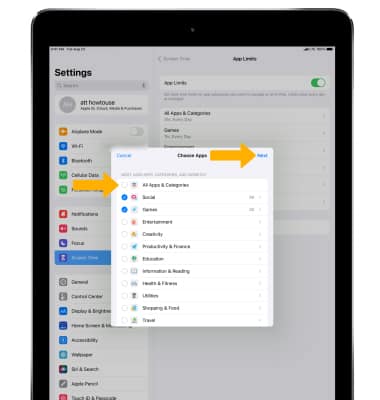
4. Select the desired time limit, then select Add.
Note: To delete a time limit, from the Screen Time screen select App Limits > desired app category > Delete Limit > Delete.
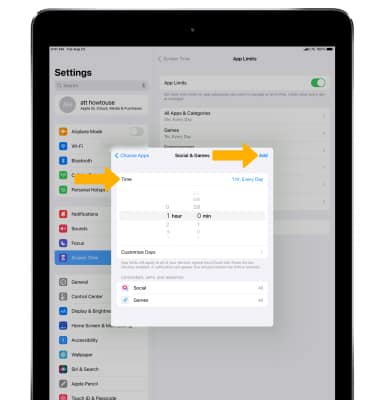
5. To choose apps you want at all times, from the Screen Time screen select Always Allowed then select the ![]() Add icon beside the desired app(s).
Add icon beside the desired app(s).
Note: To remove apps from Always Allowed, select the ![]() Remove icon beside the desired apps.
Remove icon beside the desired apps.