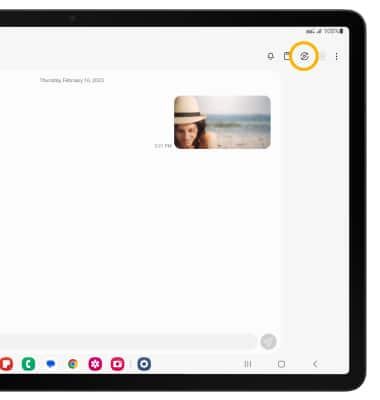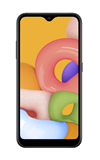En este tutorial, aprenderás a hacer lo siguiente:
• Obtener acceso a Samsung Flow
• Configurar Samsung Flow
• Usar Samsung Flow
• Usar Smart View
Obtener acceso a Samsung Flow
En la bandeja de aplicaciones, selecciona la  aplicación Samsung Flow.
aplicación Samsung Flow.
Importante: Para obtener acceso a la bandeja Apps, en la pantalla principal, deslízate hacia arriba desde el centro de la pantalla.
Importante: Para obtener acceso a la bandeja Apps, en la pantalla principal, deslízate hacia arriba desde el centro de la pantalla.
Configurar Samsung Flow
1. Para la aplicación Samsung Flow, selecciona la opción que desees.
Importante: Para configurar Samsung Flow en tu dispositivo, la aplicación Samsung Flow también debe estar instalada en el dispositivo emparejado que desees. Para obtener más información, consulta el tutorial Descarga aplicaciones y juegos. Para este tutorial, se seleccionó Connect to phone.

Importante: Para configurar Samsung Flow en tu dispositivo, la aplicación Samsung Flow también debe estar instalada en el dispositivo emparejado que desees. Para obtener más información, consulta el tutorial Descarga aplicaciones y juegos. Para este tutorial, se seleccionó Connect to phone.

2. Selecciona el dispositivo que desees.
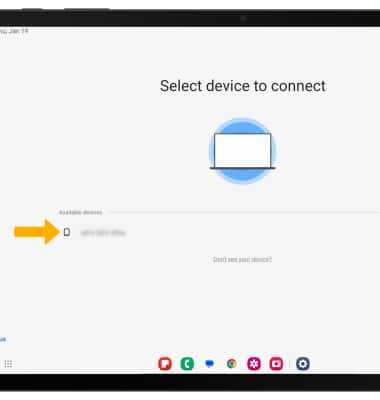
3. Confirma la contraseña, luego selecciona OK. Samsung Flow ahora está configurado.
Importante: También tendrás que seleccionar OK en el dispositivo vinculado para confirmar la contraseña.
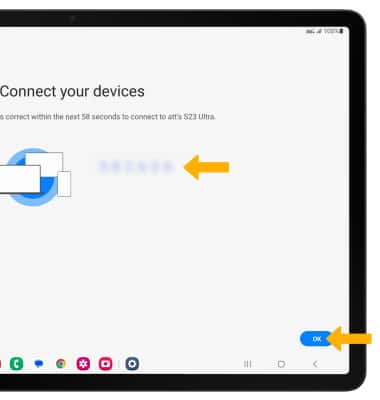
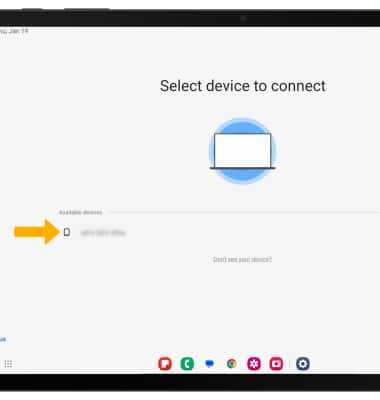
3. Confirma la contraseña, luego selecciona OK. Samsung Flow ahora está configurado.
Importante: También tendrás que seleccionar OK en el dispositivo vinculado para confirmar la contraseña.
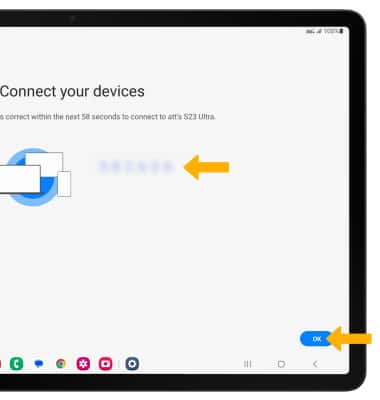
Usar Samsung Flow
1. Selecciona el ícono Add.
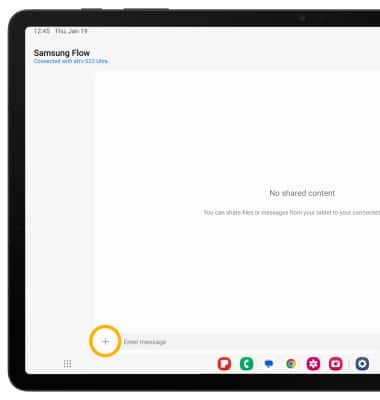
2. Selecciona el tipo de contenido compartido que desees.
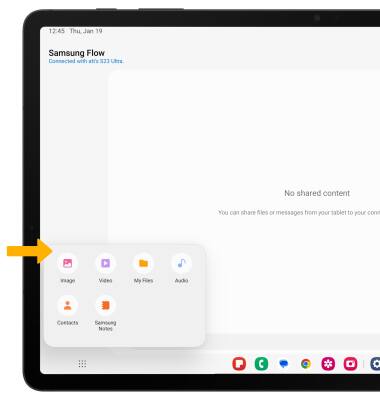
3. Selecciona el contenido que desees, luego selecciona Done.
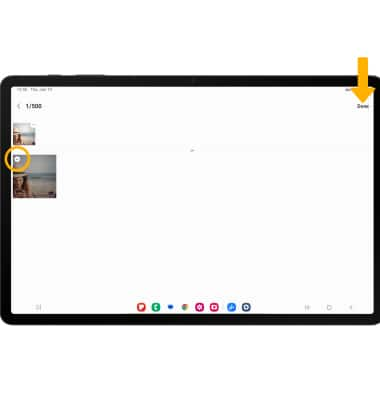
4. Se sincronizará el contenido entre dispositivos.
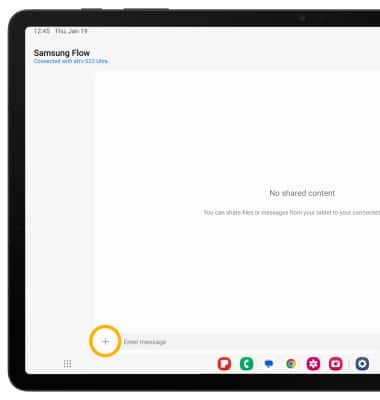
2. Selecciona el tipo de contenido compartido que desees.
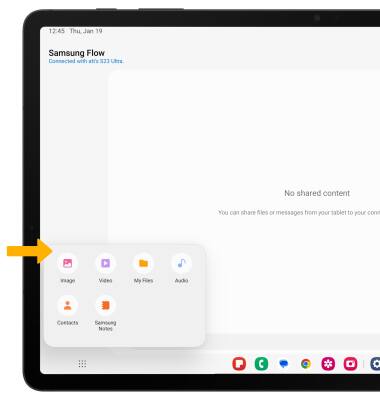
3. Selecciona el contenido que desees, luego selecciona Done.
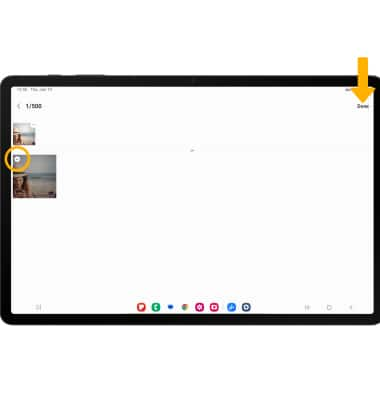
4. Se sincronizará el contenido entre dispositivos.
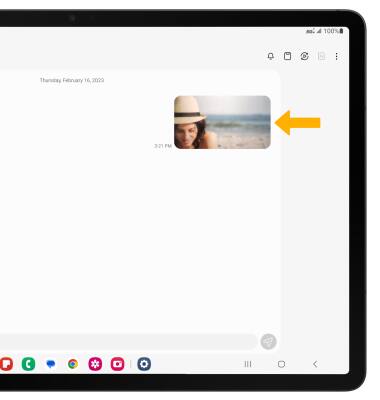
Usar Smart View
Selecciona el ícono Smart View para interactuar directamente con el dispositivo vinculado.
Importante: Se te solicitará que selecciones Start now en el dispositivo vinculado para confirmar.
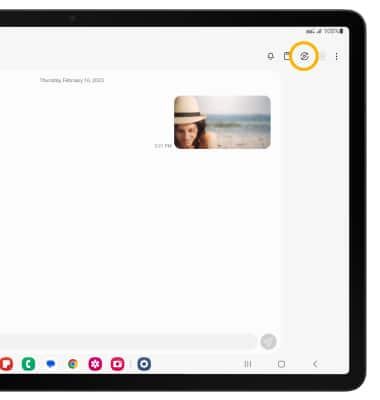
Importante: Se te solicitará que selecciones Start now en el dispositivo vinculado para confirmar.