- En la pantalla de inicio, toca Contacts.
Importante: Cuando estás en modo "Easy", no se mostrará ninguna pestaña "Groups" y no podrás enviar tarjetas de negocios, fusionar cuentas ni vincular contactos.
- Para crear un contacto nuevo, toca el ícono Add.
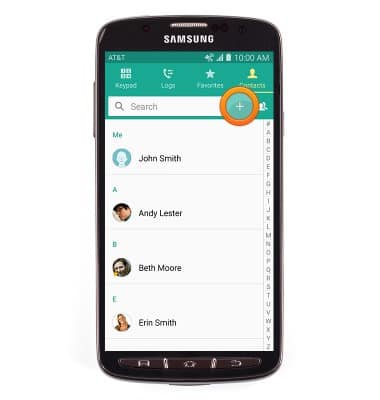
- Ingresa el nombre del contacto deseado en el campo Name.
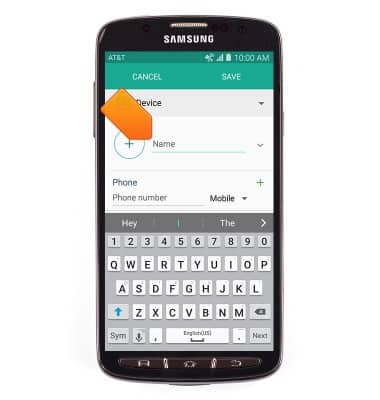
- Toca el campo Phone number, luego ingresa el número de teléfono deseado.
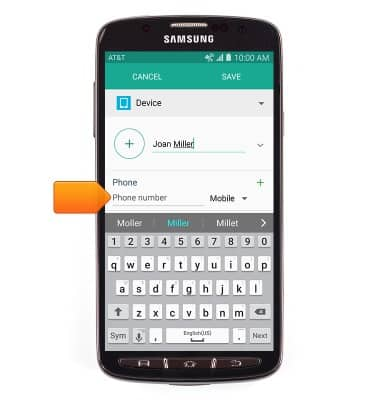
- Toca el menú desplegable Phone type para asignar otro tipo de teléfono al número ingresado.
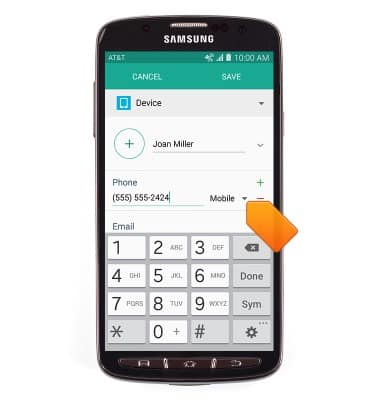
- Para agregar una foto de contacto, toca el ícono Add photo y luego sigue las indicaciones en pantalla.

- Para seleccionar un tono de timbre personalizado, toca Ringtone.
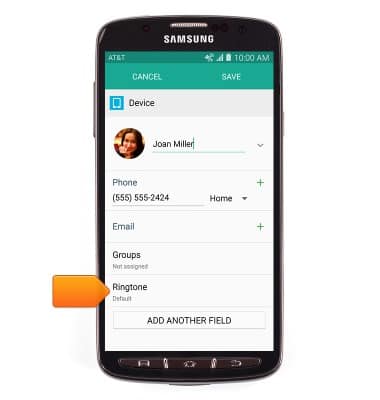
- Selecciona el tono de timbre deseado, luego toca OK.
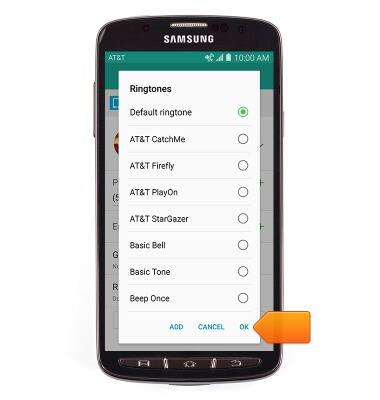
- Editita los detalles adicionales del contacto según desees y luego toca SAVE.
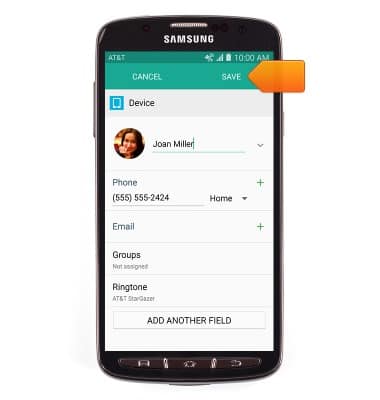
- Para editar o eliminar un contacto existente, toca la entrada deseada en la página de contactos.
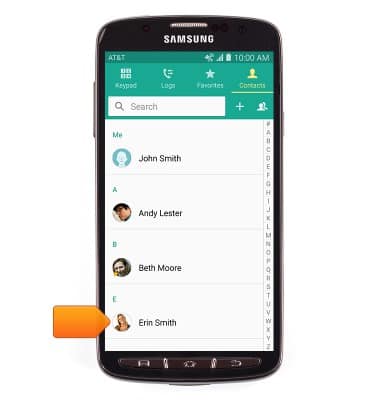
- Para editar, toca el ícono Edit.
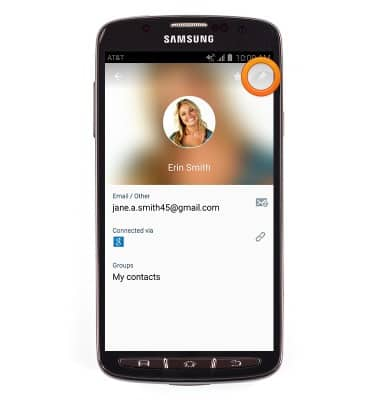
- Para eliminar, oprime la tecla Menu.

- Toca Delete.
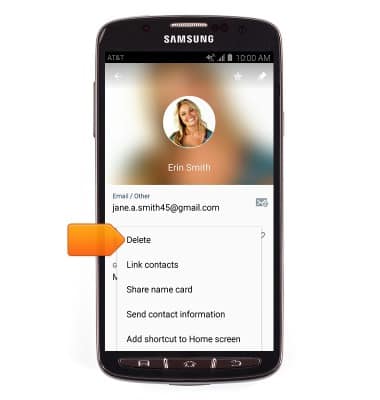
- Toca DELETE.
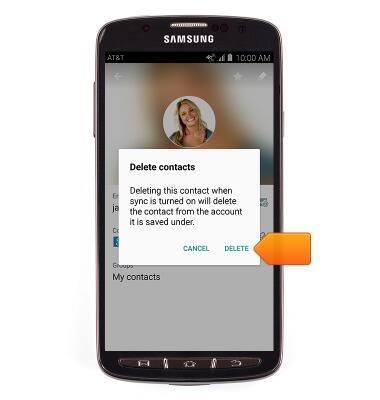
- Para hacer una copia de respaldo de los contactos para Google, en la pantalla principal, deslízate hacia abajo desde la barra de notificaciones, luego toca el ícono Settings > ACCOUNTS > Google > toca la cuenta deseada de Google > Contacts.
Nota: Para más información acerca de las copias de respaldo de contactos con AT&T Address Book, mira el tutorial de AT&T Address Book.
Contactos
Samsung Galaxy S4 Active (I537)
Contactos
Agrega, mira, borra y personaliza contactos al agregar una foto o un tono de timbre.

0:00
INSTRUCTIONS & INFO
