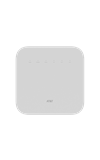En este tutorial, aprenderás a hacer lo siguiente:
• Agregar otro Cell Booster
• Editar nombre del dispositivo
• Ver configuraciones adicionales
• Informes de desempeño
• Lista de usuarios
• Lista de administradores
• Actualizar notificaciones (correo electrónico y SMS)
Agregar otro Cell Booster
1. En la pantalla principal, selecciona la ubicación que desees.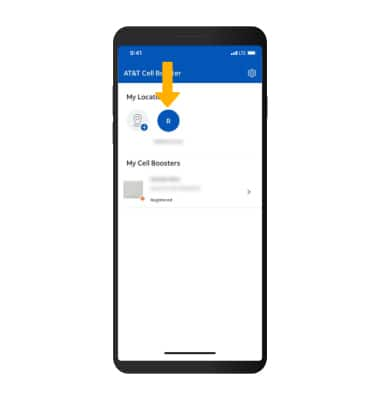
2. Selecciona el ícono Add.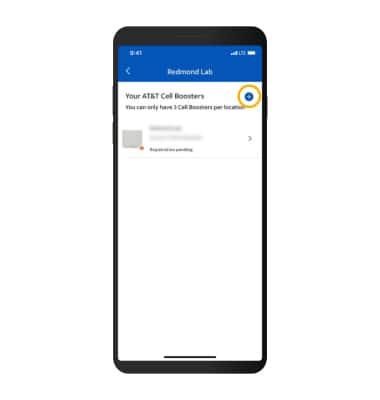
3. Sigue las indicaciones para configurar el Cell Booster adicional.
Importante: Para obtener más información, ve el tutorial "Activar y registrar".
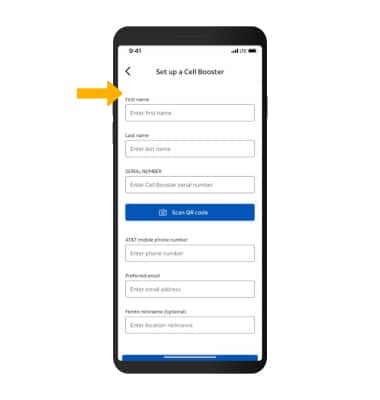
Editar nombre del dispositivo
1. En la pantalla principal, selecciona el Cell Booster que desees y luego selecciona Edit.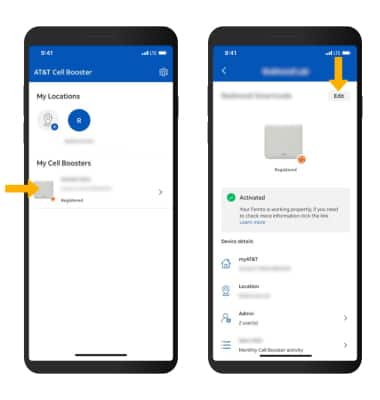
2. Edita el nombre del dispositivo como desees y luego selecciona Save.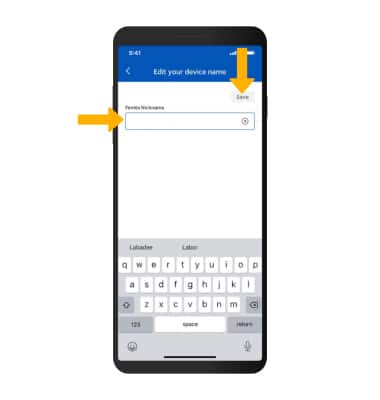
Ver configuraciones adicionales
Desde la pantalla principal, selecciona ícono Settings. Aparecerán configuraciones adicionales.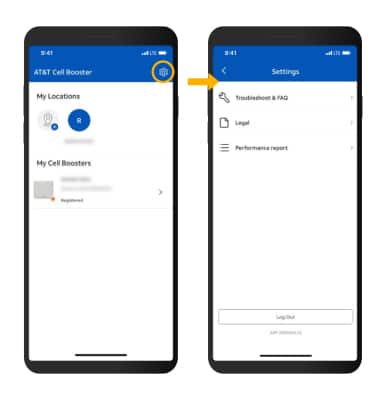
Informes de desempeño
Los clientes que activen un AT&T Cell Booster Pro tendrán acceso para ver informes de rendimiento. Esta función permite a los clientes ver un informe de 13 meses que muestra el uso móvil de ese Cell Booster Pro. Los informes de rendimiento solo se mostrarán para el Cell Booster Pro y no estarán disponibles para Cell Booster. Para acceder a los informes de rendimiento, desde la página principal, haz clic en Settings > Performance Reports.
Lista de usuarios
Para añadir y eliminar usuarios, haz clic aquí.
Lista de administradores
Esta función de administración de la aplicación/portal permite que varias personas tengan acceso al estado y la administración de un dispositivo Cell Booster designado. El cliente inicial que registra el dispositivo puede añadir un usuario adicional como administrador. Cada administrador agregado también puede añadir/eliminar usuarios. Cualquier persona que se agregue como administrador tendrá los mismos niveles de permiso y acceso de visualización al Cell Booster designado. Los administradores adicionales también recibirán notificaciones del cliente y SMS (si así lo eligen).
Pasos para añadir un administrador al AT&T Cell Booster Pro:
1. Selecciona el dispositivo Cell Booster en la página principal haciendo clic en la flecha derecha
2. Una vez que el dispositivo esté seleccionado, selecciona "Admin list" en Device Details
3. Haz clic en el signo "+" azul en la parte superior derecha de la pantalla de inicio para añadir un administrador
4. Completa todos los campos, que incluyen:
• Identificación de ingreso (es el nombre de usuario/ID de usuario para ingresar a la aplicación/portal)
• Nombre
• Apellido
• Número de teléfono
• Correo electrónico de contacto
Recomienda a los usuarios que tengan ACTIVADAS las notificaciones por SMS y correo electrónico. Haz clic en "Save". Aparecerá una pantalla "Admin Added" y estará en la lista "Admin List".
Actualizar configuraciones de notificaciones (correo electrónico y SMS)
Los usuarios tienen la opción de habilitar/deshabilitar las notificaciones por correo electrónico y SMS que se envían durante la activación de Cell Booster e incluso después de la activación si se detecta un movimiento del dispositivo. Las notificaciones se establecerán de forma predeterminada en "Activado" para el usuario que está registrando el dispositivo Cell Booster.
1. Para actualizar configuraciones, selecciona el dispositivo Cell Booster en la página principal haciendo clic en la flecha derecha.
2.Una vez que el dispositivo esté seleccionado, selecciona "Admin list" en Device Details.
3. Selecciona el usuario administrador para el que deseas actualizar la configuración al hacer clic en la flecha derecha junto al usuario.
4. En la parte inferior de la página, el usuario verá "SMS Notifications" e "Email Notifications" con un interruptor de On/Off. El usuario puede mover el interruptor a "Off" para las notificaciones por correo electrónico o para las notificaciones por SMS. Este paso se puede repetir para cada usuario administrador de la lista.
Importante: Todos los usuarios administradores secundarios que se agreguen automáticamente tendrán las notificaciones por correo electrónico y SMS configuradas en "Desactivado" y el usuario deberá configurarlo en "Activado" si desea recibir notificaciones.