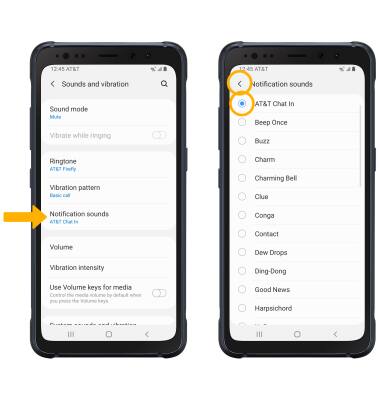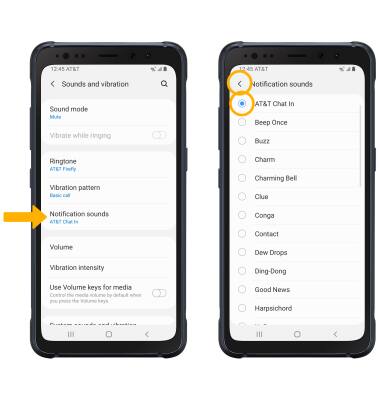1. ACCESS NOTIFICATIONS: Swipe down from the Notification bar. Notifications will be displayed.
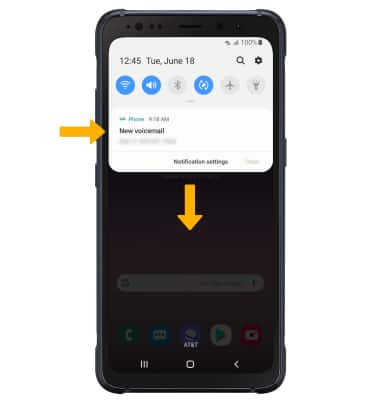
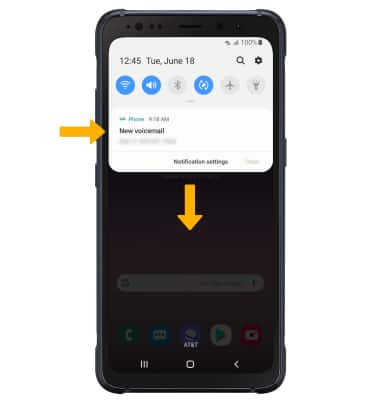
2. TURN ON/OFF ALL NOTIFICATIONS ON THE LOCK SCREEN: To block or unblock notifications from appearing when the device is locked, swipe down from the Notification bar then select the Settings icon. Select Lock screen.
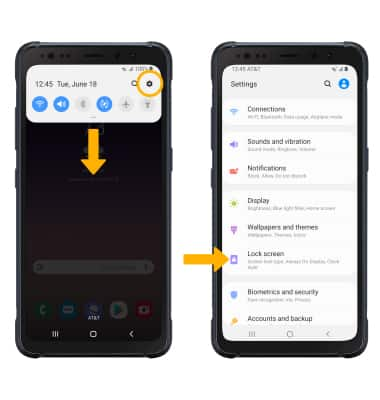
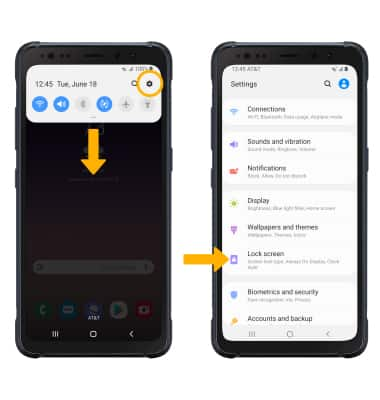
3. Scroll to and select the Notifications switch.
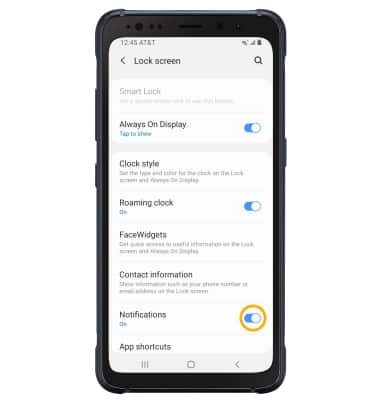
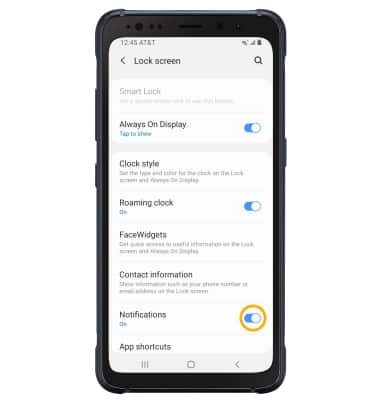
4. ACCESS NOTIFICATION SETTINGS: From the Settings screen, select Notifications.
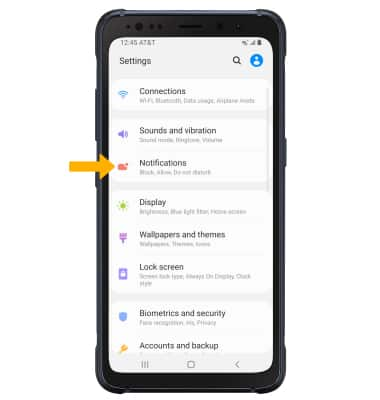
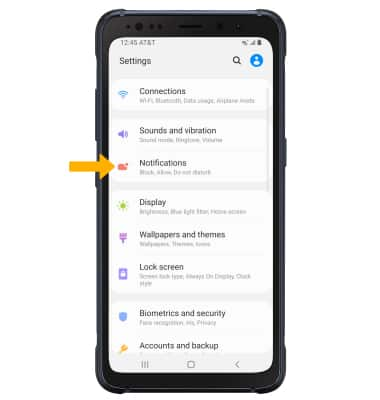
5. Edit Notification settings as desired.
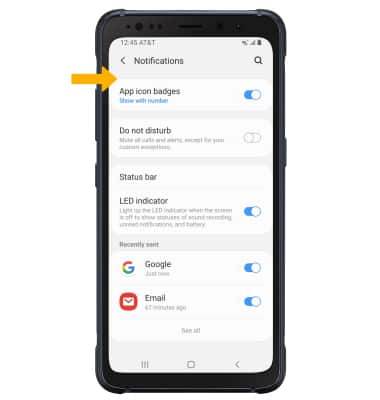
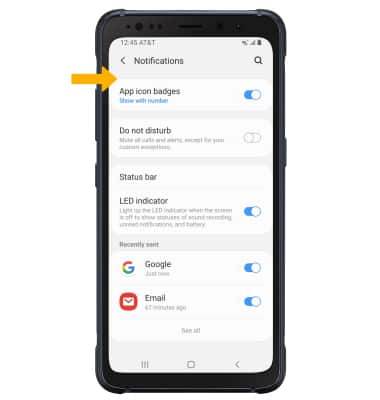
6. ADJUST NOTIFICATION SOUNDS: From the Settings screen, select Sounds and vibration.
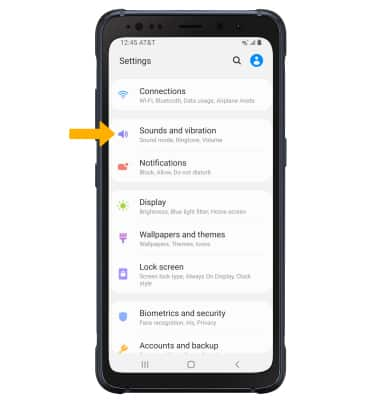
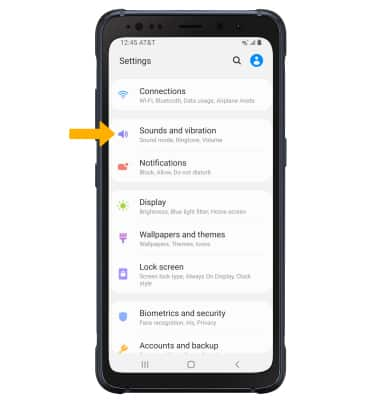
7. Select Notification sounds. Select the desired notification sound, then select the back arrow.