- CREATE KIDS MODE ACCOUNT: From the home screen, swipe down from the Notification bar then select the Users icon.

- Select the Add user icon.

- Under Child user, select ADD.
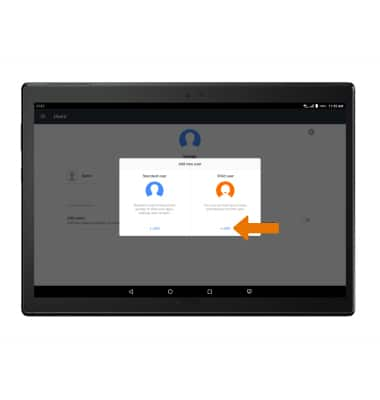
- Select SET LOCK.
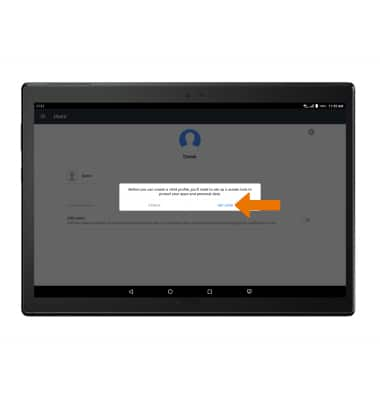
- Select the desired Unlock Method.
Note: For this demonstration, Pattern was selected. Select the desired Secure start-up preference.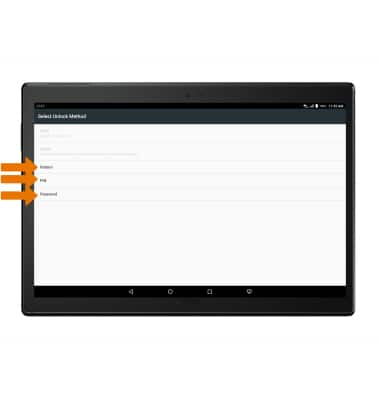
- Enter the desired Pattern, then select CONTINUE.
Note: Re-enter the desired pattern, then select CONFRIM.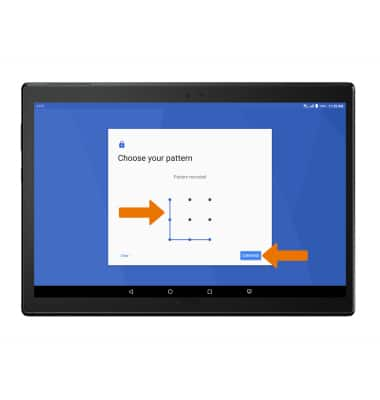
- Select the desired Notifications preference, then select DONE.
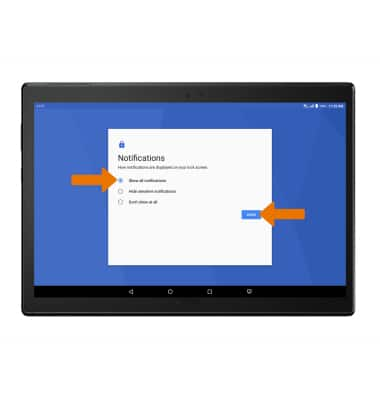
- Select CONTINUE.
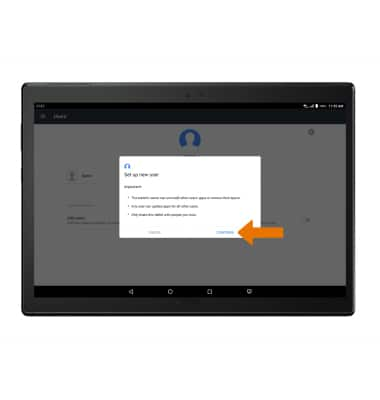
- Enter the Child profile information, then select NEXT.
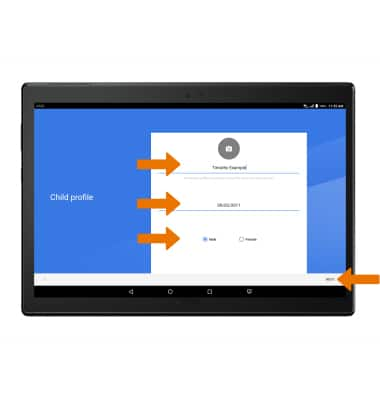
- Select Usage time per session, then select the desired option. Select CONFIRM.
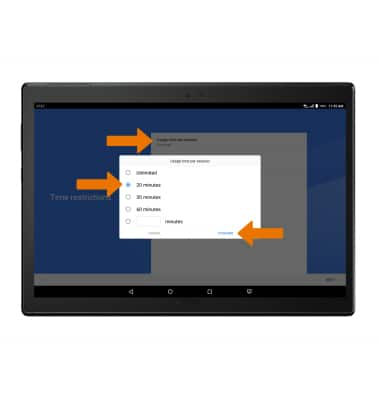
- Select Break time between sessions, then select the desired option. Select CONFIRM.
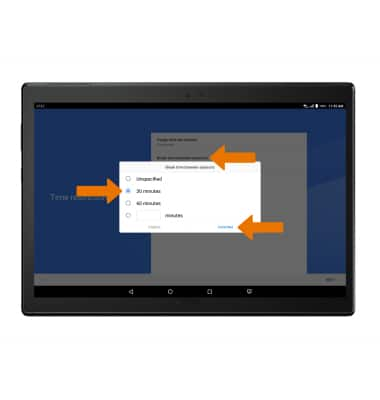
- Select NEXT.
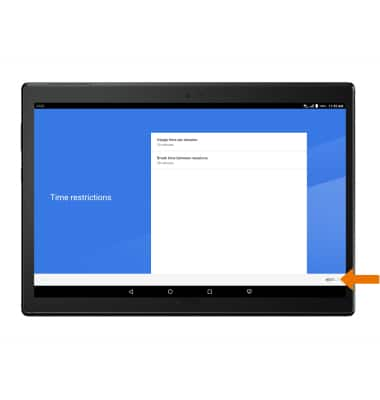
- Enter the desired Parental control password, then enter the Parental control password again to confirm. Select FINISH.
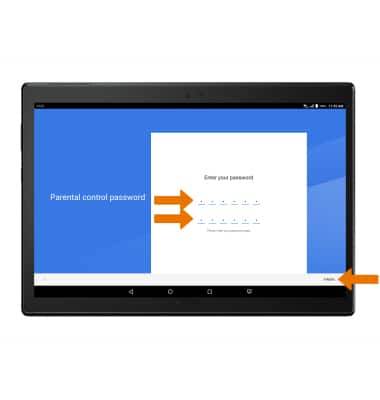
- Select the new Child profile to enter Kid's Mode.
Note: To access Kid's Mode from the home screen, swipe down from the Notification bar then select the Users icon. Select the desired Child profile, then select YES.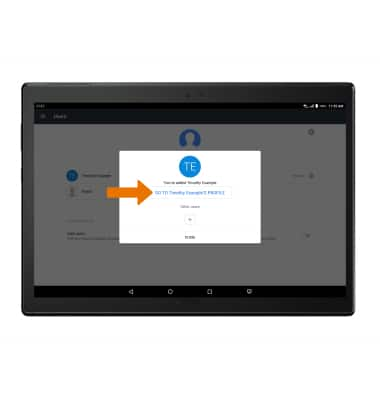
- Select GOT IT.

- Select the I agree checkbox, then select Continue.
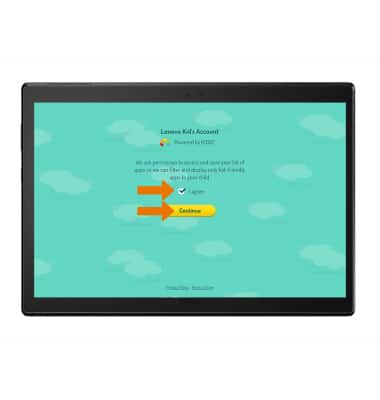
- The More Apps app allows you or your child to download more applications to his or her profile. The Videos app allows your child to safely watch videos on his or her profile. The Games app features games that your child can download or games that come pre-downloaded with the device. The Websites app allows your child to safely browse the web on his or her profile. The Camera app allows your child to use the device's camera to take photos and the My Pictures apps allows your child to view those photos. The Wallpaper app features different wallpaper backgrounds for your child to customize their profile.

- ACCESS PARENTAL CONTROLS: Select the Users icon, then enter your password. Select Continue.
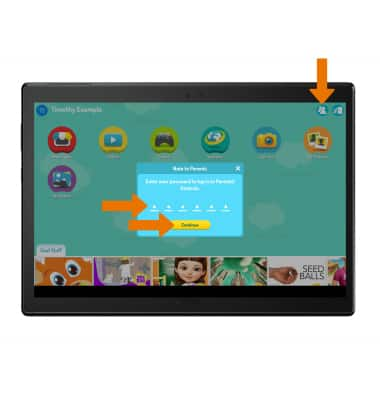
- EXIT KIDS MODE/SWITCH USERS: Select the Exit icon.

- Swipe left or right to the desired Profile icon you wish to use.
Note: Alternatively, to switch users you can also select the Profile icon at the top left hand corner of the screen then select the desired profile you wish to switch to.
Kids Mode
Lenovo moto tab (X704A)
Kids Mode
Learn how to access and enable Kids Mode.
INSTRUCTIONS & INFO
