- From the home screen, press the Menu key.

- Tap Settings.

- Under Accounts, tap Add account.
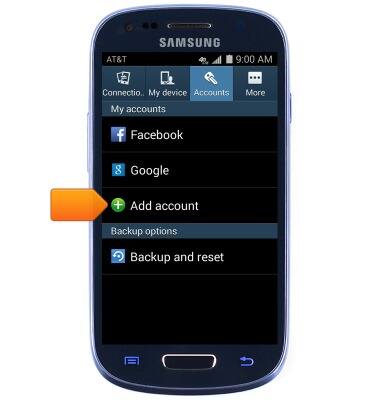
- Tap Microsoft Exchange....
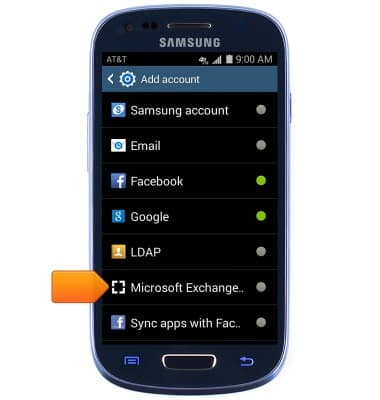
- Enter the desired Exchange account email address.
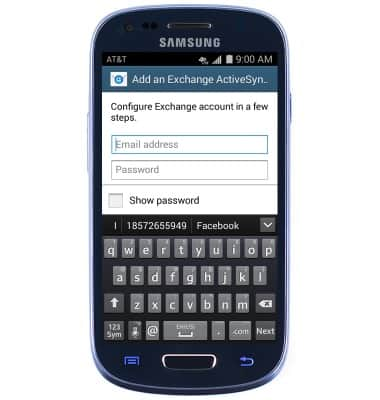
- Tap the Password field, then enter the account password.
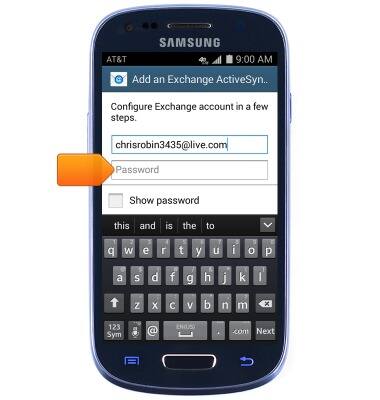
- Tap Next.
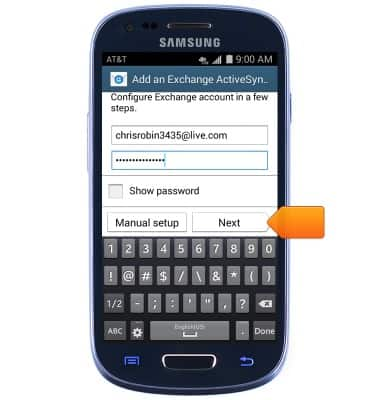
- Edit account options as desired, then tap Next.
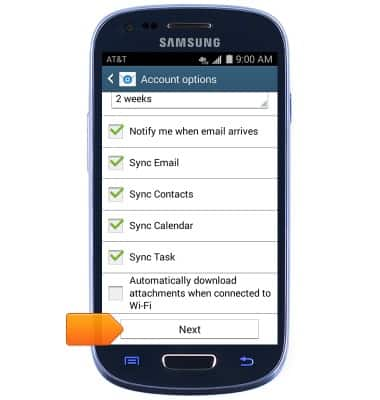
- Enter the desired account name.
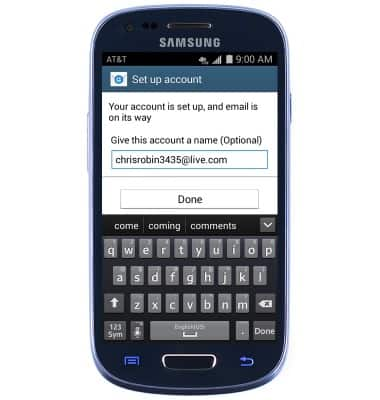
- Tap Done.
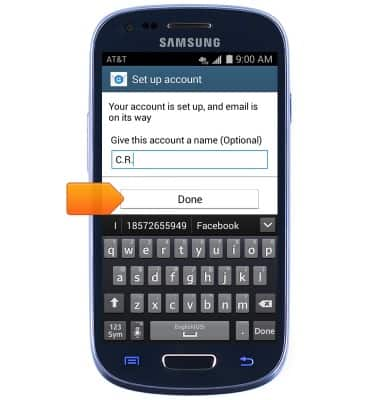
- The account is now ready for use. Tap Microsoft Exchange ActiveSync to view and edit account settings.
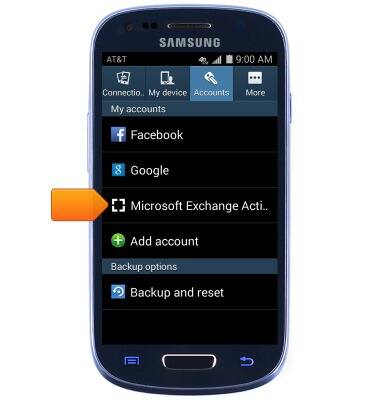
- When a new email is received, the New email icon will appear in the Notifications bar.

Set up corporate email
Samsung Galaxy S III Mini (G730A)
Set up corporate email
Add an Exchange email account so you can read and send email on your device.
INSTRUCTIONS & INFO
