- From the home screen, press the Menu key.

- Tap Settings.

- Tap Add account.

- Tap Email.
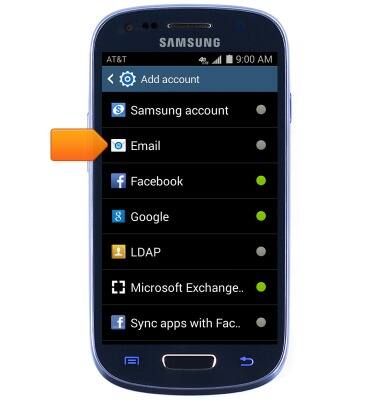
- Enter the desired account email address.
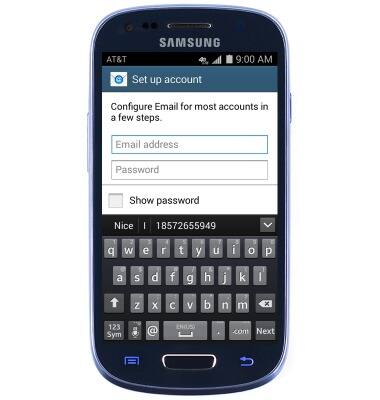
- Tap the Password field, then enter the account password.

- Tap Manual setup.
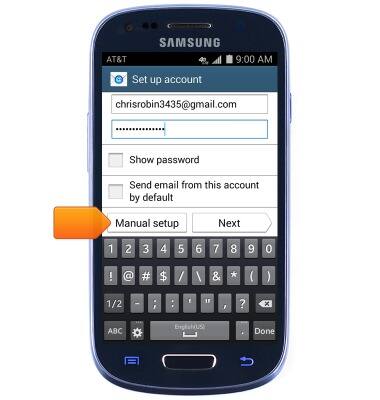
- Tap the desired option.
Note: For more information on configuring your email account, contact your email service provider, or your company's IT department.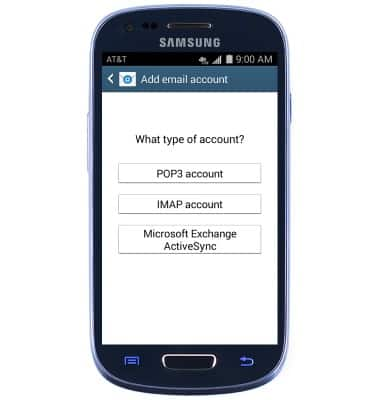
- Edit incoming server settings as desired, then tap Next.
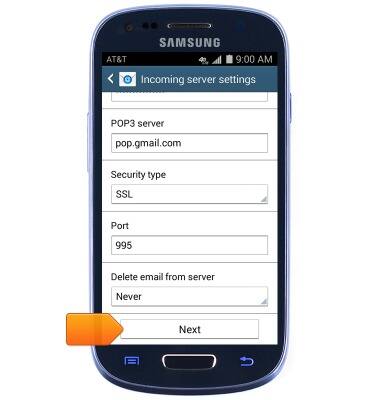
- Edit outgoing server settings as desired, then tap Next.
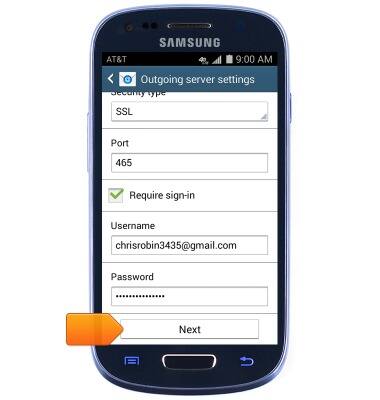
- Edit account options as desired, then tap Next.
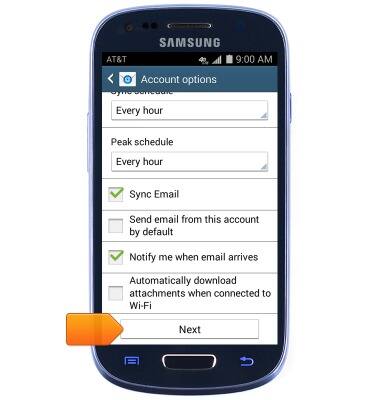
- Enter the desired account name.
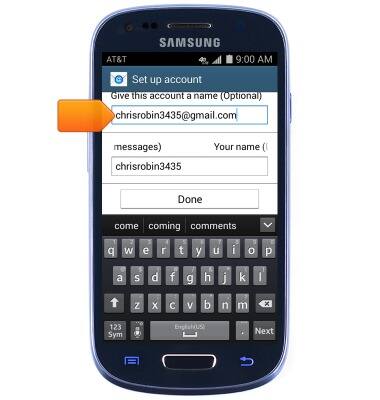
- Tap the Display name field, then enter the desired display name.
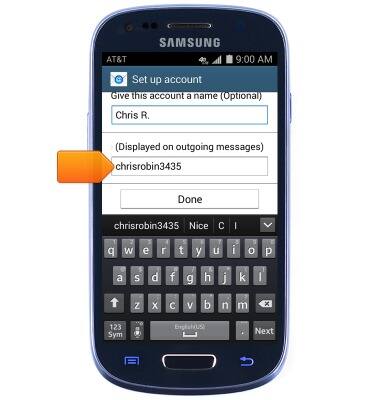
- Tap Done.
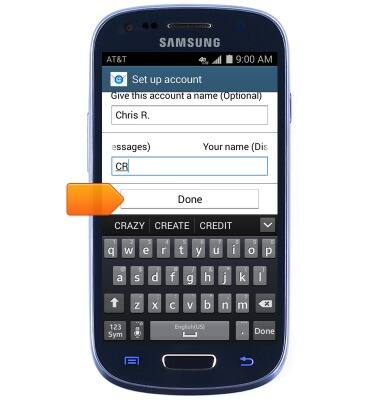
- The account is now ready for use. Tap Email to adjust account settings.
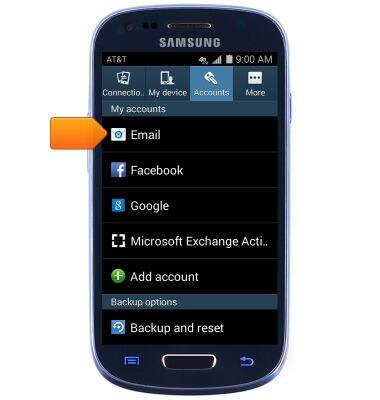
- When new mail is received, a New Mail icon will appear in the Notifications bar.

Set up personal email
Samsung Galaxy S III Mini (G730A)
Set up personal email
Add your personal email accounts so you can read and send email on your device.
INSTRUCTIONS & INFO
