- Use your AT&T smartphone as a mobile hotspot to share your data connection with Wi-Fi-capable devices such as: other smartphones, tablets, netbooks, MP3 players, and more.
Note: Eligible data plan required, learn more.
- From the home screen, press the Menu key.

- Tap Settings.

- Under Connections, tap More networks.
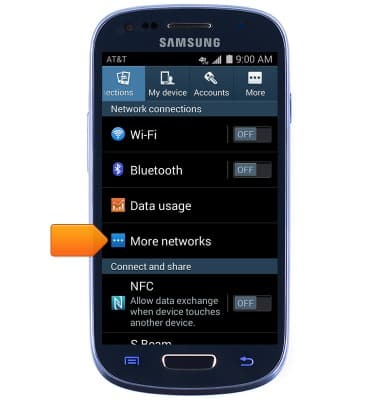
- Tap Tethering and Wi-Fi hotspot.
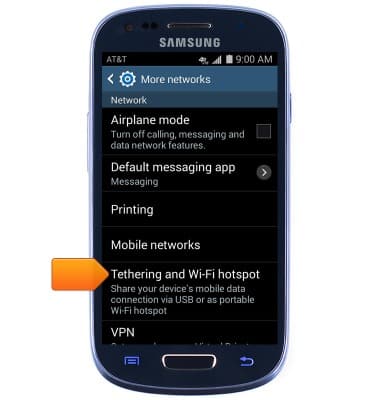
- Tap Mobile Hotspot.
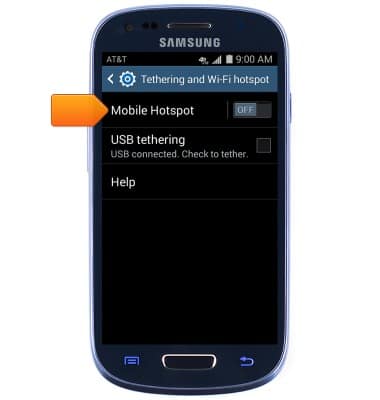
- Tap Configure.
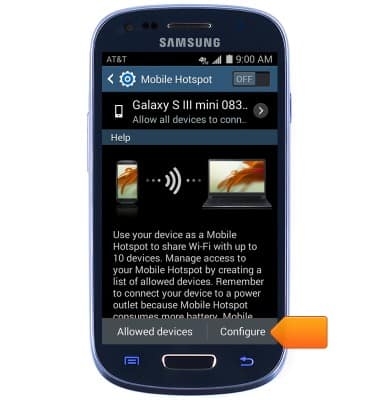
- Tap the Network name field to change the Wi-Fi network name.

- Tap the Security type field to adjust the security type.
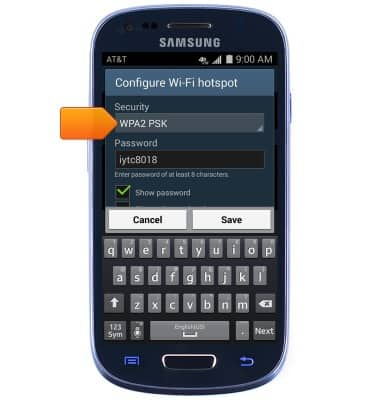
- Tap the Password field to edit the network password.
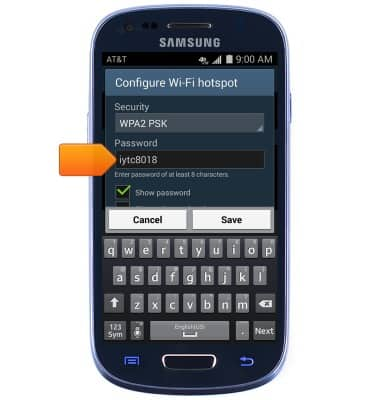
- Tap Save.
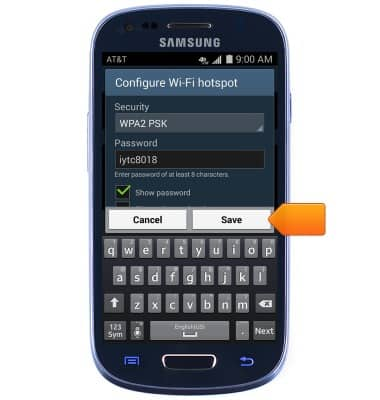
- Tap the Mobile Hotspot switch to toggle on/off.

- Connected devices will be displayed.
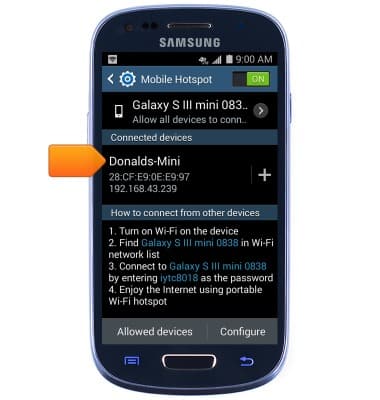
- When Mobile Hotspot is toggled on, a Hotspot icon will appear in the Notifications bar.

Mobile hotspot
Samsung Galaxy S III Mini (G730A)
Mobile hotspot
How to set up your device as a mobile hotspot to share your data connection with Wi-Fi-capable devices.

0:00
INSTRUCTIONS & INFO
