- From the home screen, tap Contacts.

- Tap the Add icon.
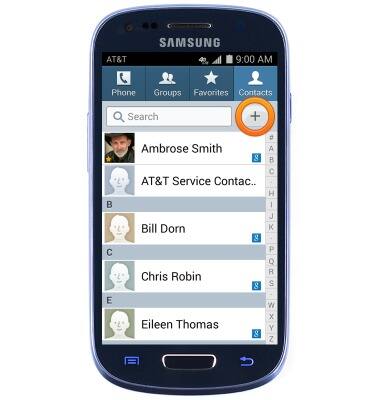
- Tap the top field.
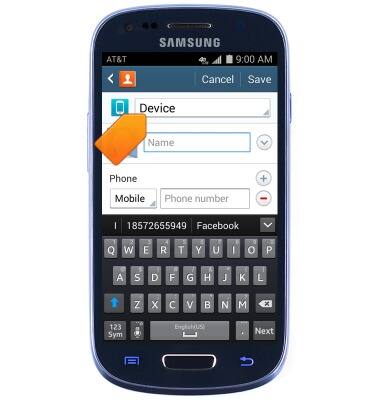
- Tap to select the desired location in which to save the new contact.
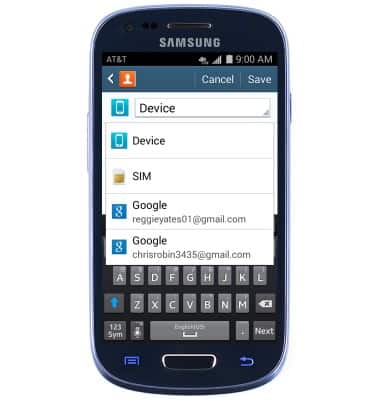
- Tap the Name field, then enter the desired contact name.
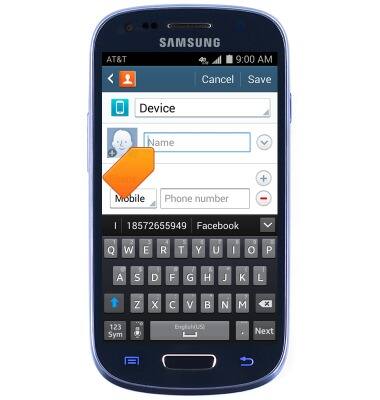
- Tap the Phone type field.
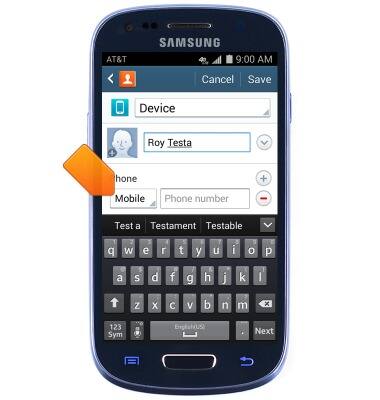
- Tap the desired option.
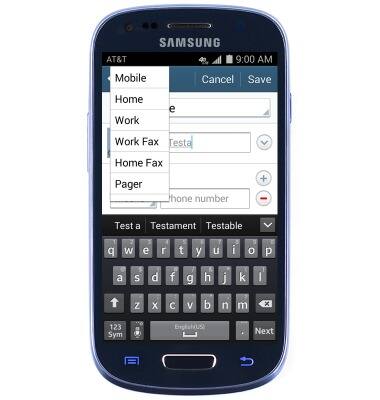
- Enter the desired phone number.
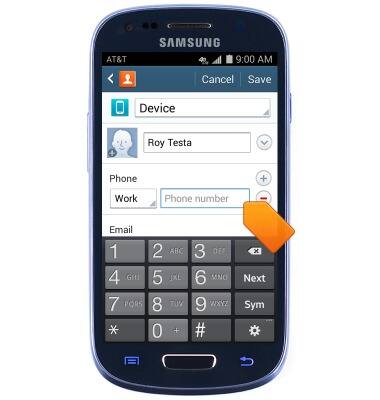
- Edit additional contact details as desired.
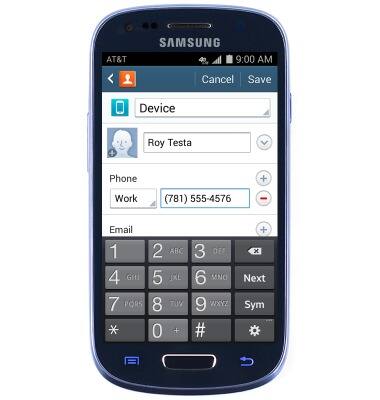
- Tap Save.

- To add a contact photo, first tap the Contact photo icon.

- Tap the desired option.
Note: This tutorial selects 'Image'.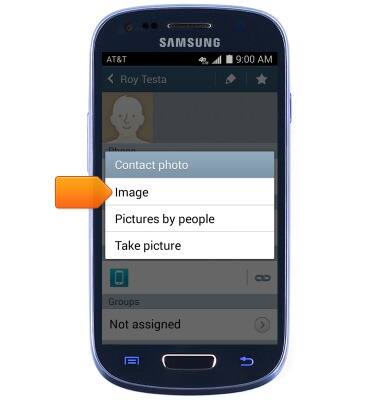
- Tap the desired album.

- Tap the desired photo.

- Tap the desired option.
Note: This tutorial selects 'Crop photo'.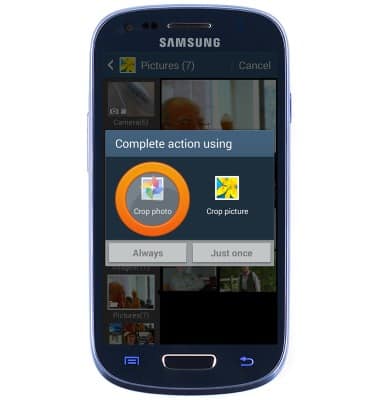
- Tap the desired option.
Note: This tutorial selects 'Just once'.
- Touch and drag the Crop indicator box to adjust picture cropping.
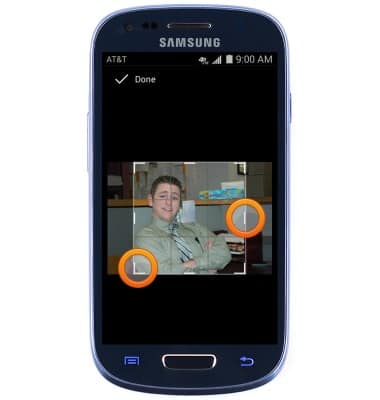
- Tap Done.

- To adjust the contact ringtone, scroll to, then tap the Ringtone field.
Note: This is located at the base of the contact entry.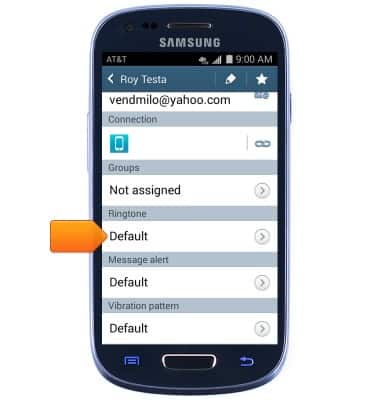
- Scroll to, then tap the desired option.
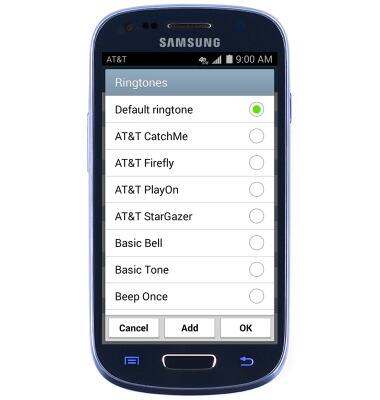
- Tap OK.
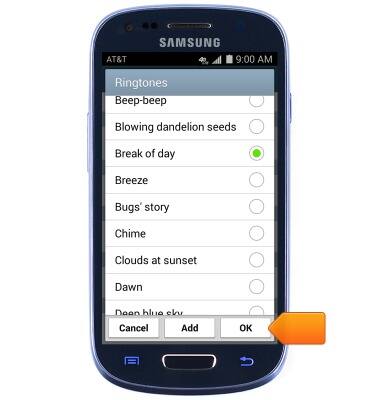
- To edit the contact, tap the Edit icon.
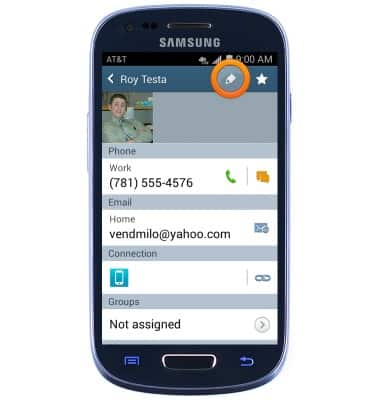
- Edit contact details as desired, then tap Save.
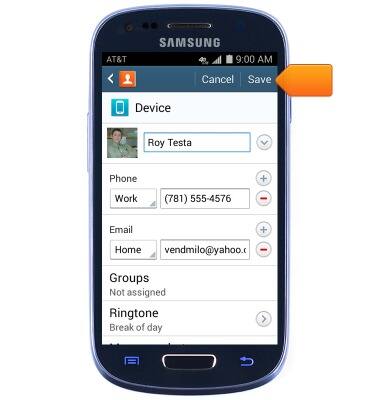
- To delete a contact, first touch and hold the desired contact.
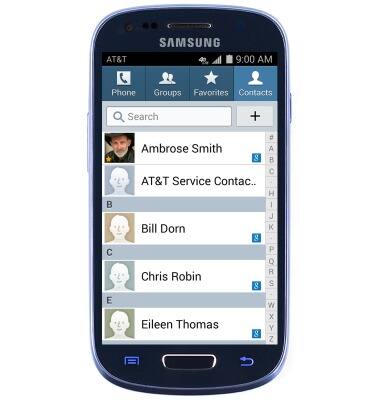
- Tap Delete.
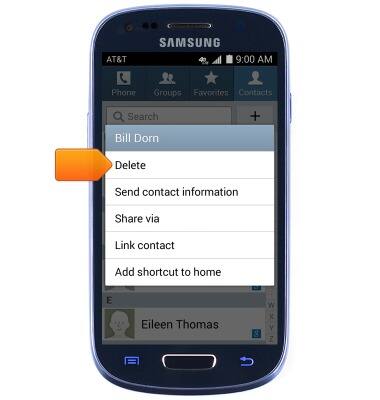
- Tap OK.
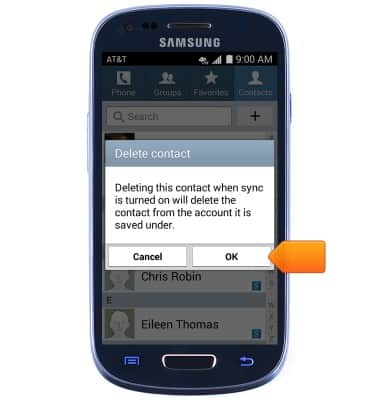
- To link a contact, scroll to, then touch and hold the desired contact.
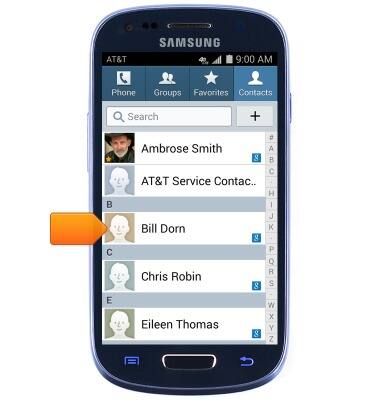
- Tap Link contact.
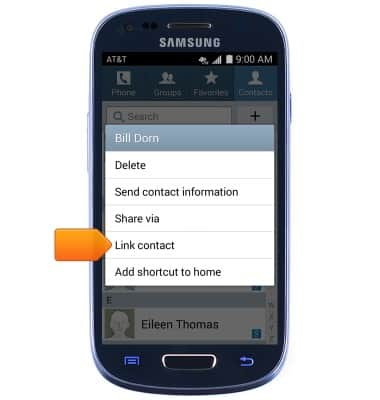
- Scroll to, then tap the desired contact to be linked.
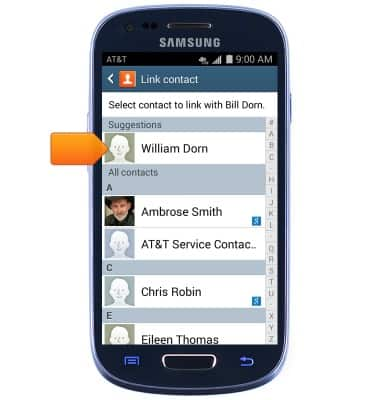
- To unlink, scroll to, then tap the desired contact.
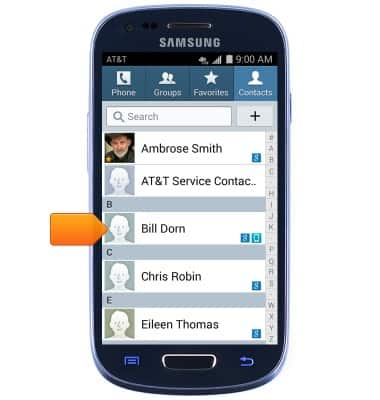
- Press the Menu key.
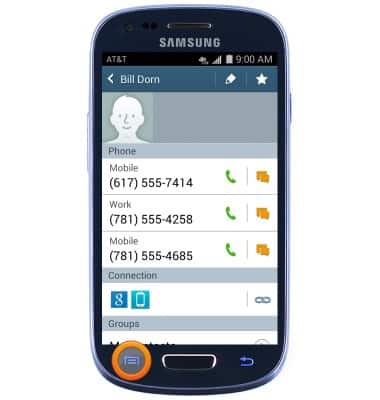
- Tap Separate contact.
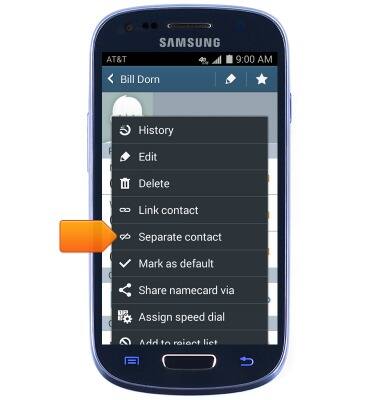
- Tap the Remove icon to unlink.
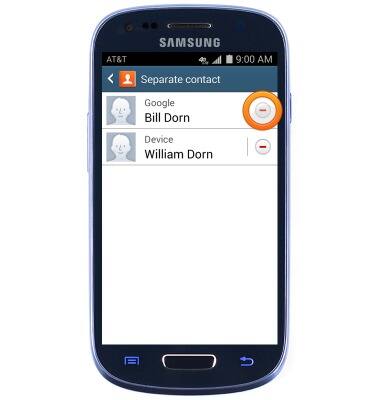
- Tap OK.
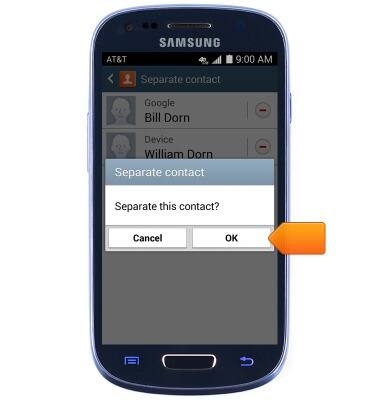
Contacts
Samsung Galaxy S III Mini (G730A)
Contacts
Add, view, delete, and customize contacts by adding a picture or ringtone.

0:00
INSTRUCTIONS & INFO
