- With the device powered on, insert the microUSB end of the microUSB cable into the port at the base of the device.

- Insert the USB end of the microUSB cable into an open port on the PC.

- From the home screen, drag down from the top of the screen to reveal the Notifications menu.

- Tap the USB icon.

- Ensure that Media device (MTP) is checked.
Note: Select 'Media sync (MTP)' to access files on the device.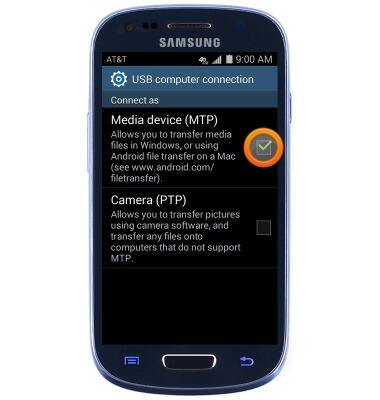
- On the PC, click Start.
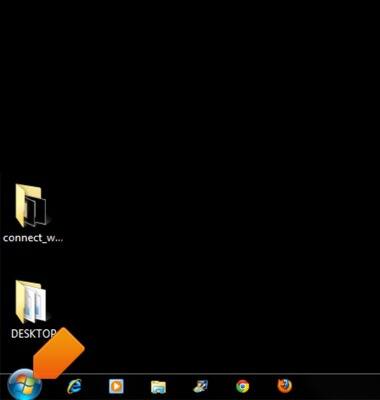
- Click Computer.
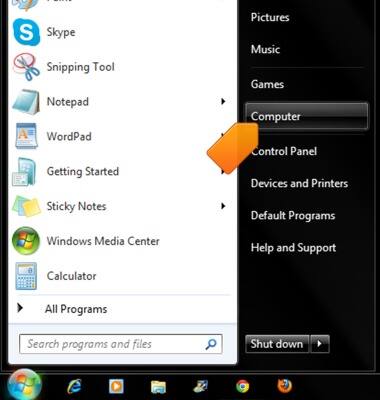
- Open the newly connected device drive.
Note: The device drive name will vary.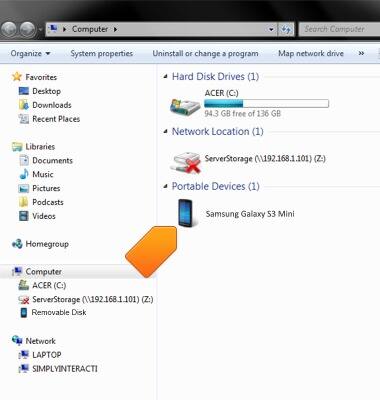
- Open the desired storage location.
Note: This tutorial selects 'Internal storage'. You will only have to select a storage location if an external memory card is installed on your device.
- Navigate to the desired folder.
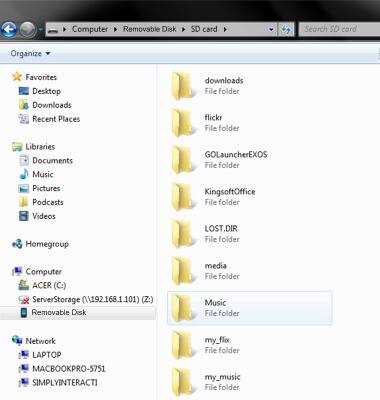
- Drag and drop files to/from the device drive to transfer.
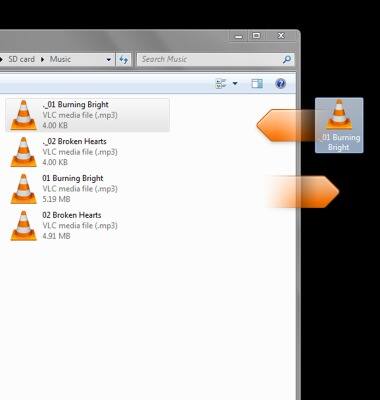
Transfer media to & from computer
Samsung Galaxy S III Mini (G730A)
Transfer media to & from computer
Transfer files to or from your device and a computer.
INSTRUCTIONS & INFO
