- From the home screen, tap the Apps icon.

- Tap Settings.

- Scroll to, then tap Security.
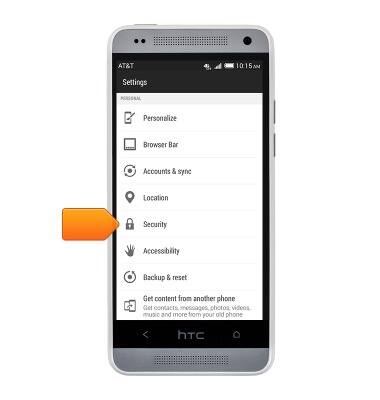
- Tap Screen lock.
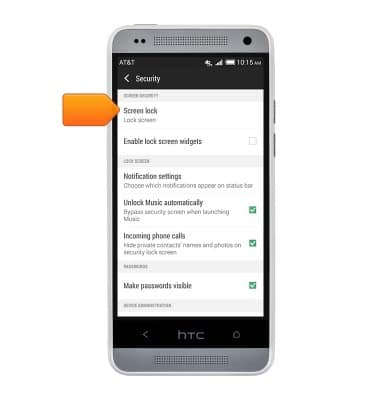
- Tap the desired lock type.
Note: You may select Face Unlock, Pattern, a PIN number, or a password. This tutorial demonstrates creating a PIN.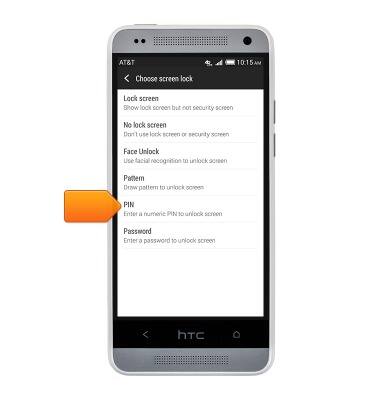
- Enter the desired PIN.
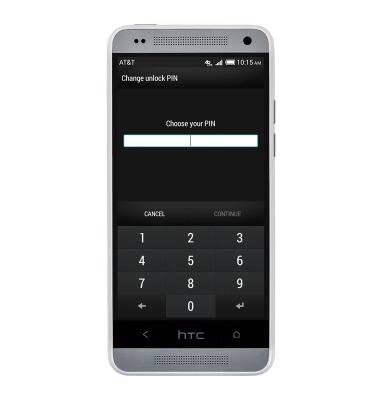
- Tap CONTINUE.
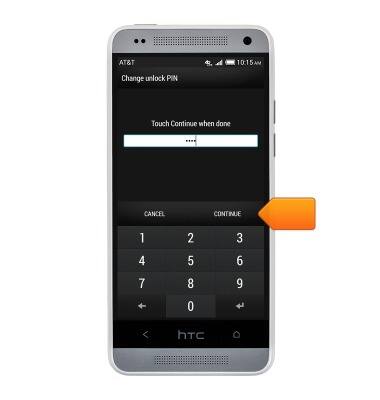
- Re-enter the chosen PIN.
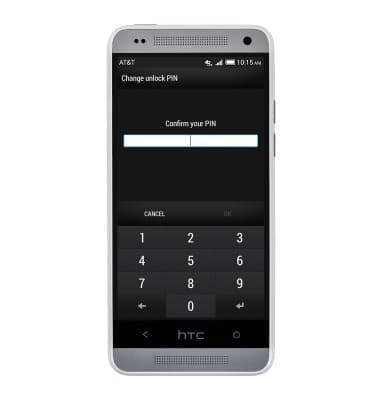
- Tap OK.
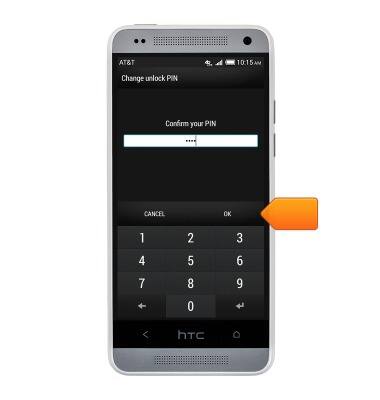
- Tap OK.
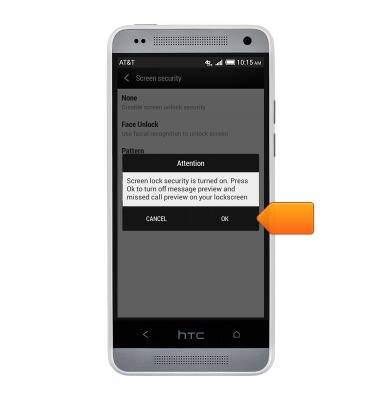
- To change the password, tap Screen lock.
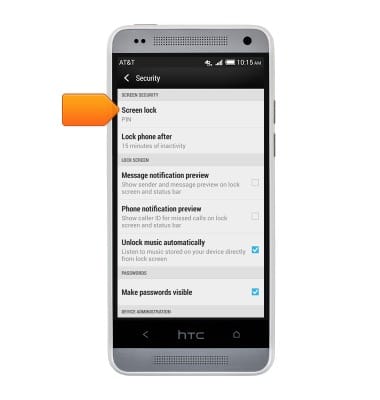
- Enter the current password.
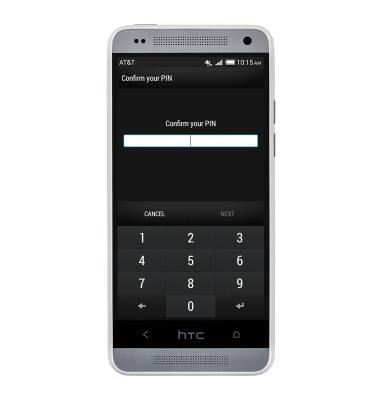
- Tap NEXT.
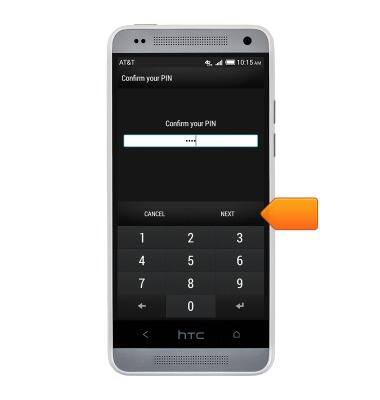
- Tap the desired lock type to change the password. Tap None to turn password security off.
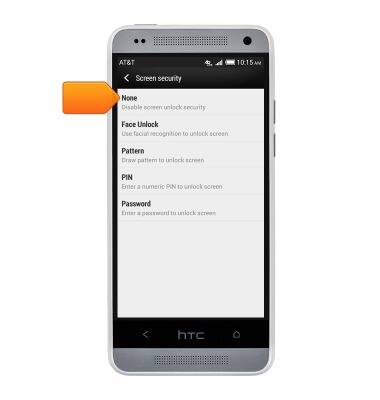
Set or change password security
HTC One mini (PO58220)
Set or change password security
Enable or change the password on your device.
INSTRUCTIONS & INFO
