- From the home screen, tap the Apps icon.

- Tap Settings.

- Tap Accounts & sync.
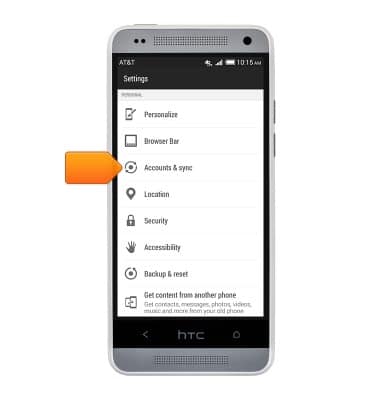
- Tap the Add icon.
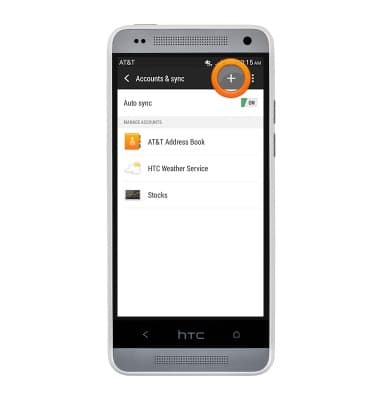
- Tap Exchange ActiveSync.
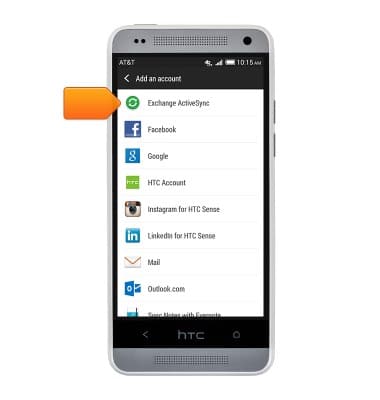
- Tap the Email address field to enter the desired Email address.
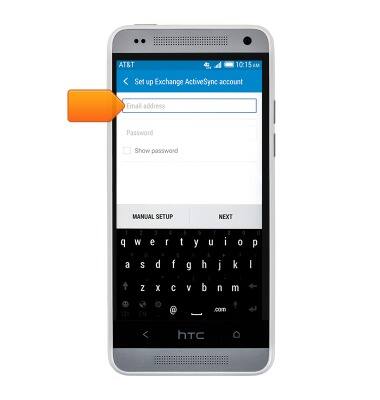
- Tap the Password field, then enter the desired password.
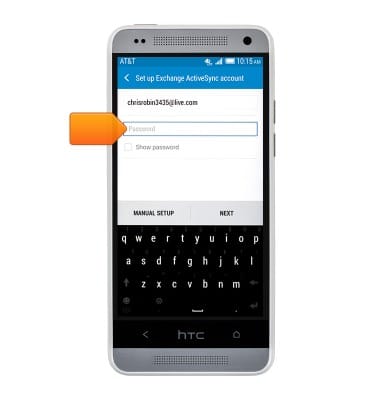
- Tap NEXT.
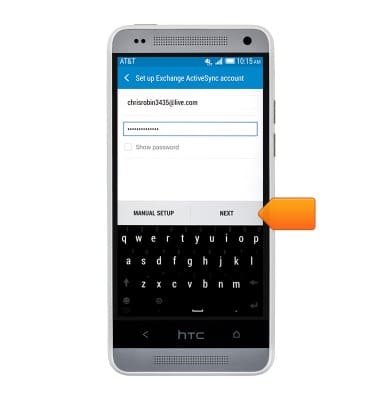
- Change the settings as desired, then tap NEXT.
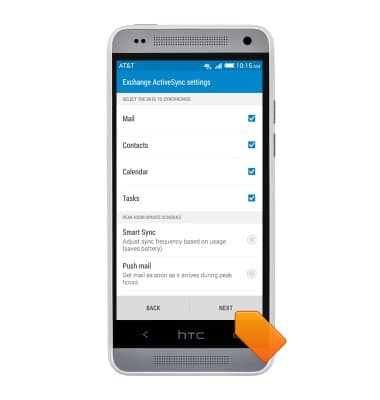
- Tap the Account name field, then enter the desired account name.
Note: Tap the "Checkbox" to set as a default account.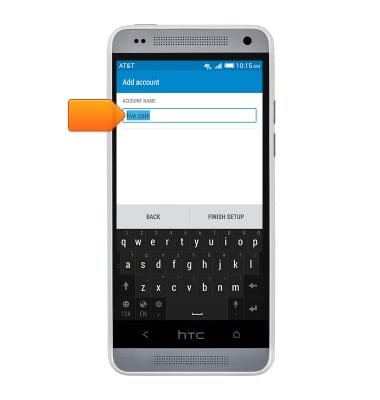
- Tap FINISH SETUP.
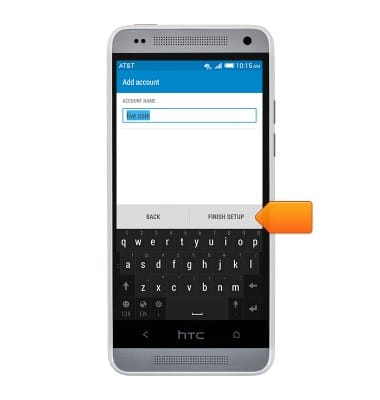
Set up corporate email
HTC One mini (PO58220)
Set up corporate email
Add an Exchange email account so you can read and send email on your device.
INSTRUCTIONS & INFO
