- From the home screen, tap the Browser icon.

- Tap the Menu icon.
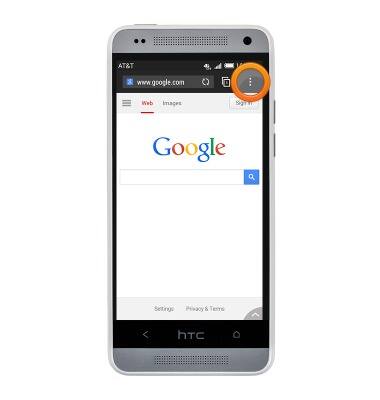
- Tap Settings.
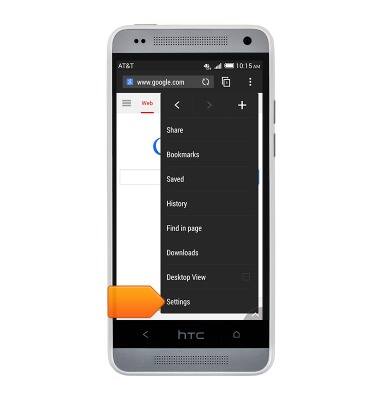
- Tap General to adjust general browser settings.
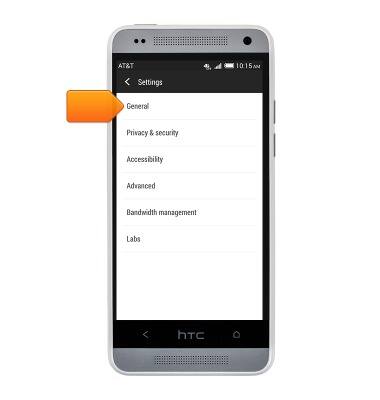
- Tap Set homepage.
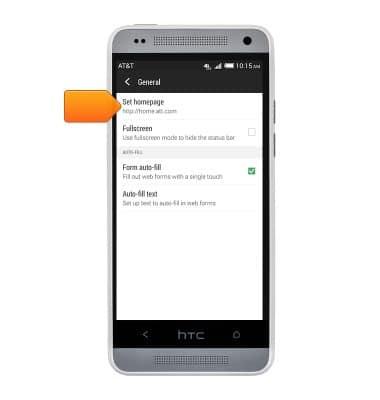
- Tap Other to enter a URL to set as the Default homepage.
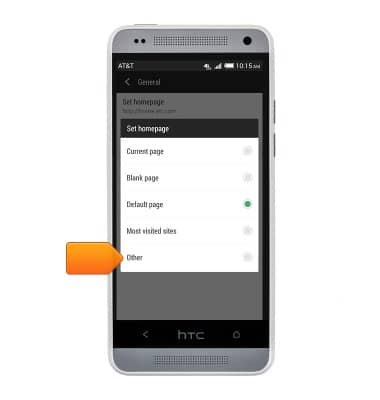
- Tap to enter the desired Default homepage.
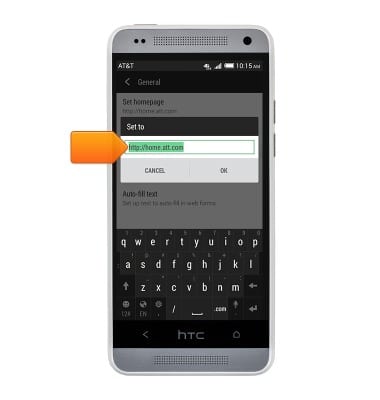
- Tap OK to set the desired Default homepage.
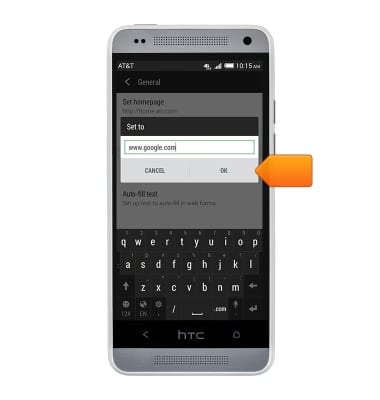
- The default home page has been set. Press the Back key to return to the previous screen.
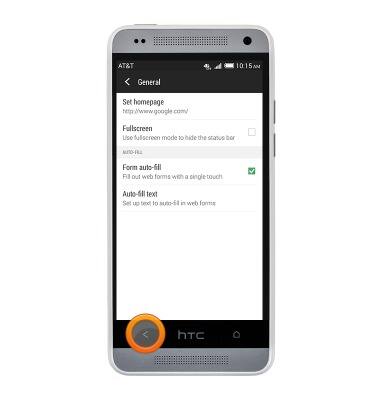
- To clear browser history and cache, tap Privacy & security.
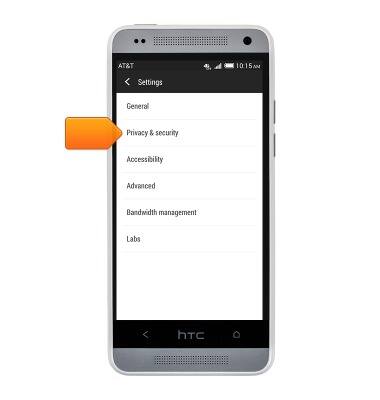
- Tap Clear history.
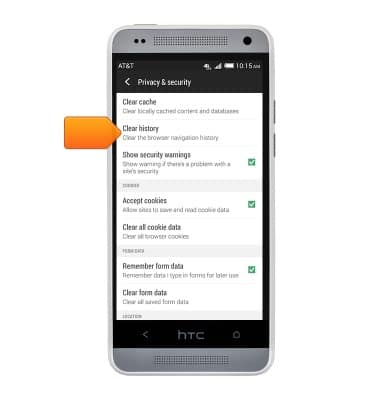
- Tap OK to clear the browser history.

- Press the Back key to return to the previous screen.
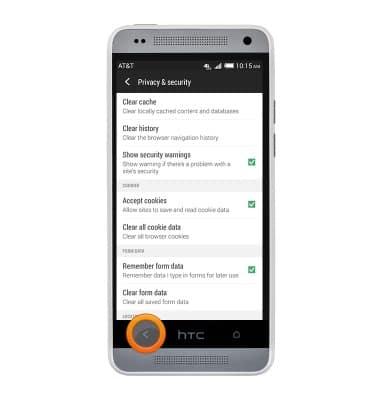
- To adjust text size, tap Accessibility.
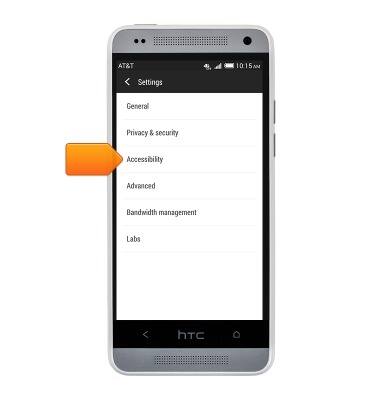
- Touch, then drag the slider to adjust the TEXT SCALING setting.
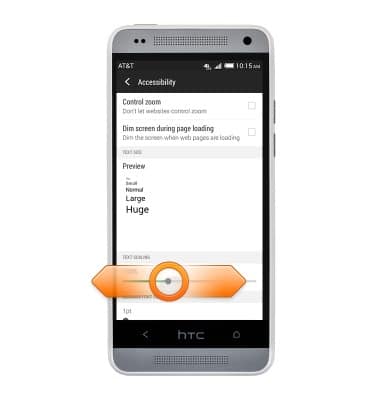
- Press the Back key to return to the previous screen.
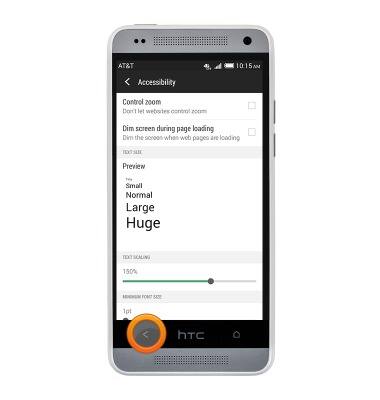
- To access further settings, tap Advanced.
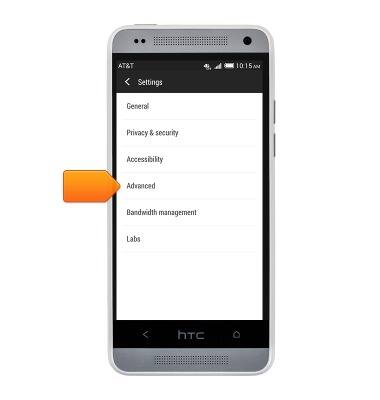
- Tap Block pop-ups to toggle pop-up blocking.
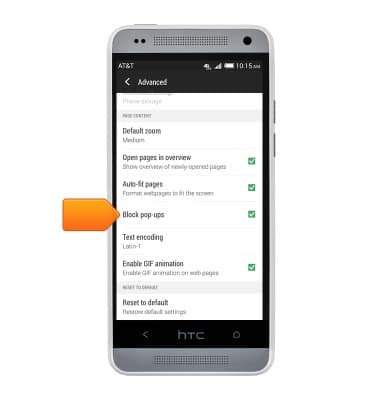
- Tap Reset to default to restore the default settings.
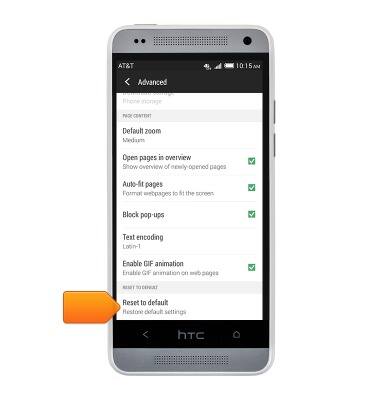
- Tap OK to revert all settings to their default values.
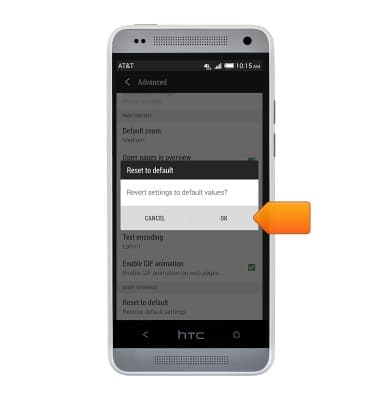
Browser options
HTC One mini (PO58220)
Browser options
Access browser settings to delete browser history, set the home page, and more.
INSTRUCTIONS & INFO
