- From the home screen, tap the Apps icon.

- Tap Calendar.

- Tap the View tab.
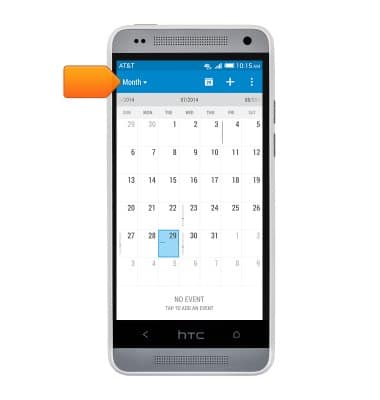
- Tap the desired viewing option.
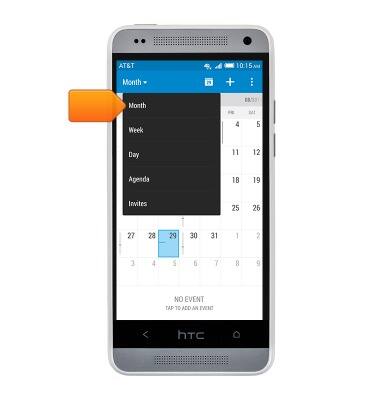
- Tap the Event name field to enter the desired event name.
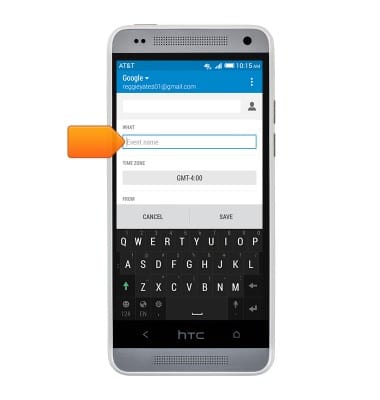
- Tap the Return key
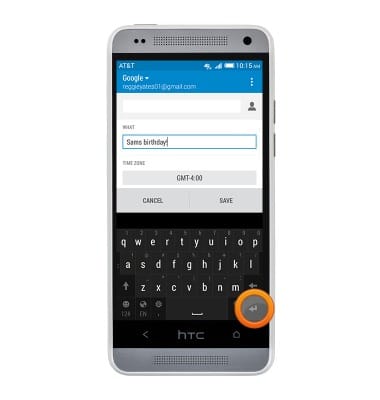
- Scroll to, then tap the Date field to adjust the start date.
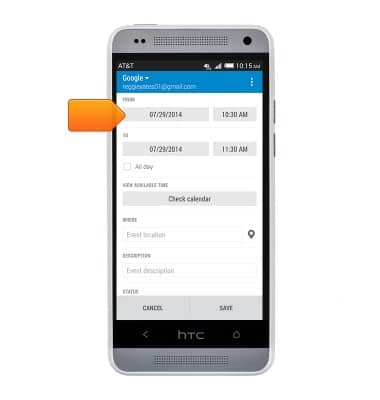
- Touch, then drag the reels to set the desired date.
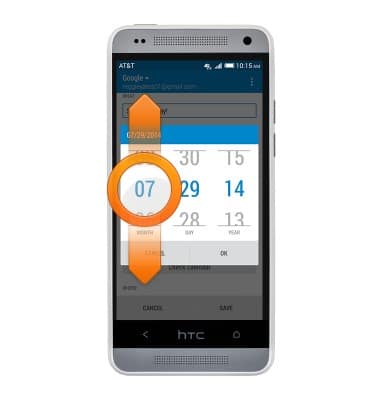
- Tap OK.
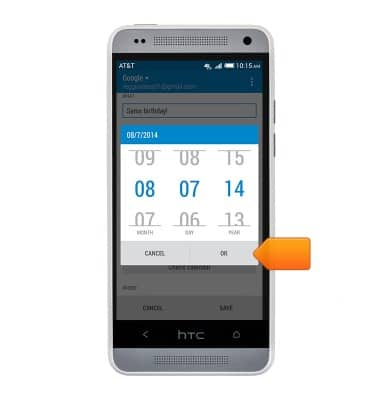
- Tap the Time field to adjust the start time.
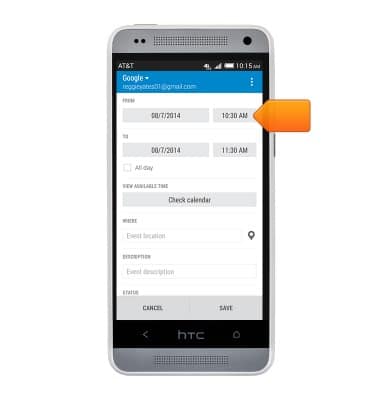
- Touch, then drag the reels to set the desired time.
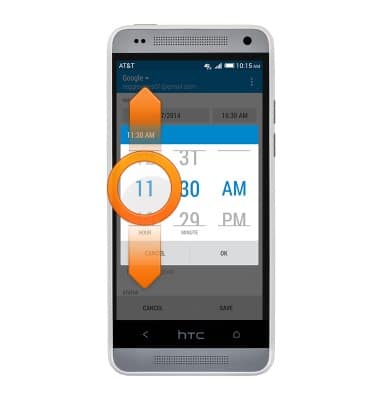
- Tap OK.
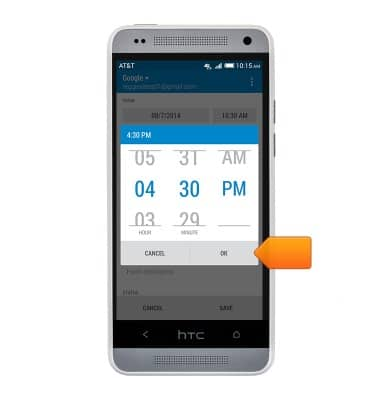
- Scroll to, then tap the Event location field to enter an event location.
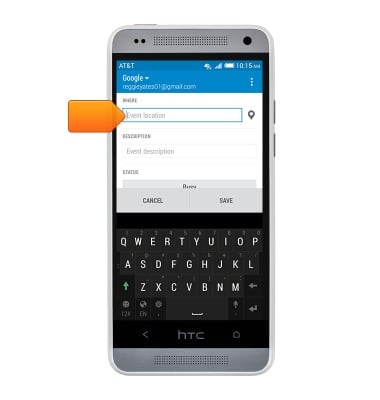
- Tap SAVE to save the event in the calendar.
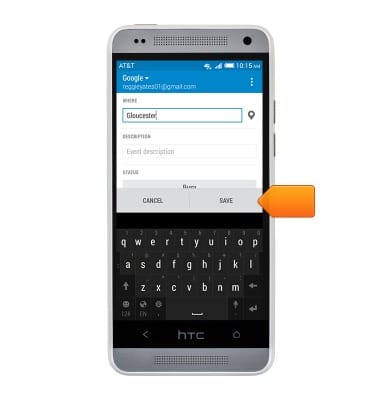
- Swipe to, then tap the desired date.
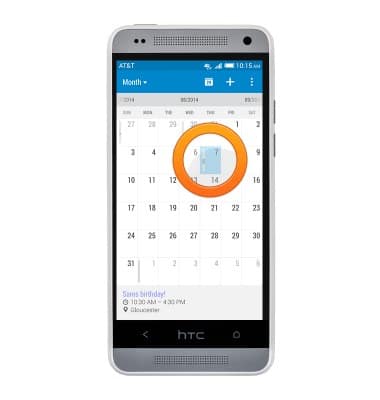
- Tap the desired Event.
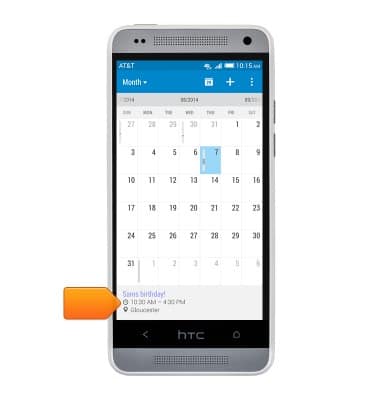
- Tap EDIT to edit the desired event.
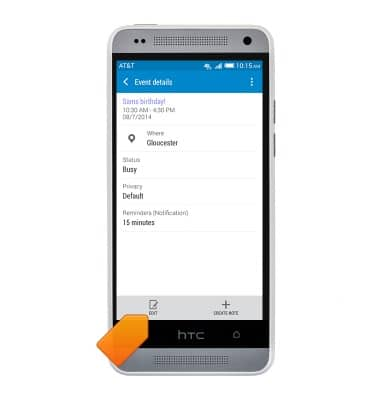
- To delete the event, tap the Menu key.
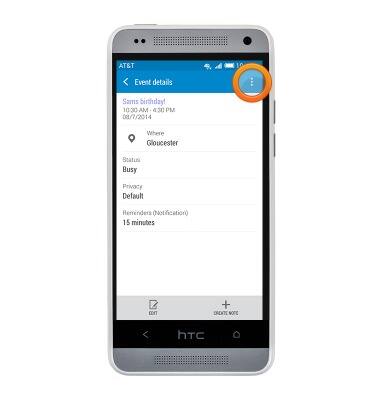
- Tap Delete event.
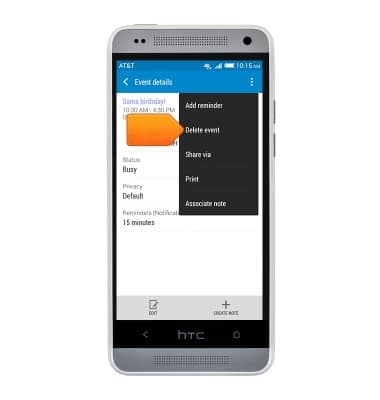
- Tap OK to delete the event.
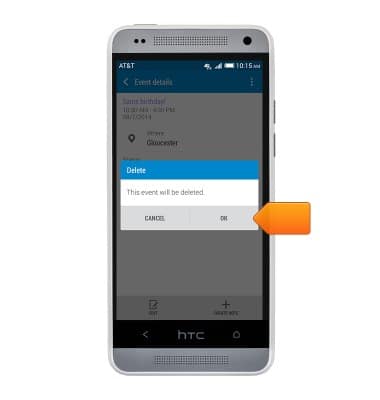
Calendar
HTC One mini (PO58220)
Calendar
Learn how to access the calendar and manage events.
INSTRUCTIONS & INFO
