- To turn iPad on, press and hold the Power/Sleep/Wake button until the Apple logo displays.
Note: Before setting up your device, make sure you have completed the online activation process. Please see Activation phone, SIM card, or other device for more information. Device Set up steps will vary slightly based on the options selected. If your device has already been set up and you'd like to start over go to Apple support article: How to erase your iOS device and then set it up as a new device or restore it from backups
- You'll see "Hello" in different languages. Press the home button to begin.
Note: If you're blind or have low vision, you can turn on VoiceOver or Zoom from the Hello screen. To find your IMEI/MEID and ICCID, select ‘I’ in the lower right corner of the screen.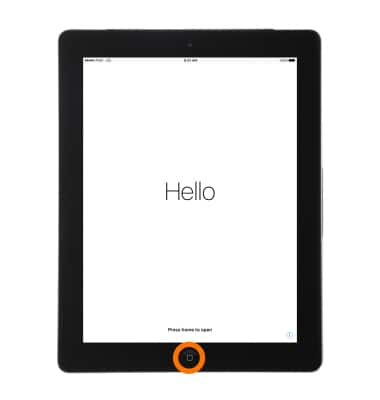
- Select your language.
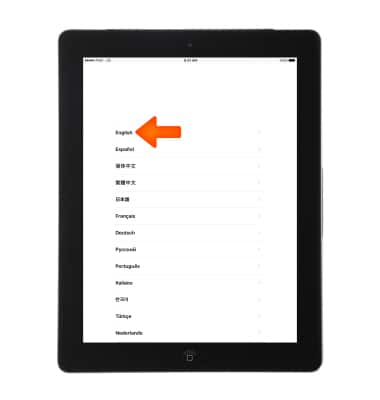
- Select your Country or Region.
Note: This affects how information will look on your device, including date, time, contacts, and more. While setting up your device, you can start over at any point by pressing the Home button.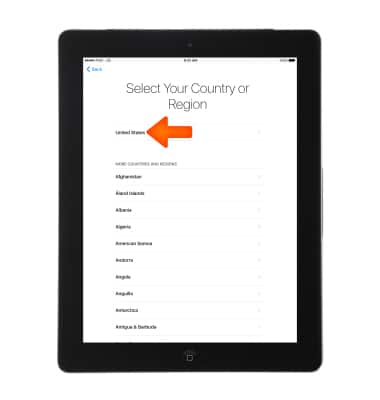
- Select a Wi-Fi network to connect. Or if you're setting up iPad with active cell service, you can select Use Cellular Connection.
Note: Get help activating AT&T cell service or if you can't connect to Wi-Fi.
- Then decide to enable or disable Location Services.
Note: Location Services is a feature you'll need for apps like Maps and Find My Friends.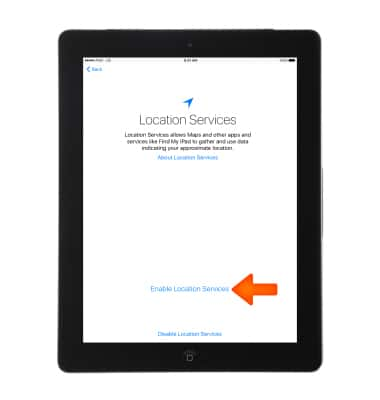
- Decide whether to make a passcode to help protect your data.
Note: After setting up your device, you can make a more complex passcode under Settings > General > Passcode.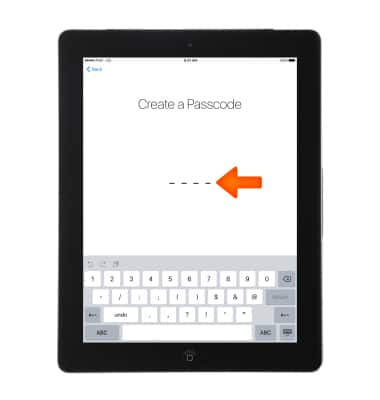
- Set up your device as new or restore it from an iCloud or iTunes backup.
Note: Get help from Apple support article: Transfer content from an iPhone, iPad, or iPod touch to a new device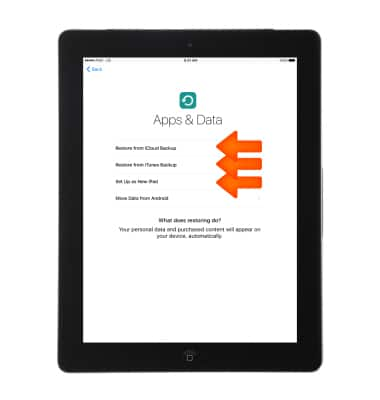
- Enter your Apple ID and password, then select Next. If you don't have one, select Don't have an Apple ID or forgot it?
Note: For help, visit Apple ID Support.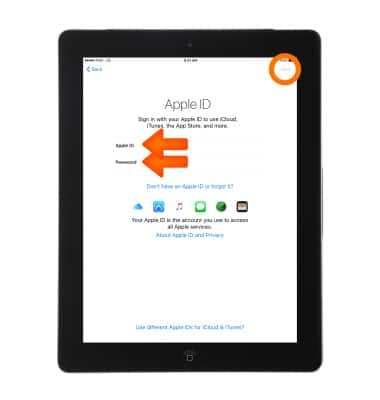
- Review the terms and conditions. Select Agree to continue.
Note: For a copy of the terms and conditions, select Send by Email, confirm your email address, and select Send.
- Decide wheter to use iCloud Keychain and Approve from Other Device, Use iCloud Security Code, or Don't Restore Passwords.
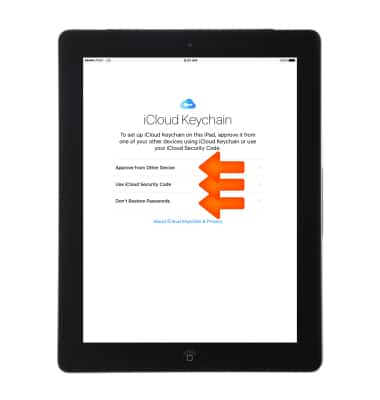
- Choose whether to use Siri.
Note: With Siri, you can speak to send messages, set reminders, find directions, make phone calls, and more.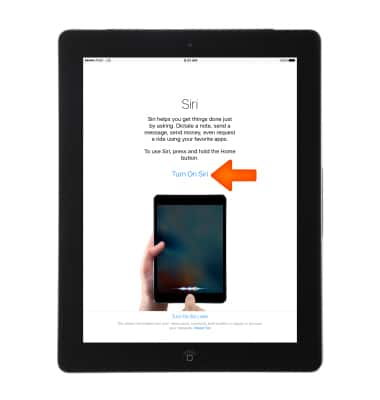
- Decide whether to send device Diagnostics to Apple.
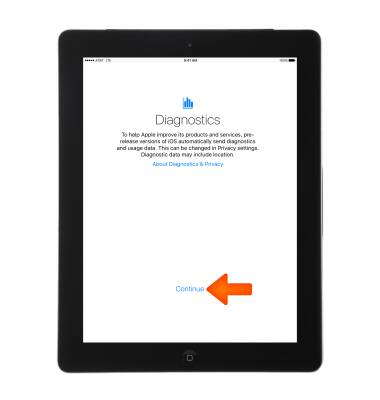
- Decide whether to send App Analytics to Apple.

- Select Get Started to begin using your device.
Note: Make a safe copy of your data by backing up, and learn about more features in the user guide for your iPad. Learn more from Apple support article: Get started with iPad.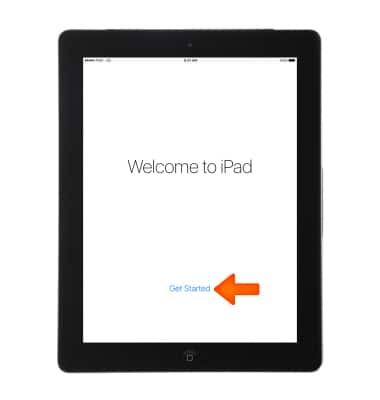
Device Setup
Apple iPad 4th Gen (2020)
Device Setup
Set up your device for the first time or after having done a factory reset.
INSTRUCTIONS & INFO
