- From the home screen, tap Menu.

- Swipe to, then tap Tools.

- Tap Calendar.
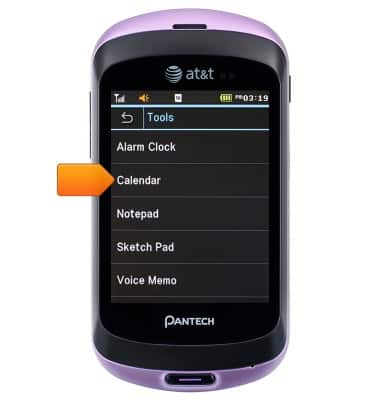
- Tap Create.

- Tap Event.
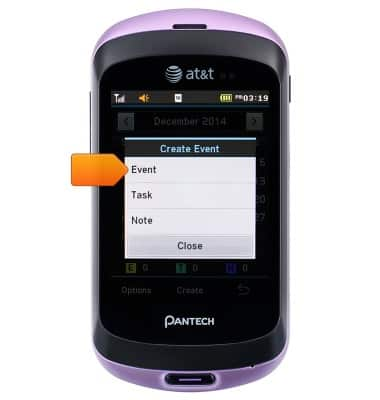
- Tap the What field, then enter the desired event title.

- Tap OK.

- Tap the From Date field.

- Scroll to the desired date, then tap Save.

- Tap the From Time field.

- Scroll to the desired start time, then tap Save.

- Repeat steps 6-11 for the To Date and Time field.
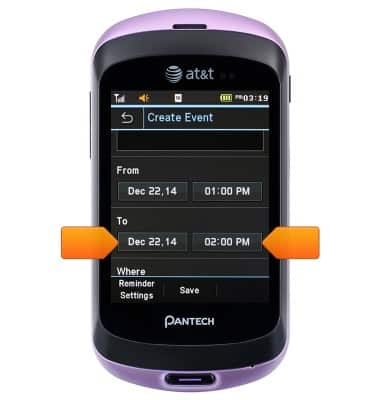
- Edit any additional details, then tap Save.
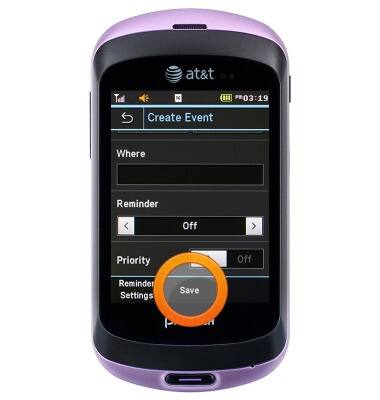
- To edit an event, tap the desired event date on the calendar.

- Tap the desired event.

- Tap Edit.
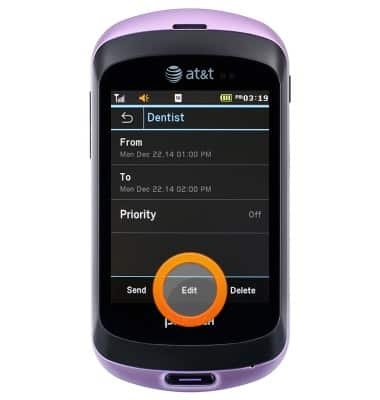
- Scroll to, then edit the desired detail(s).

- Tap Save.

Calendar
Pantech Swift (P6020)
Calendar
Learn how to access the calendar and manage events.
INSTRUCTIONS & INFO
