In this tutorial, you will learn about:
• Access camera settings
• Changing the picture size
• Turning the flash on or off
• Setting the timer
• Using voice commands
Access camera settings
From the home screen, select the ![]() Camera app then select the
Camera app then select the ![]() Settings icon.
Settings icon.
Changing the picture size
From the Camera settings menu, select the Photo size icon then select the desired option.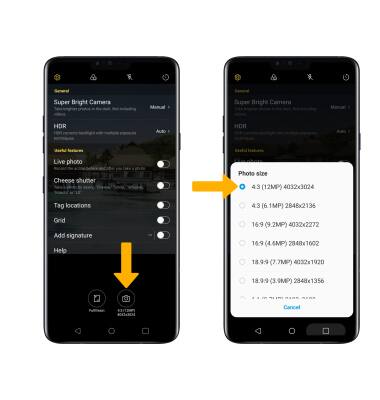
Turning the flash on or off
From the camera screen, select the Flash icon repeatedly to select the desired option.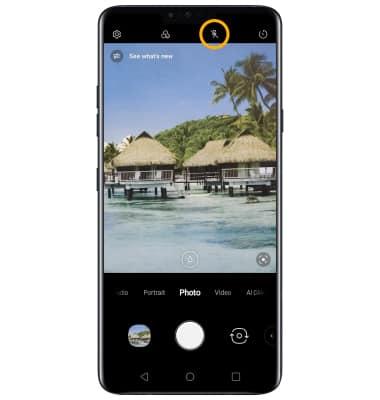
Setting the timer
From the camera screen, select the Timer icon repeatedly to select the desired option.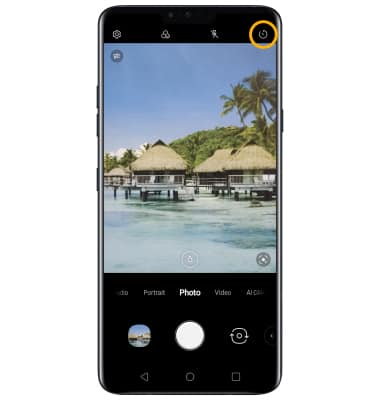
Use voice commands
From the camera settings screen, select the Cheese shutter switch to take pictures by saying "Smile," "Cheese," "Whiskey," "Kimchi," or "LG."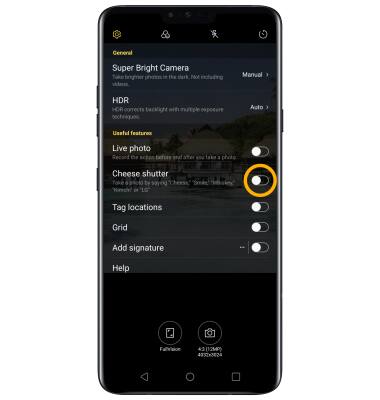
Tips
ALTERNATE METHODS TO ACCESS CAMERA: From the lock screen, swipe up from the ![]() Camera icon or press the Volume down button twice.
Camera icon or press the Volume down button twice.
CHANGE CAMERA MODES: From the Camera app, swipe left or right to access different camera modes or swipe left to More then select the desired camera mode.
