- Press the Volume up key to increase the ringtone volume.

- Press the Volume Down key to decrease the ringtone volume.
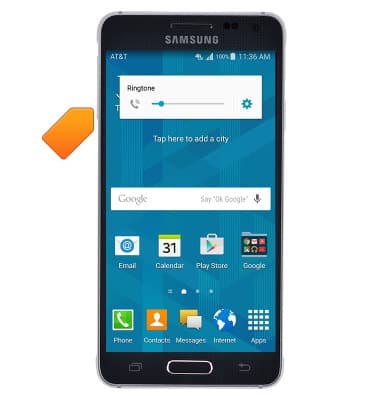
- Press and hold the Volume Down key to enable Vibrate Mode.
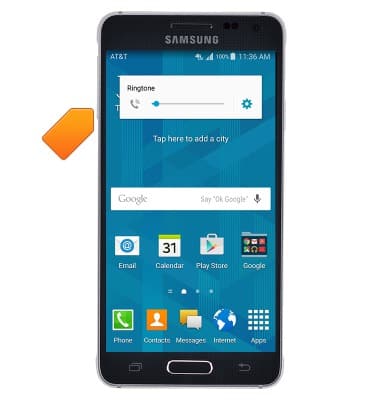
- If Vibrate mode is active, the Vibrate mode icon will be displayed in the Notifications bar.
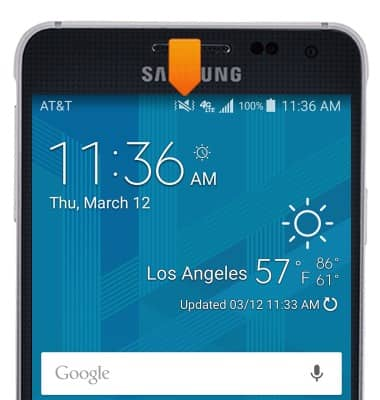
- To enable Silent mode, while vibrate mode is active, press the Volume Down key.

- When Silent Mode is enabled, the Silent Mode icon will be displayed in the Notifications bar.
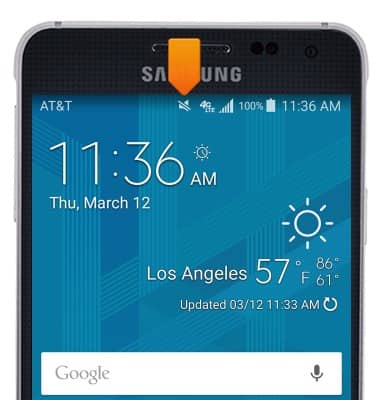
- To access further volume options, press the Volume Up or Volume Down key.

- Tap the Volume Settings icon.
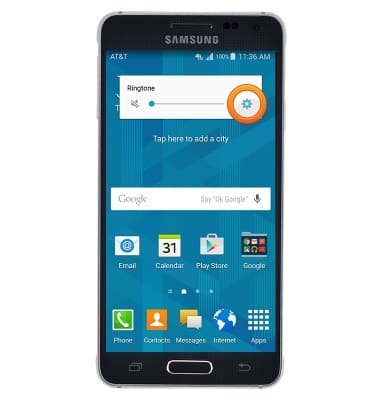
- Touch, then drag the Volume sliders to adjust the desired volume setting.

- To change the ringtone and notification alerts, from the home screen, tap Apps.

- Swipe to, then tap Settings.

- Tap Sounds and notifications.
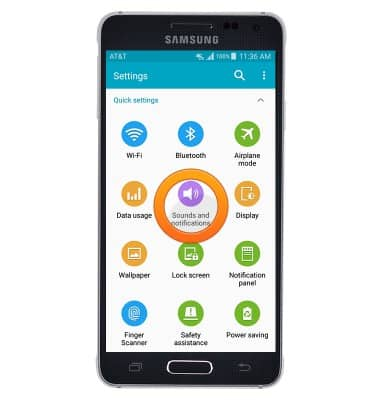
- To change the alerts notification, tap Notification ringtone.
Note: To block or unblock notifications from appearing when the device is locked, go to Settings > Sounds and notifications > Notifications on lock screen.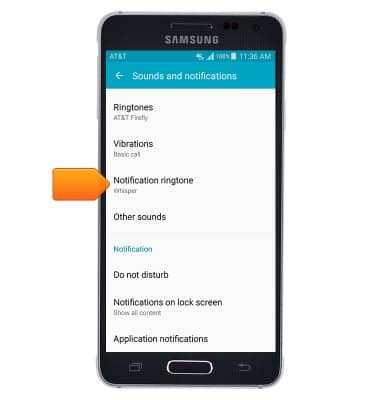
- Select the desired notification, then tap OK.
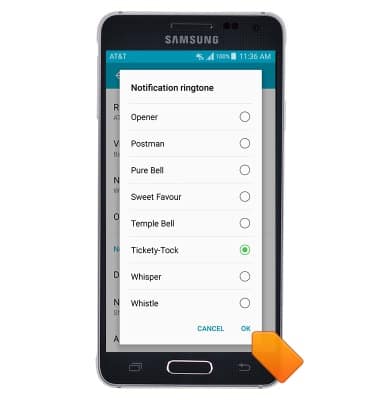
- To change the ringtone, tap Ringtones.
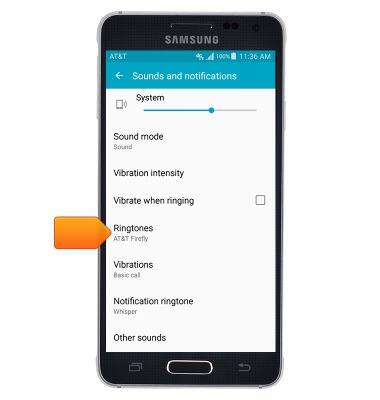
- Select the desired ringtone, then tap OK.
Note: "For steps to assign a ringtone to a contact, search tutorials for 'Contacts'.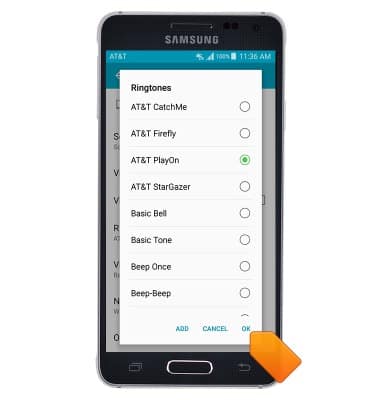
Sounds & alerts
Samsung Galaxy Alpha (G850A)
Sounds & alerts
Change volume settings, ringtones, and notification alerts.
INSTRUCTIONS & INFO
