- Push the Volume buttons on the right side of the phone to raise or lower the volume.
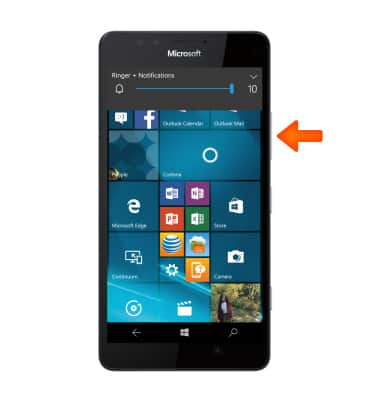
- To quickly set the phone to vibrate, press the Volume down button until Vibrate is displayed.
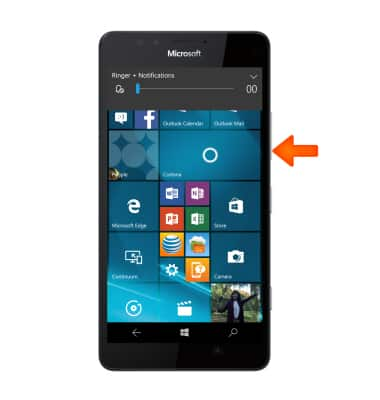
- To set the device to vibrate, tap Vibrate on.
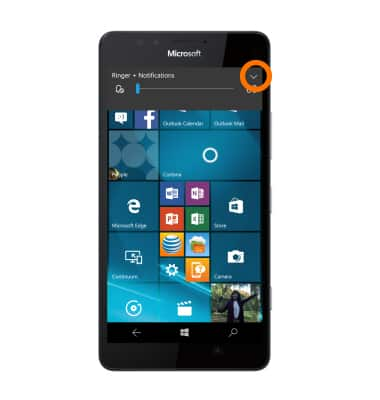
- Tap the Dropdown icon for more options.
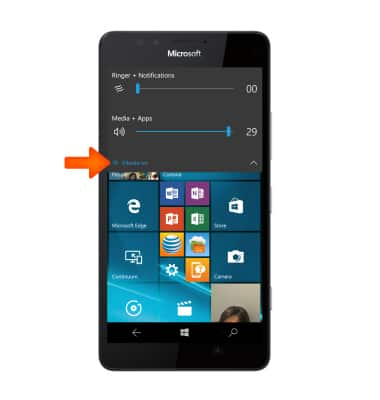
- When Vibrate Mode is enabled the Vibrate mode icon will appear in the Notification bar.

- To change the ringtones and reminders, from the Start screen, tap the Settings icon.

- To access the phone's alert sound options, tap Personalization, then Sounds.
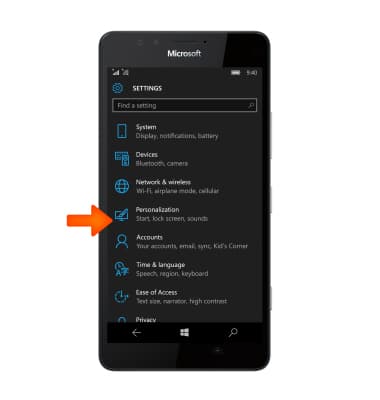
- To change ringtones, tap the Ringtone field.
Note: For steps to assign a ringtone to a contact, please see the 'Contacts' tutorial.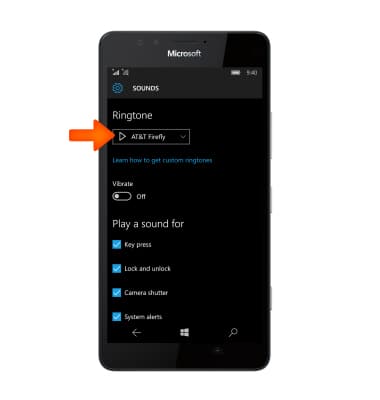
- Tap the Desired ringtone.
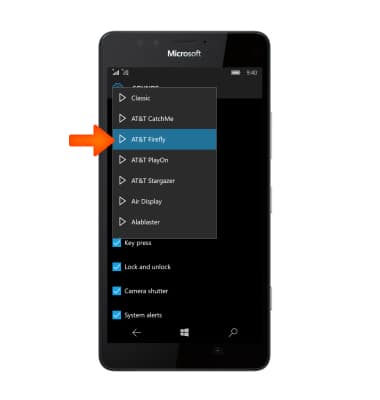
- To adjust notification alerts, tap Manage app Sounds and adjust settings as desired.
Note: To block or unblock notifications from appearing when the device is locked, got to Settings > System > Notifications & actions > Show notifications on the lock screen.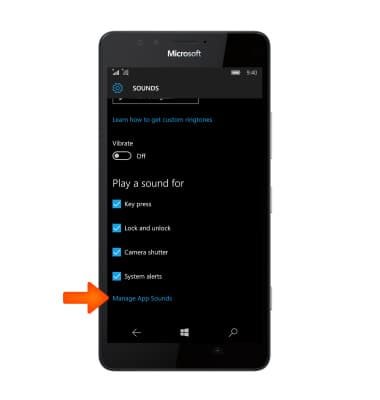
Sounds & alerts
Microsoft Lumia 950
Sounds & alerts
Change volume settings, ringtones, and notification alerts.
INSTRUCTIONS & INFO
