- Press the Volume keys located on the back of the device to adjust the volume.

- Press on the Down volume key to reduce the volume until the Vibrate icon appears to enable Vibrate mode.

- When Vibrate mode is active, the Vibrate icon will display in the Notification bar.
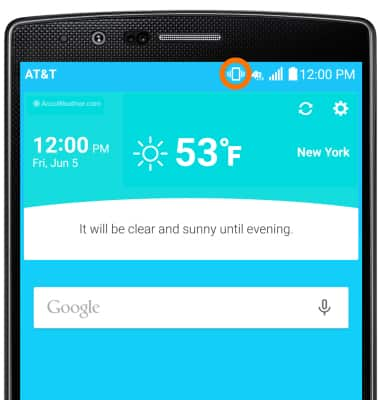
- To change the ringtone, swipe down from the top of the screen, then tap the Settings icon.

- From the Sound and notifications tab, tap Ringtone.
Note: For steps to assign a ringtone to a contact, please see the 'Contacts' tutorial.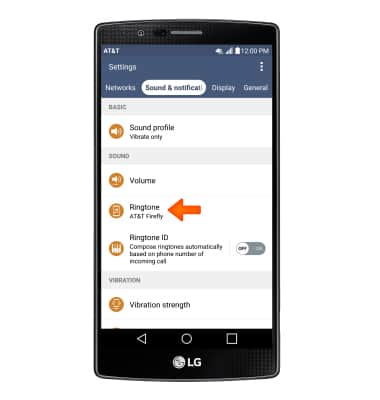
- Tap Desired ringtone, and then tap OK.
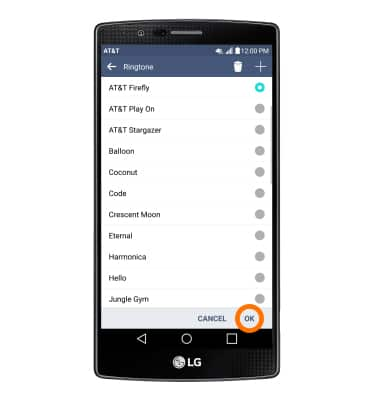
- To change notification alerts, from the Sounds & notification tab, scroll to NOTIFICATIONS and adjust settings as desired.
Note: To block or unblock notifications from appearing when the device is locked, go to Settings > Sound & notification tab > Lock screen.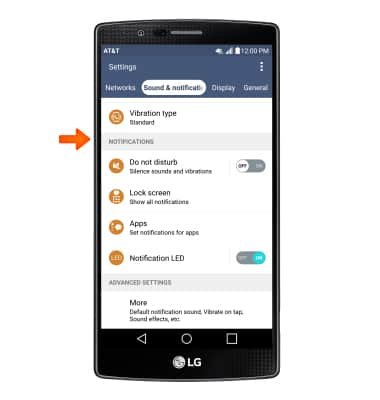
Sounds & alerts
LG G4 (H810)
Sounds & alerts
Change volume settings, ringtones, and notification alerts.
INSTRUCTIONS & INFO
