- To lock your device screen, press the Power/Lock key.

- To unlock your device screen, press the Power/Lock key.

- Swipe down from the top of the screen, then tap the Settings icon.

- Under the Device tab, tap Lock screen.
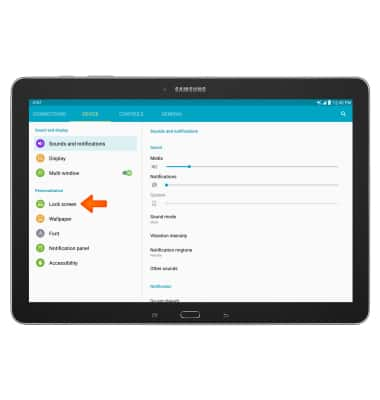
- Tap Screen lock.
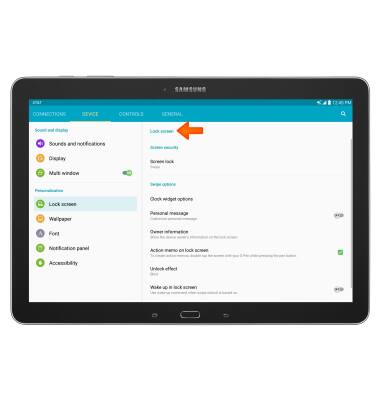
- Tap Desired screen lock type.
Note: For this demonstration "Pattern" was selected.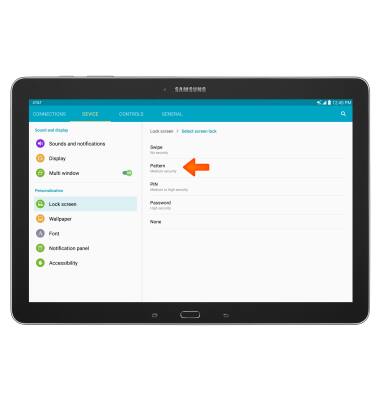
- Draw desired pattern and tap CONTINUE.
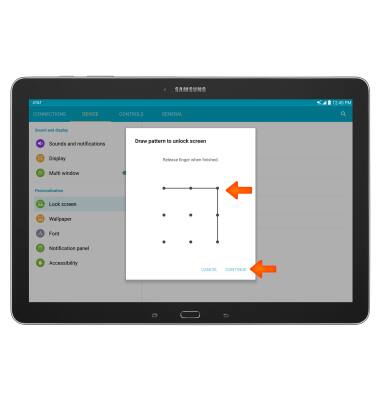
- Redraw the pattern again and tap CONFIRM.
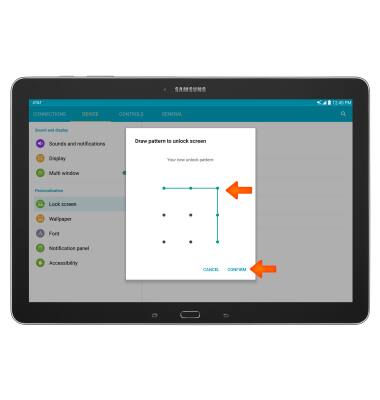
- Enter a backup PIN and tap CONTINUE.
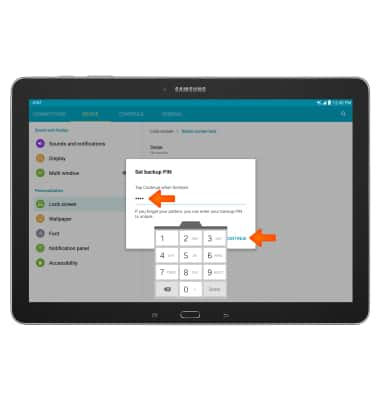
- Reenter the backup PIN and tap OK.
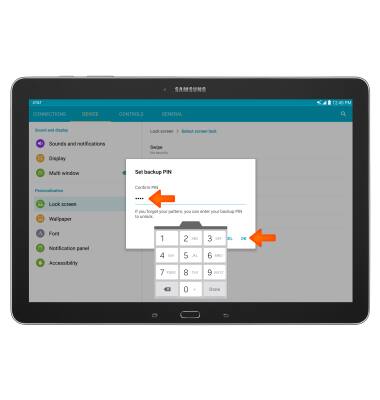
- Decide which notifications you want displayed on the lockscreen, and tap DONE.
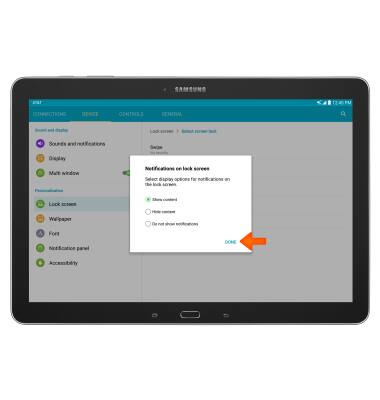
- To choose a different screen lock, tap Screen lock.
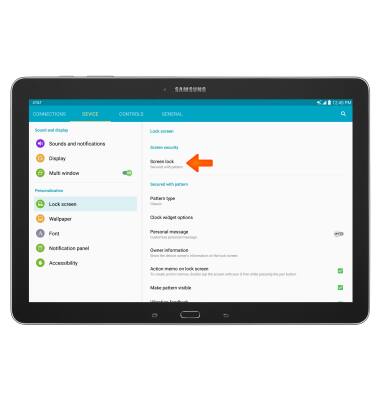
- Enter your Current screen lock.
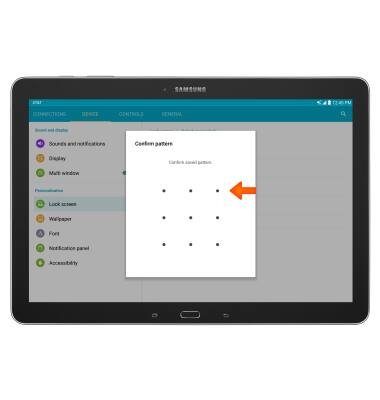
- Choose a New screen lock option and follow the prompts.
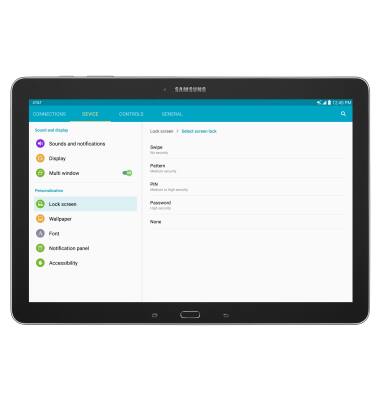
- To learn more about requestion a device unlock for your AT&T mobile device so that it can operate on another compatible wireless network, visit www.att.com/deviceunlock.
Note: If your device is locked and is requesting a "PUK" code, click here for instructions on how to obtain your PUK or PUK2 code to unlock your SIM card.
Secure my device
Samsung Galaxy Note Pro 12.2 (P907A)
Secure my device
Lock the device screen, set and change security lock, and locate device.
INSTRUCTIONS & INFO
