- SET DATE/TIME: Swipe down from the Notification bar, then select the Settings icon.
Note: The device will automatically attempt to set the date and time from the network. This tutorial demonstrates how to manually set the date and time on your device.
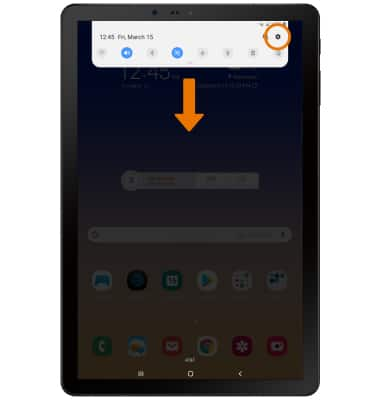
- Scroll to and select General management.
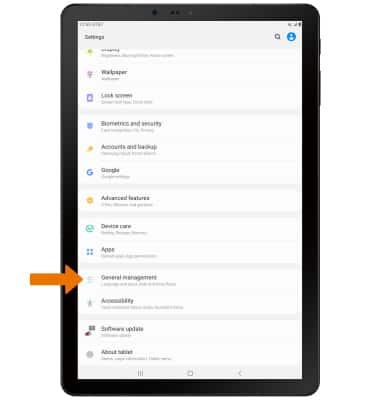
- Select Date and time.
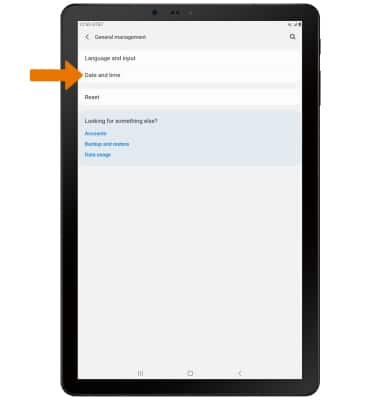
- Select the Automatic date and time switch to disable.
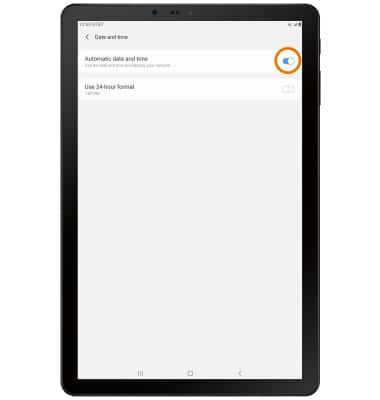
- CHANGE THE DATE: Select Set date. Select the desired date, then select Done.
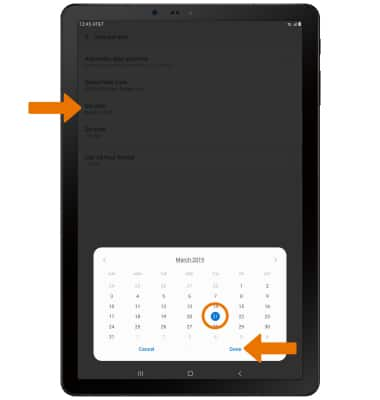
- CHANGE THE TIME: Select Set time. Select the desired time, then select Done.
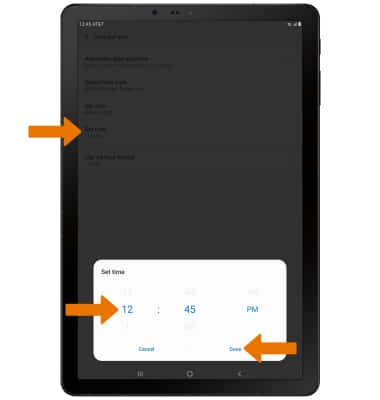
- CHANGE TIME ZONE: From the Date and time screen, select Select time zone.
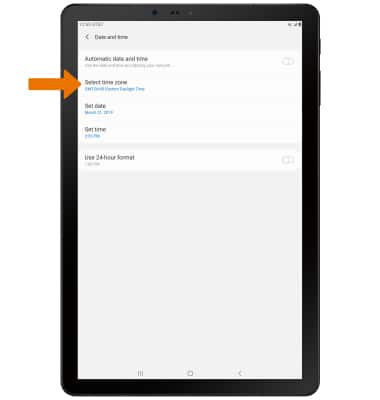
- Select Time zone.
Note: To select a timezone in a different region, from the Select time zone screen, select Region then select the desired region.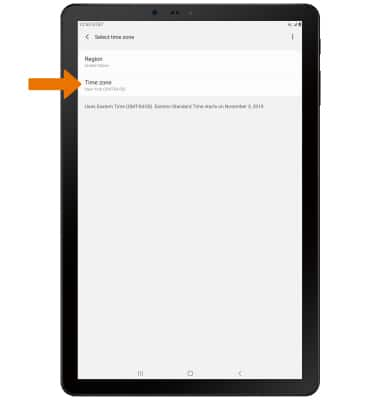
- Select desired time zone.
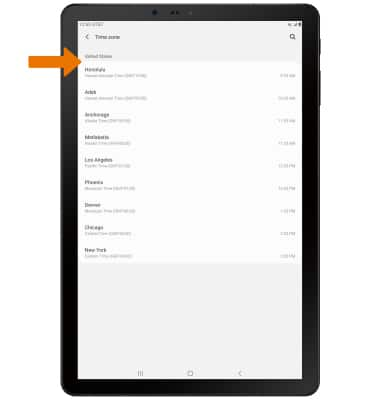
- SET AN ALARM: Swipe up or down from the center of the home screen to access the Apps tray.

- Select the Clock app.
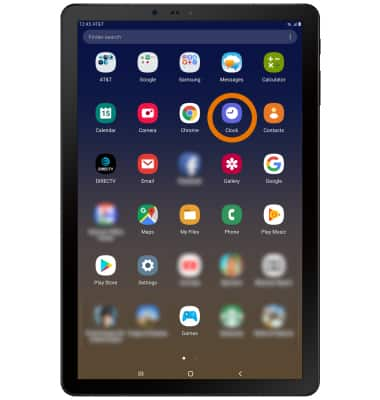
- Select the Alarm tab then select the Add icon.
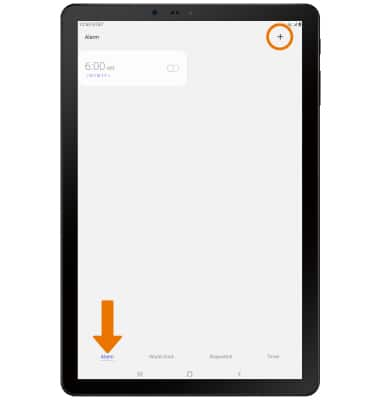
- Set desired alarm time and settings, then select Save when finished.
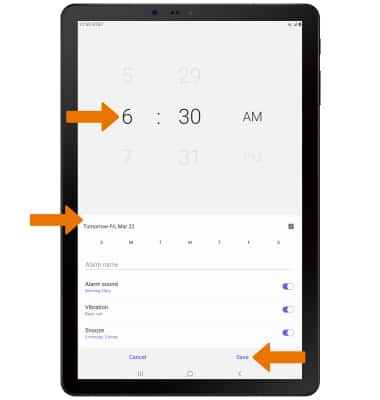
- TURN ON/OFF AN ALARM: Select the switch next to the desired alarm.
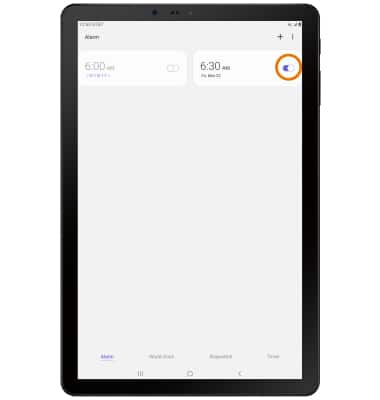
- DELETE AN ALARM: Select and hold the desired alarm, then select Delete.
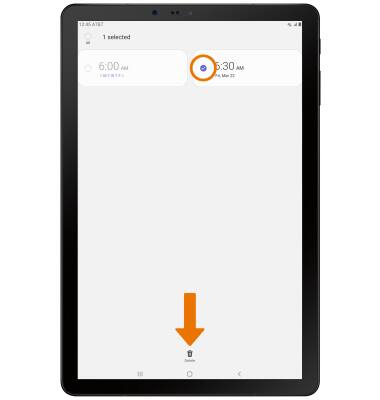
Date, Time & Alarm
Samsung Galaxy Tab S4 (SM-T837A)
Date, Time & Alarm
Set the date and time and use the alarm clock.
INSTRUCTIONS & INFO
The device will automatically attempt to set the date and time from the network. This tutorial demonstrates how to manually set the date and time on your device.
