- To view the date and time on the lock screen, press the Power button on the side of the phone.
Note: The device will automatically attempt to set the date and time from the network. This tutorial demonstrates how to manually set the date and time on your device.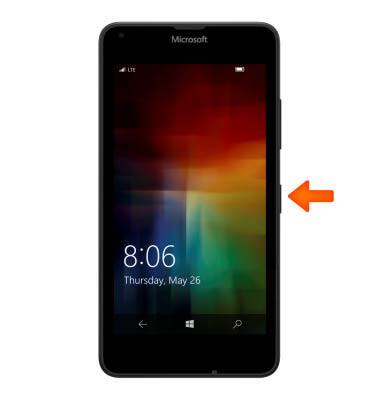
- To adjust the date and time, from the Start screen, tap the Settings tile.

- Tap Time & language.

- Tap Date + time.
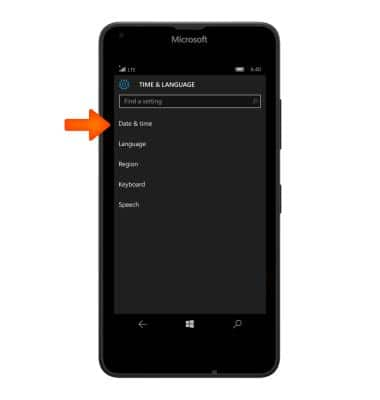
- To change the date on the phone, tap the Date field.

- Using the Month, Day, and Year fields, select the desired date, and then tap the Check icon.
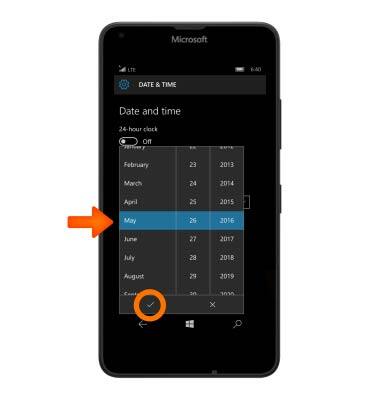
- To change the time Time field.
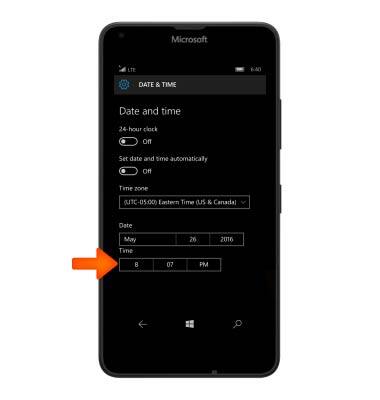
- Using the Minute, Hour, and Meridian fields, select the desired time, and then tap the Check icon.

- To set an alarm, from the Start screen, swipe left to access the App list.

- Tap Alarms & Clocks.
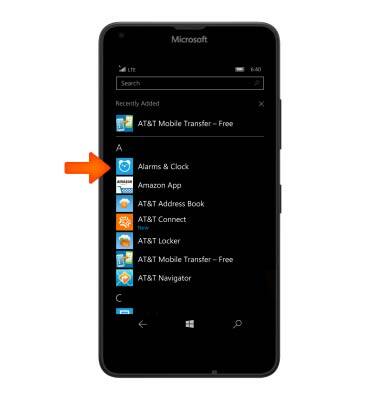
- To set a new alarm tap the Plus icon.
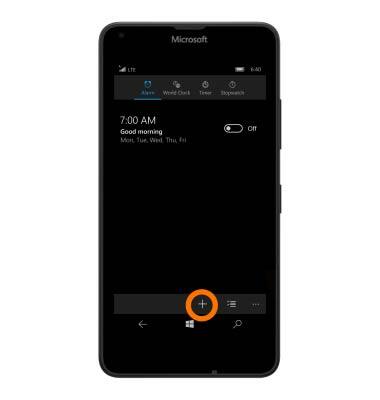
- Adjust the Time, Repeats, Sound, Name, and Snooze time fields as desired, and then tap the Save icon.
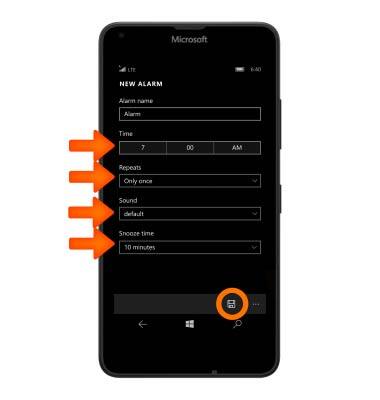
Date & Time
Microsoft Lumia 640
Date & Time
Set the date and time.
INSTRUCTIONS & INFO
