- There are several ways to conserve battery life. To access battery saver mode, swipe down from the Notification bar, then tap All settings.
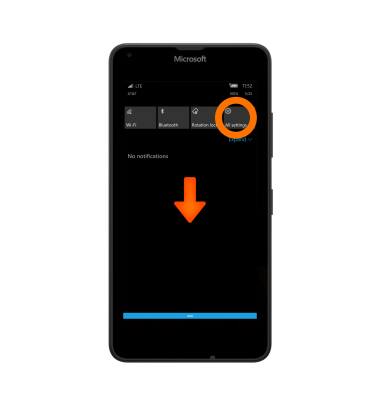
- Tap System.
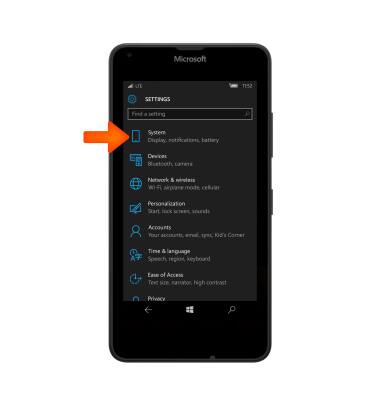
- Tap Battery saver.
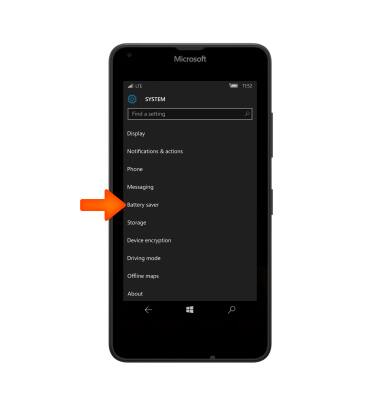
- To turn Battery saver on, tap the Toggle switch.
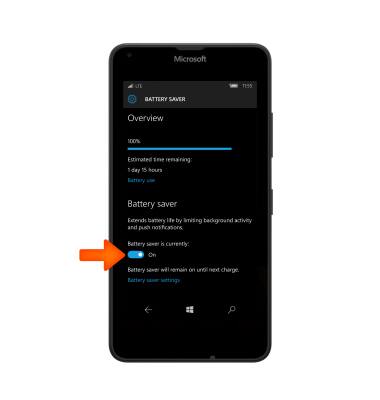
- To edit battery saver options, tap Battery saver settings.

- When Battery Saver is successfully turned on the Battery icon will display a Match in the notification bar.
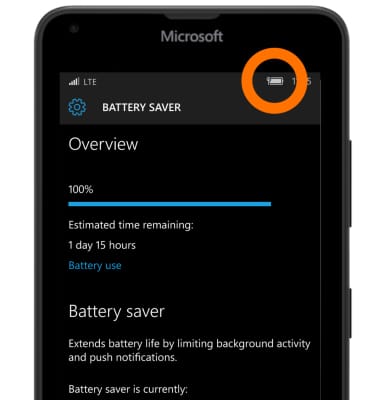
- Lower the screen's brightness setting.
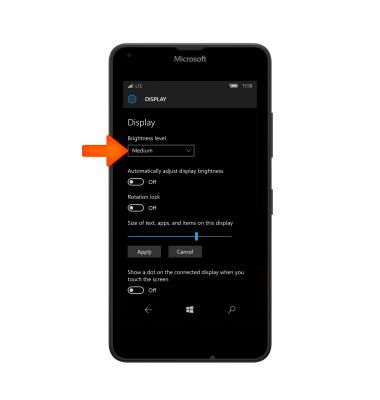
- Decrease the screen time-out.
Note: To access from the Start screen, tap the Settings tile > lock screen > 'screen times out after' field.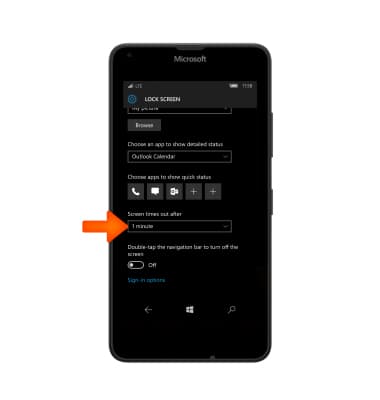
- Turn Bluetooth and Wi-Fi off when not in use.
Note: To access, drag down from the Notification bar, and tap the Wi-Fi or Bluetooth icon to turn on off.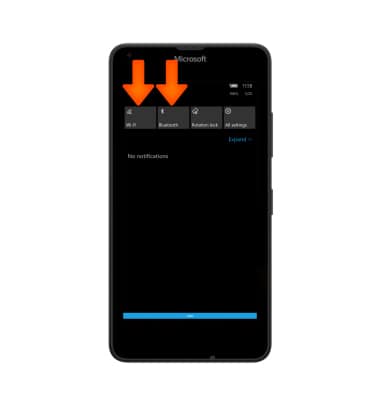
- Turn NFC off when not in use.
Note: To access from the Start screen, tap the Settings tile > NFC.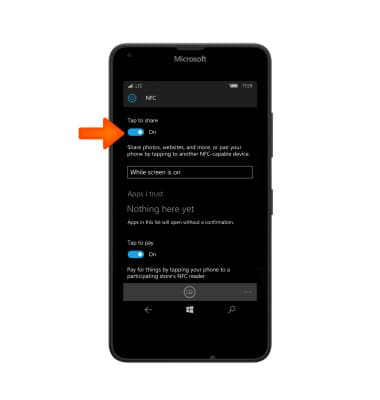
- Turn location services off when not in use.
Note: To access from the Start screen, tap the Settings tile > location.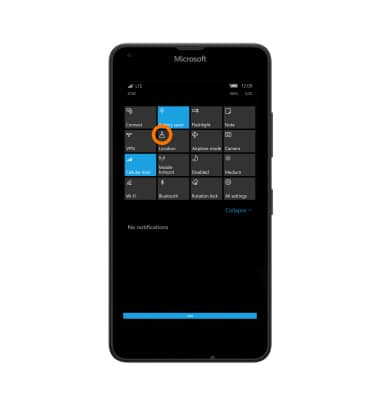
- If you are travelling and do not have access to mobile or Wi-Fi networks, switch to Airplane mode.
Note: To access, swipe down from the Notification bar > AIRPLANE MODE. The Airplane Mode icon will appear in the notification bar when on.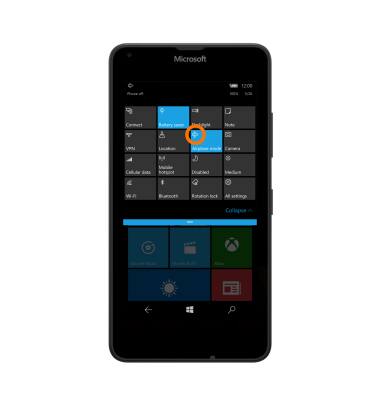
- For additional information about charging your battery, please see the Charge the Battery tutorial.

Battery Life
Microsoft Lumia 640
Battery Life
Tips and tricks to extend your battery performance.
INSTRUCTIONS & INFO
