- Your S Pen is located in the bottom of your phone. Gently pull the S Pen out to use.

- Air Command should automatically open on your screen.
Note: To hide air command, tap the pen icon or press the button on the side of the pen.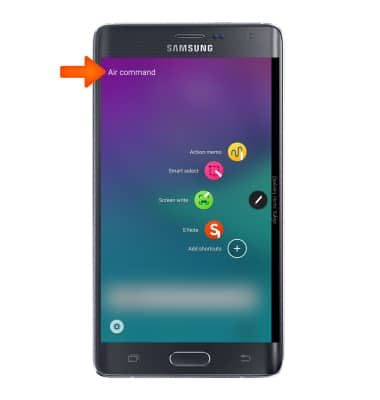
- To handwrite a memo, tap Action memo with the pen.

- Write your memo and tap SAVE with the pen to save your memo.
Note: Your memo will be automatically saved to S Note app.
- To save a contact with Action memo, tap MORE with the pen.

- Tap Link to action with the pen.
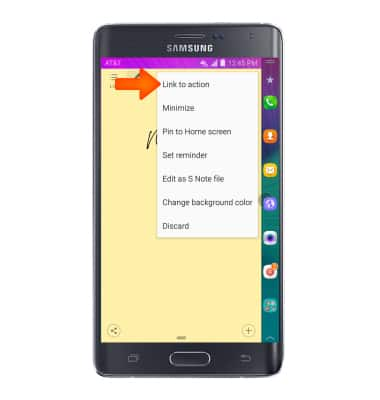
- Tap Contacts with the pen.

- Choose Desired location to save contact.
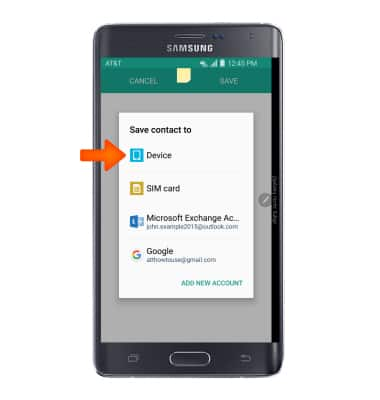
- Tap SAVE with the pen.
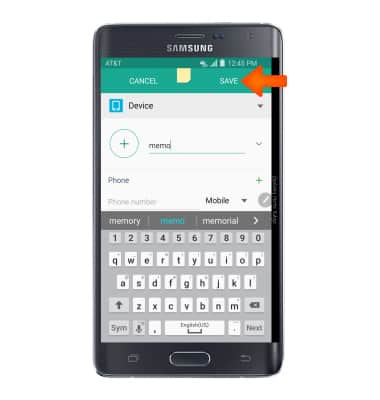
- To capture images, from the Air command screen, tap Screen write with the pen. After the screenshot is captured you can write or draw on it.
Note: If prompted, tap ALLOW.
- Tap Allow.
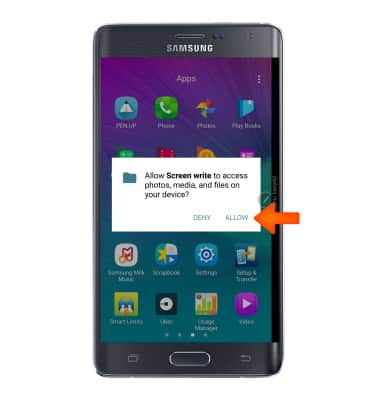
- To capture selected portions of your screen, from the Air command screen, tap Smart select with the pen.

- Tap Allow.
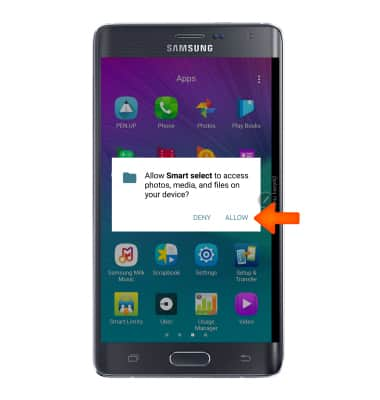
- Select Desired outline shape with the pen.

- Tap and drag the outline across screen with the pen to select Desired image capture.

- Select Desired save or share option with the pen.

- To open a saved S note, from the Air command screen, tap S note with the pen.

- Tap desired memo to view with the pen.
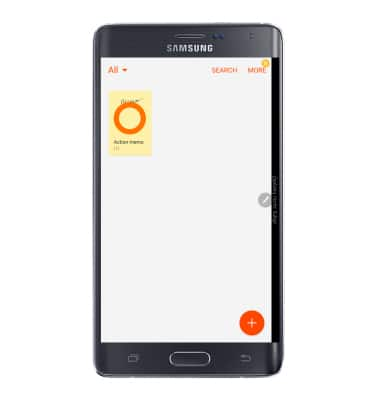
- Edit the memo as desired and tap SAVE with the pen.

- To edit S Pen settings, swipe down from the notification bar and tap the Settings icon with the pen.

- Swipe to the CONTROLS tab and tap S Pen with the pen.
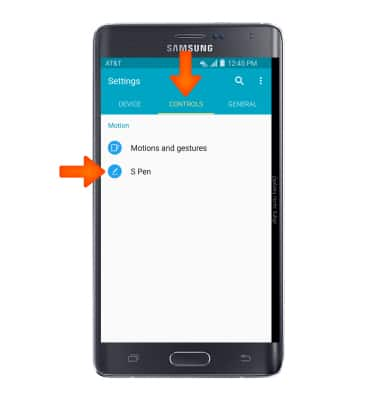
- Tap Air view.
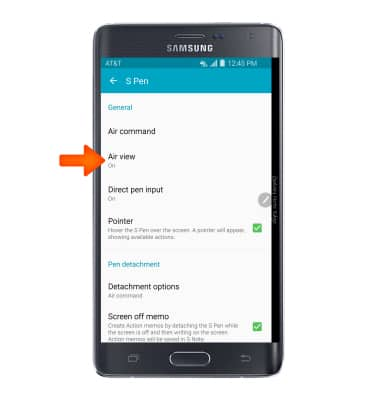
- Air view allows you to preview information, extend text or enlarge pictures by hovering your pen over the screen. Tap the Toggle to turn Air view on or off.
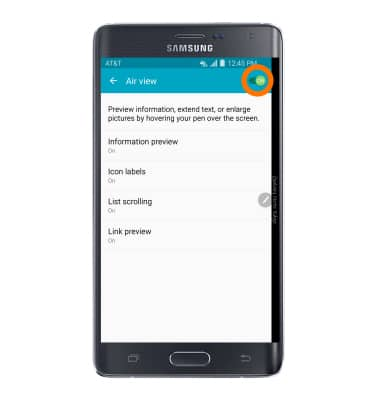
S Pen
Samsung Galaxy Note Edge (N915A)
S Pen
Use Airview, Air command, write memos on the screen, and more.
INSTRUCTIONS & INFO
