- When connected to 4G LTE, the 4G LTE icon will be displayed in the notifications bar.
Note: To learn more about the AT&T network, visit http://www.att.com/network.
- The Signal Bars display the connection strength in the notification bar. The more bars that are displayed, the better the connection.
Note: View the AT&T Wireless Network coverage map.
- To turn cellular data on or off, from the quick settings menu tap the Settings icon.

- Swipe to the CONNECTIONS tab, then tap More networks.
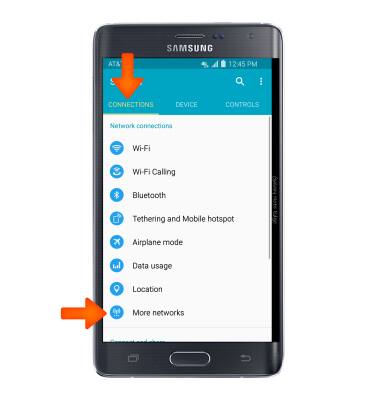
- Tap Mobile networks.
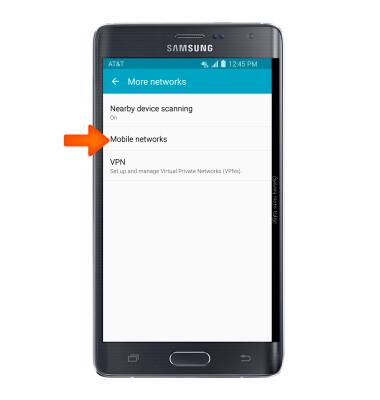
- To toggle mobile data on/off, tap Mobile data.
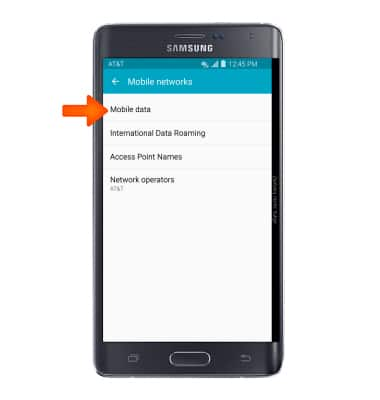
- Tap Mobile Data checkbox to toggle standard mobile data access on/off.
Note: Mobile data is on by default. Turning off the mobile data will not allow any data to be transferred over the wireless network. Wi-Fi access, voice function, and standard text messaging are still allowed. You can also turn data on/off using your myAT&T account. Learn more about disabling or activating AT&T Mobile Share member’s data usage by device.
- To toggle data roaming on/off, from the Mobile networks menu, tap International Data Roaming.
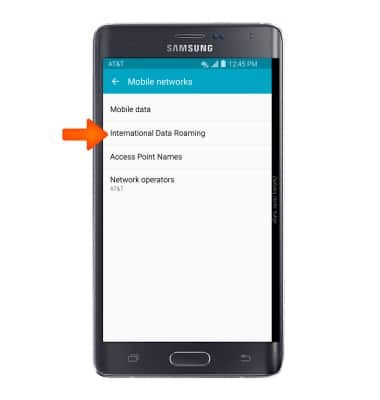
- Tap International Data checkbox to toggle data roaming on/off.
Note: Data roaming is off by default. Enabling Data roaming will allow the device to attach to foreign wireless network signals when available. International roaming charges will apply. This setting does not apply to voice access which requires additional provisioning for usage on international networks. To learn more, visit the AT&T International website.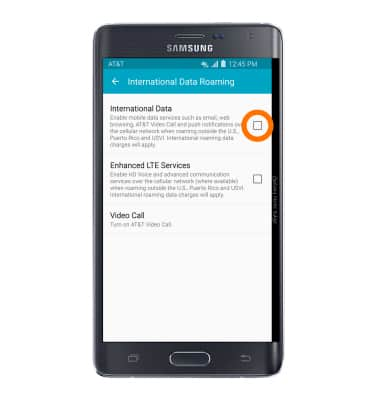
- Tap OK.
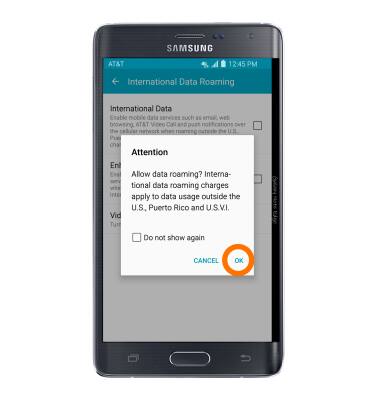
Signal & cellular data
Samsung Galaxy Note Edge (N915A)
Signal & cellular data
View cellular network signal, turn international roaming, and your mobile data connection on or off.
INSTRUCTIONS & INFO
