- From the home screen, swipe down from the Notification bar.

- Tap the Settings icon.

- Scroll to CONNECTIONS, then tap Bluetooth.

- To turn Bluetooth on, tap the Toggle.
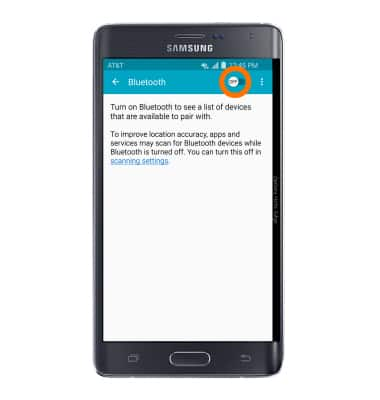
- When Bluetooth is on, the Bluetooth icon will be displayed in the notifications bar.
Note: To optimize battery life, turn Bluetooth off when not in use.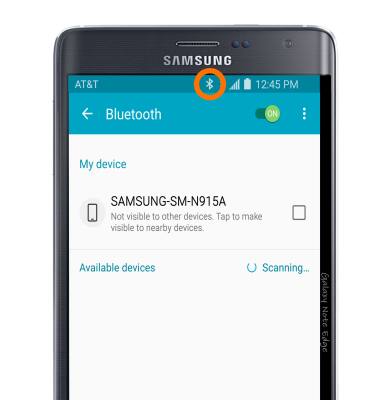
- To pair a device, tap the Desired device.
Note: If the desired device is not shown, make sure it is set to discoverable, then tap SCAN. You may be prompted to enter a passcode (common default passcode is 0000).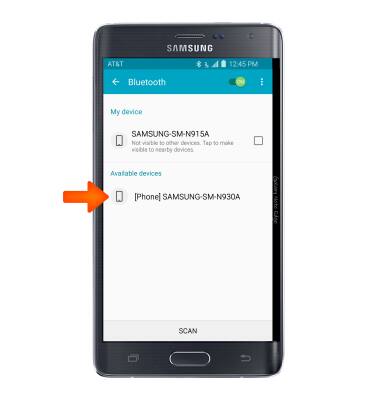
- To adjust settings or unpair, tap the Settings icon.
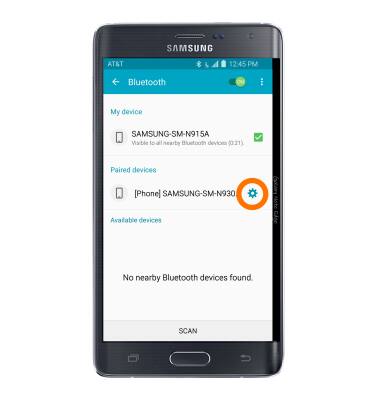
- Adjust settings as desired. Tap Unpair to unpair the device.
Note: If having trouble pairing/unpairing your device with your vehicle, please refer to your vehicle's user manual for additional information.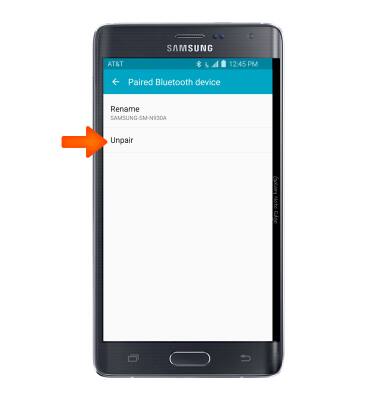
- Swipe down from the notification bar to access the quick setting menu, tap the Bluetooth switch to turn on and off.

Bluetooth
Samsung Galaxy Note Edge (N915A)
Bluetooth
Turn Bluetooth on or off, scan and connect to other Bluetooth devices, and unpair a connected device.
INSTRUCTIONS & INFO
