- Press the Volume buttons located on the side of the device to adjust the volume.
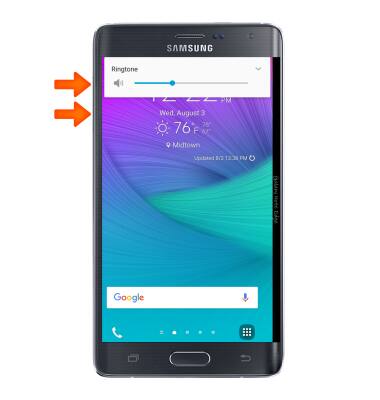
- Reduce the volume until the Vibrate icon appears to enable Vibrate mode.
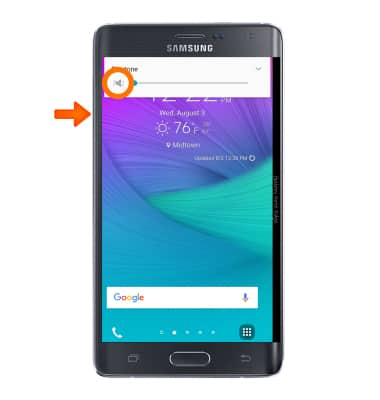
- When Vibrate mode is active, the Vibrate icon will display in the notification bar.

- Reduce the volume until the Silent icon appears to enable Silent mode.
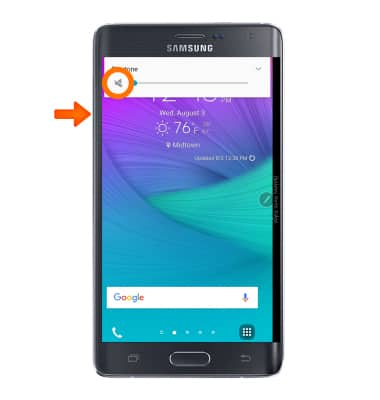
- When Silent mode is active, the Silent icon will display in the notification bar.

- To adjust sound and notifications settings, swipe down from the notification bar and tap the Settings icon.
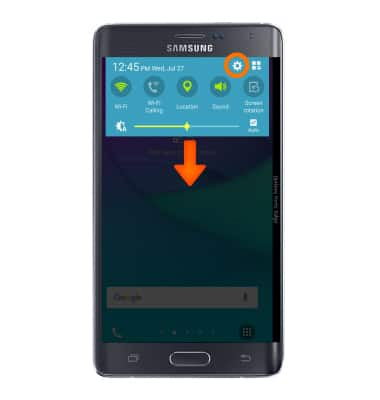
- From the DEVICE tab, Tap Sounds and notifications.
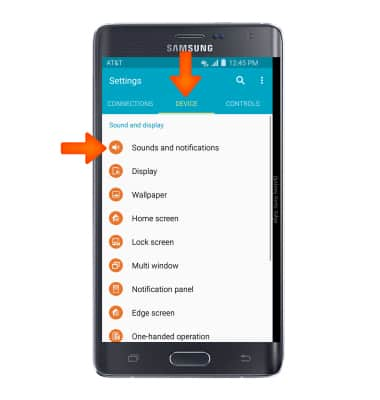
- Adjust settings as desired.
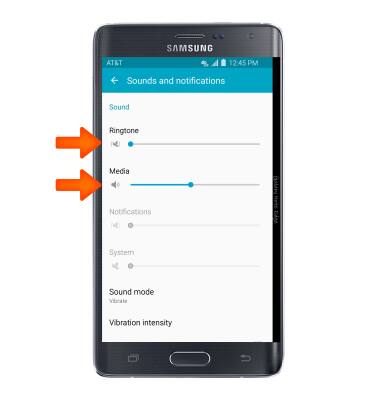
- Tap Ringtones to change your ringtone.
Note: For steps to assign a ringtone to a contact, please search tutorials for 'Contacts'.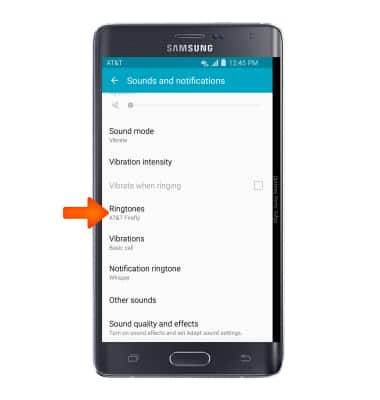
- To change the notification sound, tap Notification ringtone.
Note: To block or unblock notifications from appearing when the device is locked, go to Settings > Sound and notifications > Notifications on lock screen.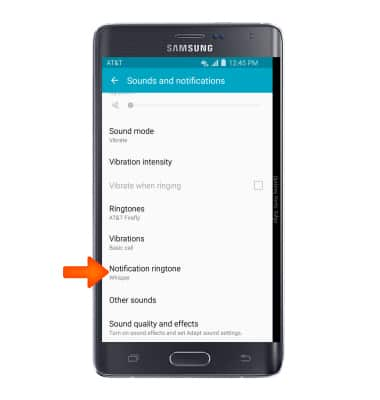
- Tap Desired notification sound, then tap OK.
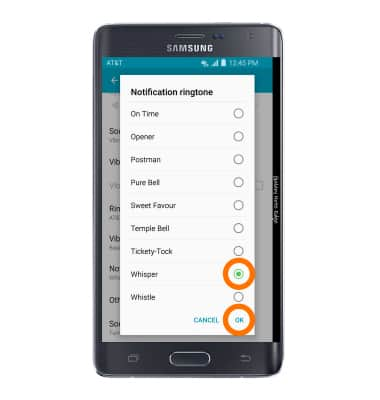
- Do not disturb mode mutes sounds and the screen will remain off for incoming calls and alerts, but not alarms. To turn Do Not Disturb mode on or off, from the Sound and notifications screen, swipe down to and tap Do not disturb.
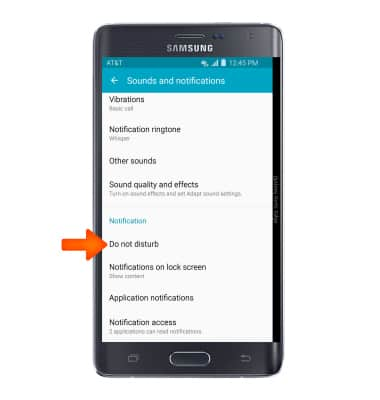
- Tap Turn on now chechbox.
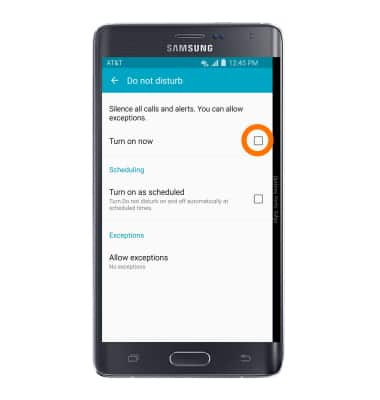
- When Do not disturb mode is on, the Do nut disturb icon will display in the notification bar.
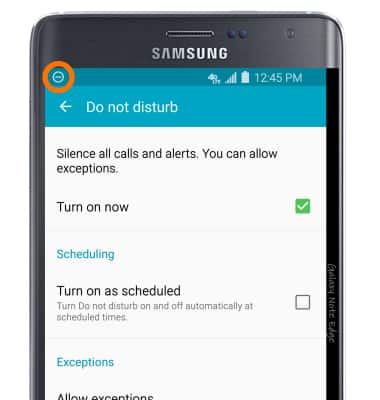
Sounds & alerts
Samsung Galaxy Note Edge (N915A)
Sounds & alerts
Change volume settings, ringtones, and notification alerts.
INSTRUCTIONS & INFO
