- To view and play your music, from the home screen, tap the Apps icon.
Note: To add music to your device, you can purchase from Google Play or transfer music files from your computer to the device Music folder.
- Swipe to, and then tap Music app.

- Use the Tabs at the top of the player to browse your music.
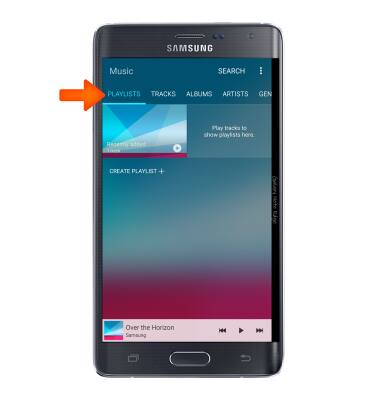
- Tap the Desired option.
Note: For this demonstration, 'Tracks' was selected.
- Tap the Pause icon to pause the music.

- Tap the Play icon to resume.

- Tap the Back icon to jump to the beginning of the song.
Note: Tap it again to jump to the previous song. Touch and hold it to rewind the song.
- Tap the Forward icon to jump to the next song.
Note: Touch and hold to fast forward through the current song.
- Tap the Repeat icon to cycle through looping options.

- Tap the Favorite icon to mark the current song as a favorite.

- Tap the Volume icon to access and adjust the volume controls.

- Tap QUEUE to view the current playlist.

- Tap the Plus icon to add desired songs to the queue.

- When music is playing, the Music player icon will display in the notification bar.

- To get to music player controls while in other apps, swipe down from the top of the screen.

- To exit the music player, tap the X icon.
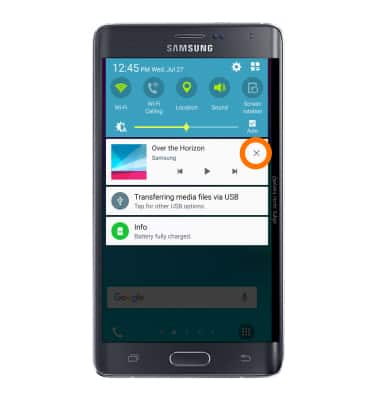
Play music
Samsung Galaxy Note Edge (N915A)
Play music
Play music, turn the music player off.
INSTRUCTIONS & INFO
