- Insert the USB-C end of the USB-C cable into the USB-C port at the base of the device. Insert the USB end of the USB-C cable in the USB port on the computer.
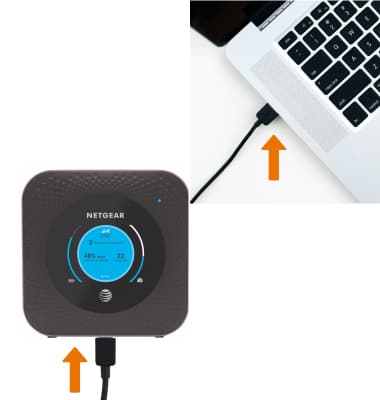
- ADJUST TETHERING SETTINGS: From your device's web browser, go to http://attwifimanager. Enter your Username and Password, then click SIGN IN.
Note: Ensure that your device is connected to the Netgear Nighthawk's Wi-Fi network. For more information, please see the Connect Devices to Wi-Fi or Connect PC or Mac to Wi-Fi tutorials.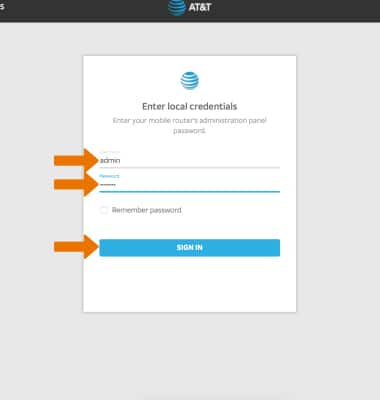
- Click SETTINGS at the top of the page.
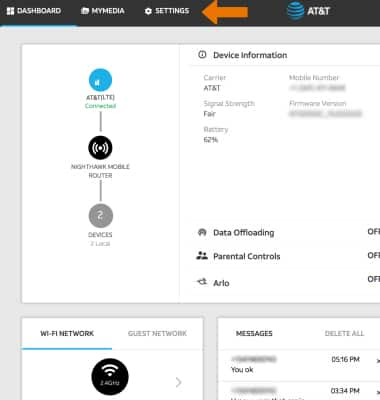
- Click Setup, then click Mobile Router Setup.
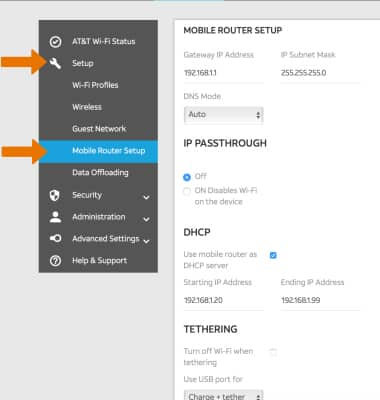
- TURN OFF WI-FI WHEN TETHERING: Click the Turn off Wi-Fi when tethering checkbox.
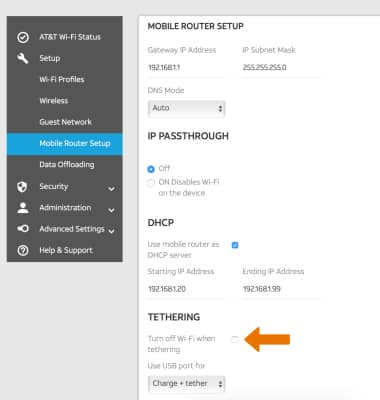
- ADJUST USB PORT SETTINGS: From the Mobile Router Setup screen, click the Use USB port for drop-down menu then click the desired option.

- Click Apply.
Note: Click Continue. The device will restart.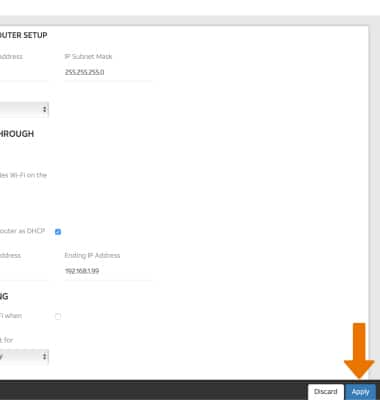
USB Tethering
Netgear Nighthawk LTE Mobile Hotspot Router (MR1100)
USB Tethering
USB tether your device with your computer when there is too much Wi-Fi interference to connect wirelessly.
INSTRUCTIONS & INFO
