- ACCESS CAMERA: Select the Camera app from the home screen.
Note: This device has a 5MP rear-facing camera and a 2MP front-facing camera. The video recorder is 720p.
- SWITCH BETWEEN FRONT/REAR CAMERA MODES: Select the Switch camera icon to switch between the front-facing and rear-facing camera.
Note: The front-facing camera can be used to take a selfie.
- TAKE A PICTURE: Select the Capture icon. To focus, select the image where you would like to focus.
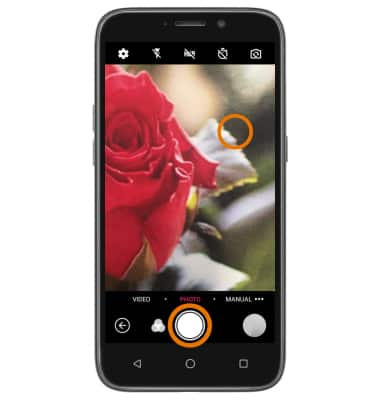
- ZOOM IN/OUT: Drag two fingers from the middle of the screen toward the outer edges of the screen to zoom in. Pinch two fingers from the outer edges of the screen to the middle of the screen to zoom out.
Note: Alternately, you can zoom in or out by pressing the Volume-up button or Volume-down button, respectively.
- USE THE VIDEO CAMERA: From the Camera app, swipe right to access the Video camera. Select the Record icon.

- PAUSE/STOP/TAKE PICTURE WHILE RECORDING: Select the Pause icon to Pause a video. Select the Stop icon to stop recording a video. Select the Capture icon to capture a still photo while recording a video.

- TAKE A SCREENSHOT: Press and hold the Volume down button and Power/Lock button simultaneously.
Note: To access screenshots, select the Apps tray > Photos app > Albums tab > Screenshots > desired screenshot.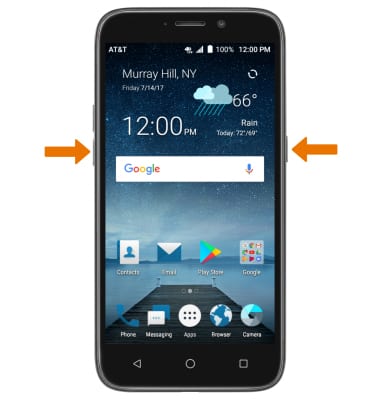
Take a Picture or Video
ZTE Maven 3 (Z835)
Take a Picture or Video
Take a picture or video, switch between the front and rear camera, zoom in or out, switch between camera and video mode, how to control the video camera, and take a screenshot.

0:00
INSTRUCTIONS & INFO
