- ACCESS CAMERA SETTINGS: From the home screen, select the Camera app then select the Settings icon.
Note: See the Take a Picture or Video tutorial to learn how to use the device's camera.
- CHANGE PICTURE SIZE: From the settings screen, select Resolution then select the desired option.
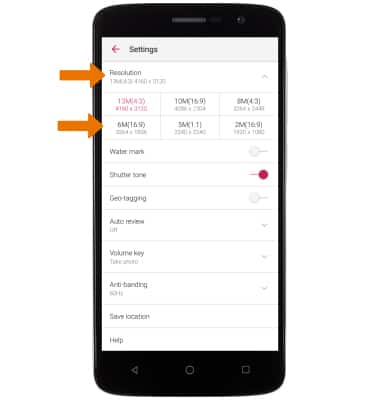
- TURN ON/OFF FLASH: Select the Flash icon from the camera screen, then select the desired flash option.

- SET A TIMER: Select the Timer icon, then select the desired time.

- SET STORAGE LOCATION: If you have a MicroSD card inserted, you can choose where to store your photos. From the Camera settings screen, select Save location > Save location > desired save location.
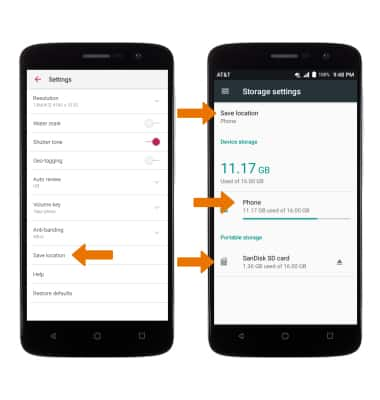
Camera & Video Settings
ZTE Blade Spark (Z971)
Camera & Video Settings
Manage camera and video settings including flash, timer, voice control, recording mode, storage location, and more.
INSTRUCTIONS & INFO
