Use Wi-Fi
ACCESS WI-FI: Swipe down from the Notification bar, then select and hold the Wi-Fi icon.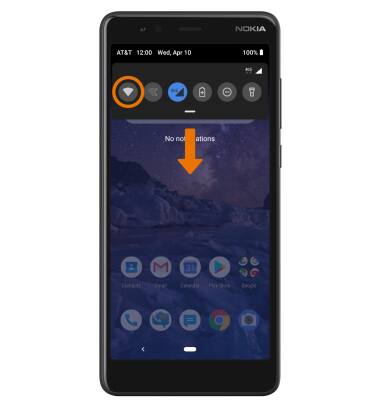
CONNECT TO A WI-FI NETWORK: If Wi-Fi is disabled, select the Wi-Fi switch to enable Wi-FI services. When Wi-Fi is enabled, select the desired Wi-Fi network to establish a connection.
Note: When Wi-Fi is enabled, the device will automatically search for and display available Wi-Fi networks. If connecting to a secure network, enter the Wi-Fi password then select CONNECT. Secure networks will display with a Lock icon.
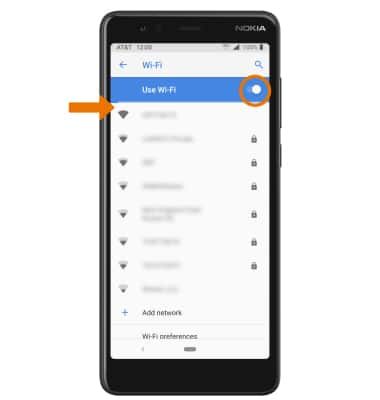
• When connected to a Wi-Fi network, the
Note: Data transmitted over a Wi-Fi network does not count toward your AT&T data plan, and will not be billed. When using the AT&T network, data rates apply.
WI-FI OPTIONS:
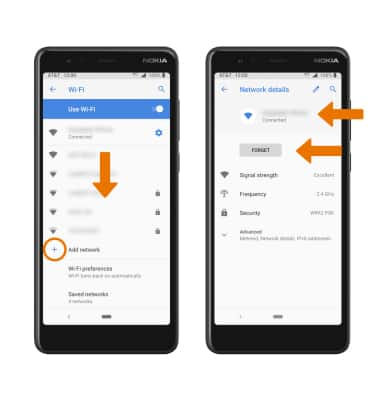
• REFRESH NETWORK LIST: Swipe down from the Wi-Fi screen to refresh the Wi-Fi network list.
• CONNECT TO A HIDDEN NETWORK: Select Add network at bottom of the Wi-Fi network list.
Note: When connecting to a hidden network, you will be prompted to enter the network SSID, security type, and password (if necessary) to continue.
• FORGET NETWORK: Select and hold the desired network name, then select FORGET.
Note: When connecting to a hidden network, you will be prompted to enter the network SSID, security type, and password (if necessary) to continue.
• FORGET NETWORK: Select and hold the desired network name, then select FORGET.

