Learn & Customize the Home Screen
• Change wallpaper
• Use phone keys
Access, view, and clear notices
ACCESS: From the home screen, press the left menu button to select Notices. 
VIEW: From the notices screen, press the up or down button to scroll through notices. Press the OK key to view the desired notice. 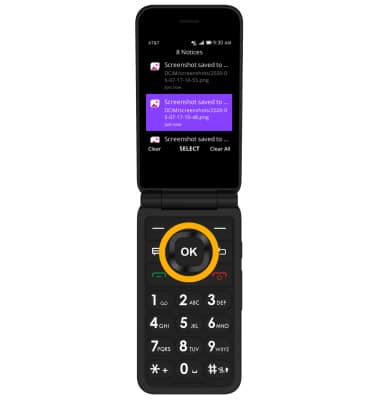
CLEAR: Press the up or down button to highlight the desired notice, then press the left menu button to select Clear. Press the right menu button to select Clear all.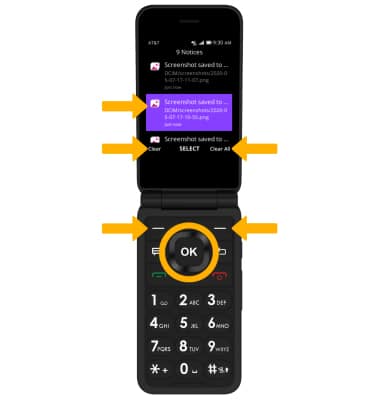
Change wallpaper
1. From the home screen, press the OK key to access the Apps tray. Press the navigational buttons to highlight the Settings app, then press the OK key to select.
2. Press the left or right button to highlight the Personalization tab, then press the down button to highlight Display. Press the OK key to select. 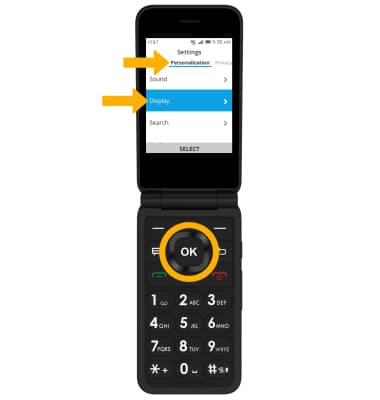
3. Press the OK key to select Wallpaper > press the navigational buttons to highlight the desired option > press the OK key to select > press the navigational buttons to highlight the desired wallpaper > press the right menu button to select Save.
Use phone keys
Press the desired key to perform the desired function: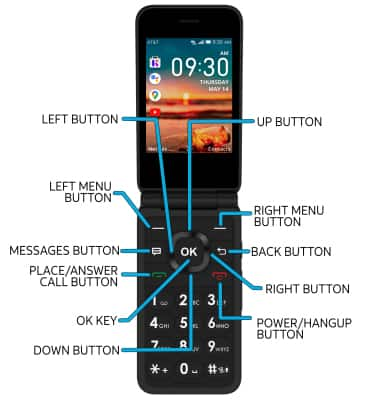
• LEFT MENU BUTTON: Press the left menu button to access notices.
• RIGHT MENU BUTTON: Press the right menu button to access contacts.
• UP BUTTON: Press the up button to access Quick settings.
• LEFT BUTTON: Press the left button to access the apps on the home screen.
• RIGHT BUTTON: Press the right button to access the web browser.
• DOWN BUTTON: Press the down button to access the email.
• OK KEY: Press the OK key to access the Apps tray. Long press the OK key to access Google Assistant.
• PLACE/ANSWER CALL BUTTON: Press the Place/Answer Call button to access the call log or accept a phone call.
• POWER/HANG UP BUTTON: Press the Power/Hang up button to turn the device on or off, end a call, or return to the home screen.
• BACK BUTTON: Press the Back button to return to the previous screen.
• MESSAGES BUTTON: Press the Messages button to access messages.