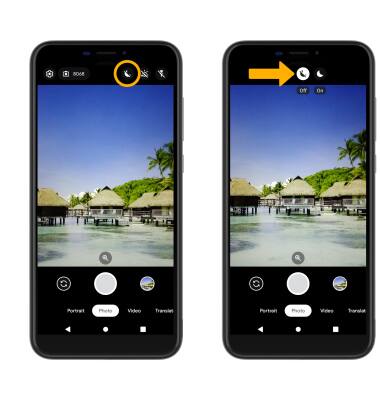In this tutorial, you will learn how to:
• Access camera modes
• Customize photo and video settings
• Save photos in Mirror mode
• Crop a photo
• Access camera filters
• Turn on Night mode
Access camera modes
Note: Portrait allows you to blur the background of a photo. Translate allows your camera to translate text.

Customize photo and video settings
From the Camera app, select the ![]() Settings icon then edit settings as desired.
Settings icon then edit settings as desired.
Save photos in Mirror mode
To save photos in Mirror mode, from the Camera settings screen select the desired option next to Save selfie as previewed.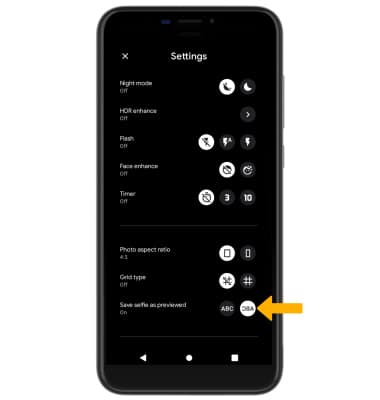
Crop a photo
1. From the Camera GO app, select the Gallery icon. Swipe left to the desired photo, then select the Edit icon.
Note: Alternately, from the home screen select the ![]() Gallery GO app then navigate to and select the desired photo.
Gallery GO app then navigate to and select the desired photo.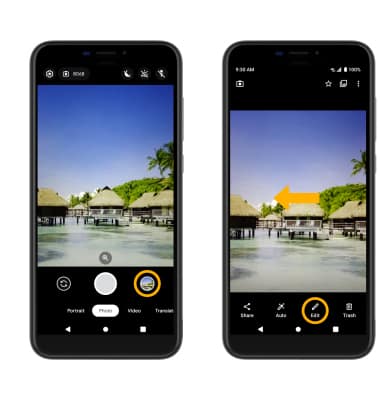
2. Select Crop. Select and drag the crop corners to crop as desired, then select Save copy.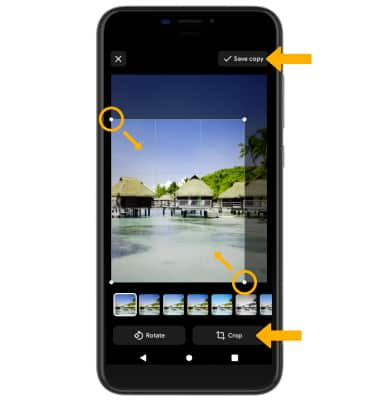
Access camera filters
From the Edit screen, swipe left to Filters. Select the desired filter, then select Save copy.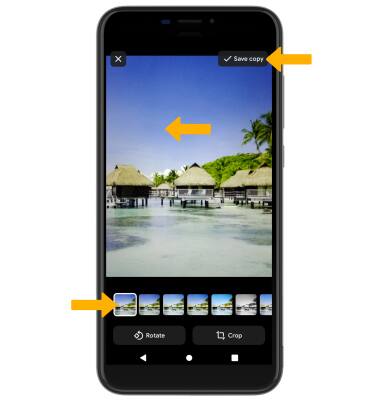
Turn on Night mode
From the Camera screen, select the Night mode icon. Select the desired option.