In this tutorial, you will learn how to:
• Check Wi-Fi calling status
• Make a Wi-Fi call
When your phone is connected to Wi-Fi, Wi-Fi Calling is on, and a cellular connection is unavailable or poor, you'll see the  Wi-Fi Calling icon in the Notification bar to indicate that calls will be carried over Wi-Fi.
Wi-Fi Calling icon in the Notification bar to indicate that calls will be carried over Wi-Fi.
Check Wi-Fi calling status
1. From the home screen, select the ![]() Phone app.
Phone app.
2. Select the ![]() Menu icon, then select Settings. Select Calls.
Menu icon, then select Settings. Select Calls.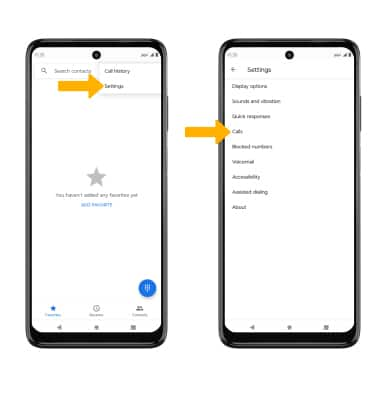
3. Select the Wi-Fi Calling switch to enable. 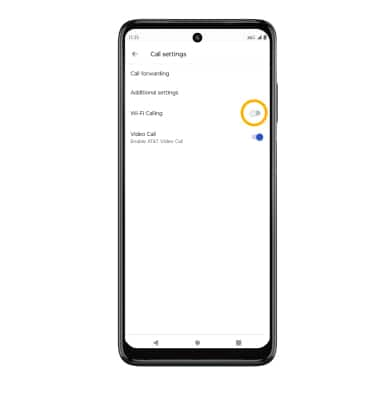
4. Review the Important Information prompt, then scroll to and select Continue. Enter your emergency address, then select Verify address.
Note: Select OK to complete set up.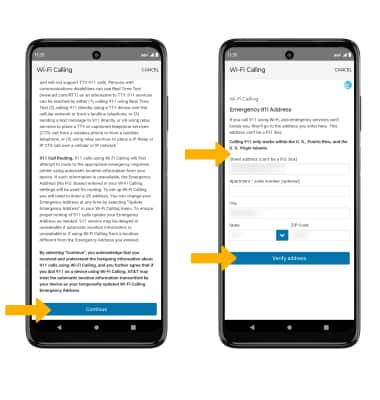
Make A Wi-Fi call
Making a call is the same whether on cellular or Wi-Fi. From the home screen, select the ![]() Phone app >
Phone app > ![]() Dial Pad icon > dial the desired number > select the Call icon.
Dial Pad icon > dial the desired number > select the Call icon.
