- ACCESS YOUR CONTACTS: Swipe left from the home screen, then select the Other Apps folder. Select the Contacts app.

- CREATE CONTACT: Select the Add icon.
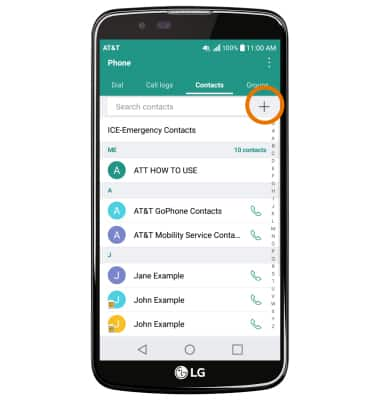
- Enter the desired contact information in the corresponding fields. To add a picture, select the Add icon then follow the prompts to navigate to the desired image.

- ADD RINGTONE: Scroll to and select Ringtone. Navigate to and select the desired ringtone, then select OK.
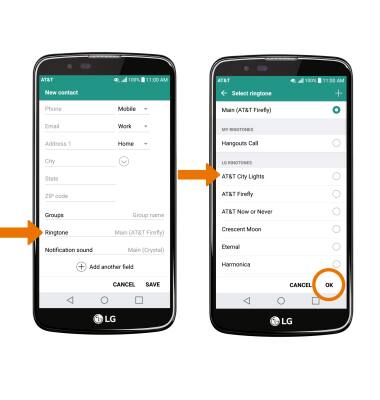
- EDIT/DELETE A CONTACT: Select the desired contact, then select the desired option.
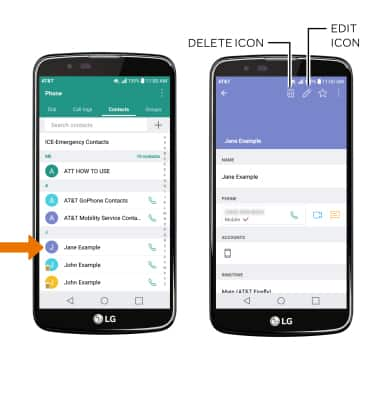
- DELETE MULTIPLE CONTACTS: Select the Menu icon, then select Delete.
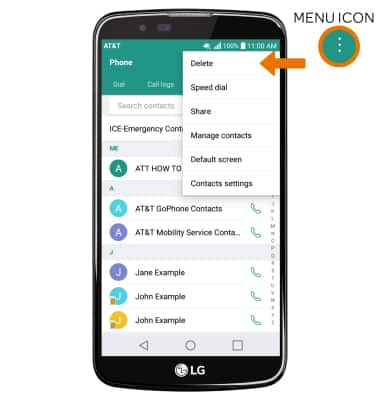
- Select the desired contacts to delete, then select DELETE. You will be prompted to select DELETE again to confirm.
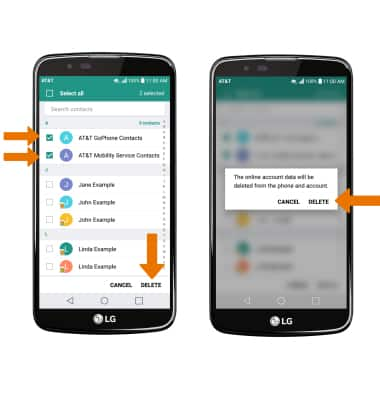
- ADD/REMOVE A CONTACT FROM SPEED DIAL: From the Contacts tab, select the Menu icon then select Speed dial.

- Select the desired speed dial number, then scroll to and select the desired contact.
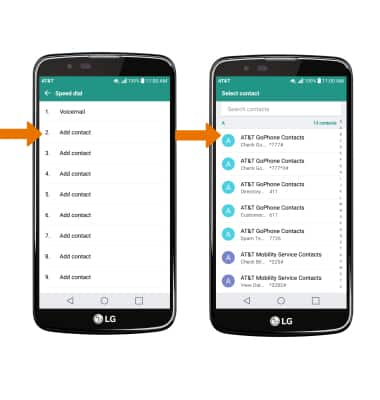
- To remove a contact from speed dial, select the Delete icon. Select the desired contact, then select REMOVE.

- BACKUP CONTACTS: Select the Menu icon, then select Manage contacts.
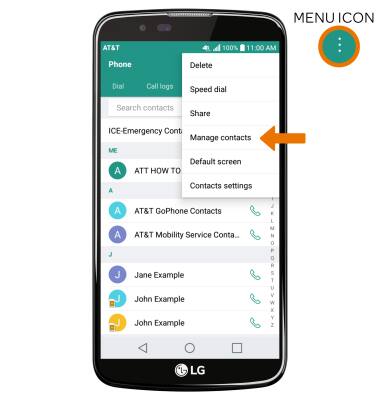
- Select Back up. Select the desired option, then select OK.
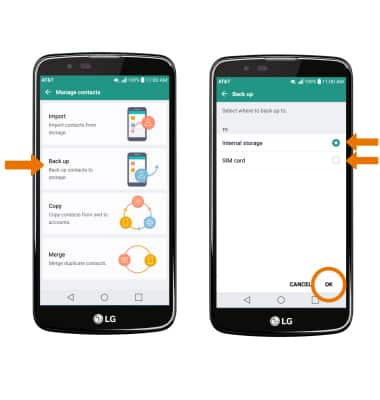
- Select the desired contacts to back up then select BACK UP. You will be prompted to select BACK UP again to confirm.
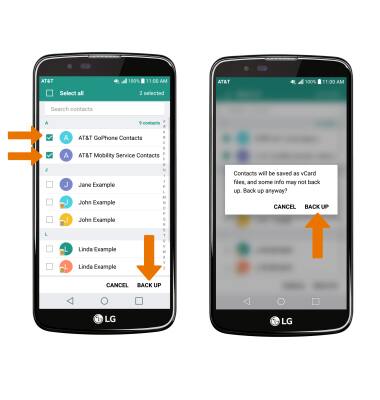
Contacts
LG K10 (K425)
Contacts
Add, view, delete, and customize contacts by adding a picture or ringtone.

0:00
INSTRUCTIONS & INFO
