- VIEW DATA USAGE: Swipe down from the Notification bar with two fingers, then select the Settings icon.
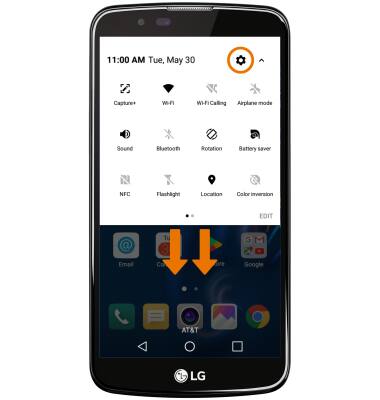
- From the Networks tab in the Settings menu, select Data Manager. Data usage for the current cycle will be displayed.
Note: To check your current month's data usage dial *data# (*3282#) on your mobile phone to receive a text message with the current bill cycle's usage.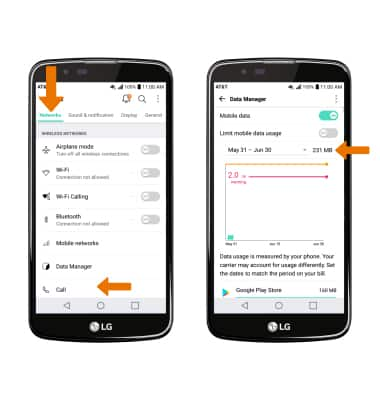
- VIEW DATA USAGE BY APP: Scroll to then select desired app.
Note: To restrict apps from using data while running in the background, select the Menu icon > Restrict background data checkbox.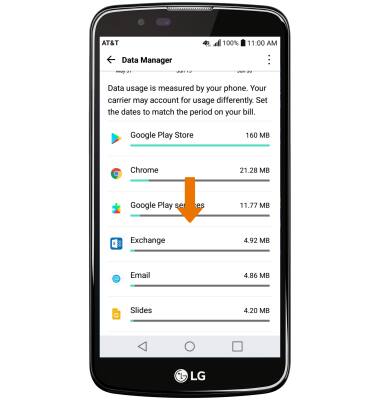
- CHANGE THE BILLING CYCLE: Select the Data usage cycle drop-down. To change the billing cycle start date, select Change cycle > Select the Desired date > select SET.
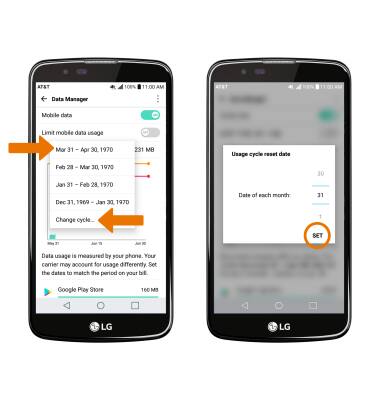
- SET A MONTHLY DATA LIMIT: Select the Limit mobile data usage switch, then select OK.
Note: When the mobile data limit is active and has been reached, the mobile data block will remain in effect until mobile data is manually re-enabled on the device, the limit threshold is changed to a higher value, or a new data usage cycle begins. If you set data usage limits on your device, they do not communicate with AT&T systems. You will still receive AT&T system generated notifications as you approach your data limits.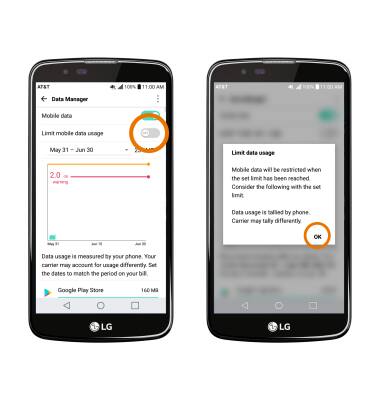
- Drag the Warning marker up or down to set the level at which you will be warned about your monthly data usage. Drag the Limit marker up or down to set the monthly data limit.
Note: Your myAT&T account is also another way to manage your wireless usage.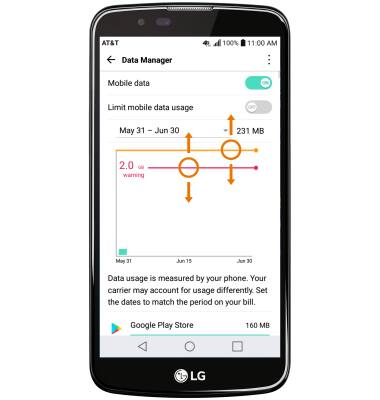
View & Manage Data
LG K10 (K425)
View & Manage Data
Access Usage Manager to view data usage, set data limits, and see the apps using the most data.
INSTRUCTIONS & INFO
