- FiLIP lets parents define up to five SafeZones. If push notifications are set to ON, a message will be received if your child enters or leaves the designated SafeZone.
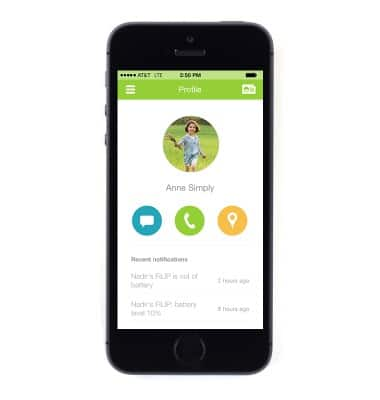
- When you first connect your FiLIP to your FiLIP app, you will be given an opportunity to set up your first SafeZone based on your current location. The FiLIP app will detect the WiFi in your current location and ask your permission to connect to it. If you skipped that step during setup, or to enter an additional SafeZone from the FiLIP app, tap the Menu icon in the upper left corner.
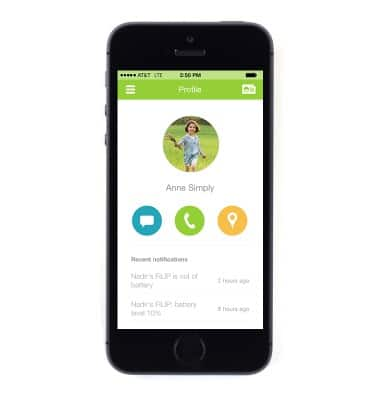
- To add a SafeZone from the FiLIP app, tap the Menu icon.
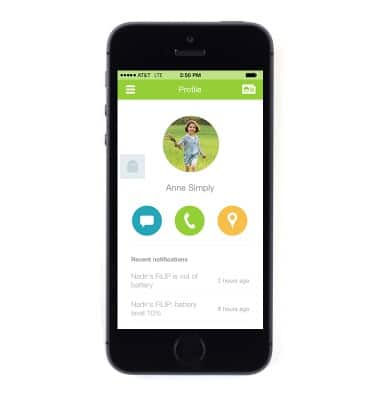
- Tap SafeZones.
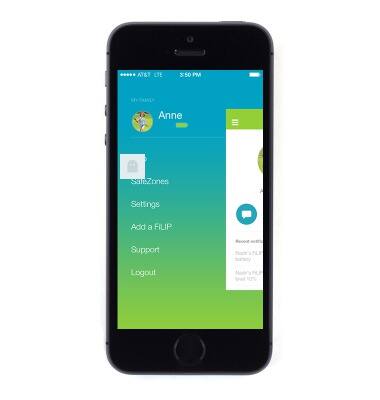
- Tap the Add icon (plus sign) in the upper right corner.
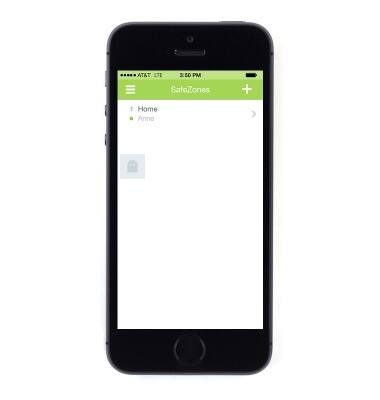
- Enter the desired details.
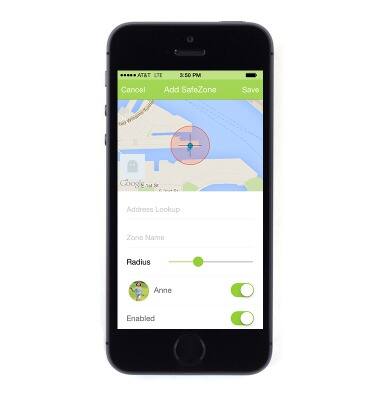
- Tap Save.
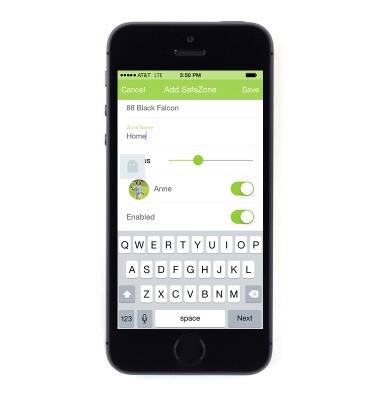
- To edit a SafeZone, tap the desired SafeZone.
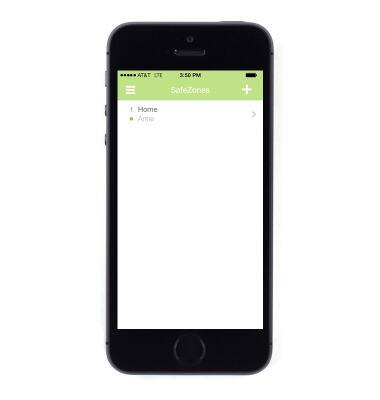
- To adjust the SafeZone size, touch and drag the green Radius slider icon, then tap Save.
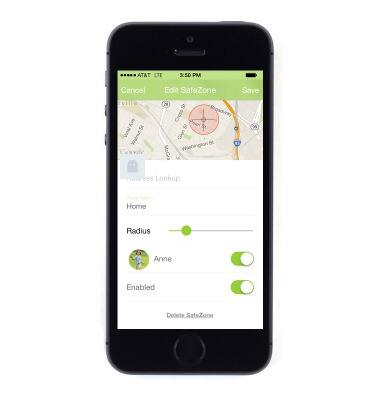
Safezones
FiLIP Technologies FiLIP 2
Safezones
This tutorial shows how to create safezones.
INSTRUCTIONS & INFO
