- From the home screen, tap the Phone icon.

- Tap the Voicemail icon.
Note: Alternately, you can set up voicemail by pressing and holding the number 1 key.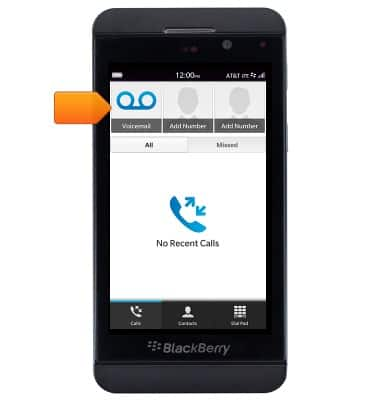
- When prompted, enter the voicemail password.

- Tap End Call.
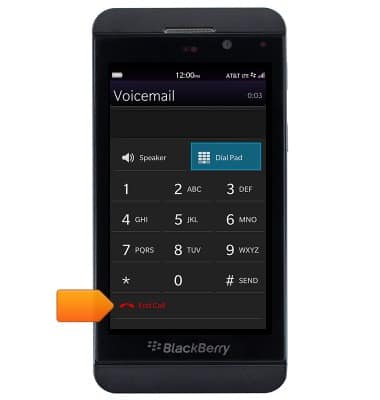
- When prompted, enter the voicemail password.
Note: If you are a new customer and have not established a voicemail box, you'll be prompted to set up your voicemail and choose a password and greeting. If you are an existing customer and you have forgotten your voicemail password, you will not be able to access Voicemail until you reset your voicemail password. In either case, once you have successfully entered your voicemail box, you'll hear the voicemail main menu, tap the End Call icon. You will be returned to the visual voicemail application.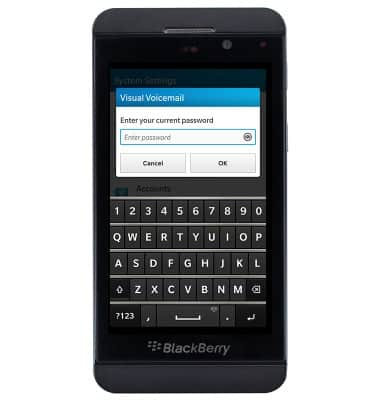
- Tap OK.
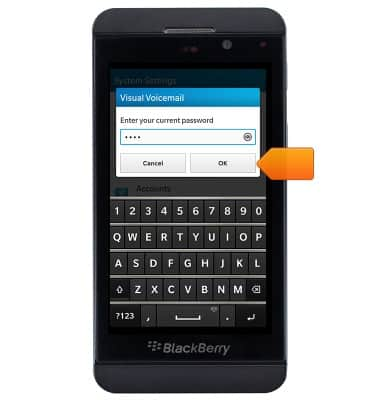
- Visual voicemail is set up and ready for use.
Note: View Access Voicemail for tips to manage voicemail. Go to Troubleshoot Voicemail for solutions to common voicemail problems.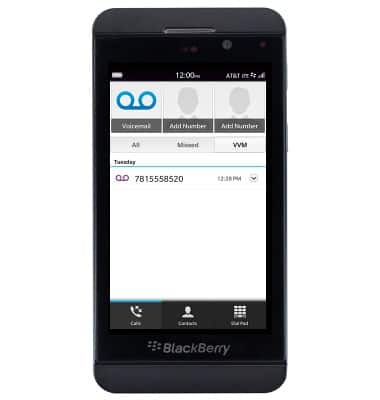
Set up voicemail
BlackBerry Z10 (STL100-3)
Set up voicemail
Set up voicemail on your device.
INSTRUCTIONS & INFO
