- From the home screen, tap the Apps icon.

- Swipe to, then tap Visual Voicemail.
Note: Alternately, you can set up voicemail by pressing and holding the number 1 key.
- Tap Call voicemail.
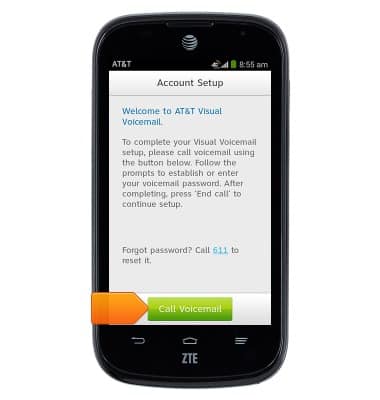
- When prompted, enter your voicemail password, then tap End.
Note: If you are a new customer and have not established a voicemail box, you will be prompted to choose a voicemail password and greeting. Some existing customers will be asked to Call Voicemail and enter the current voicemail password. If you have forgotten your voicemail password, you will not be able to access Voicemail until you reset your voicemail password.
- Tap Continue.
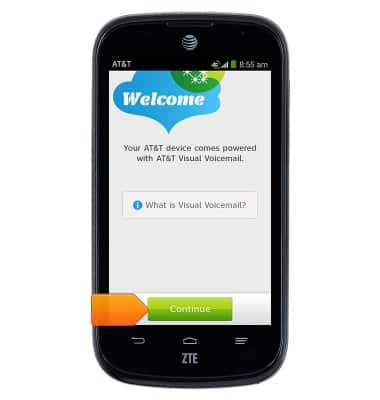
- Enter the required voicemail password, then tap Continue.
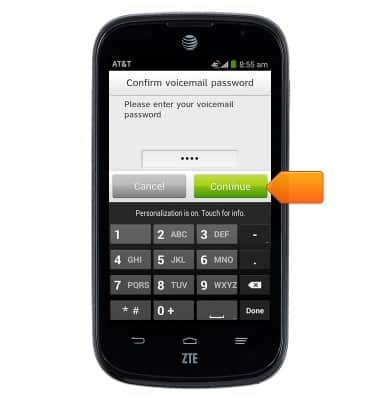
- Tap Finish.
Note: If you are setting up a new voicemail box, you will have the option to tap to Setup your personal greeting.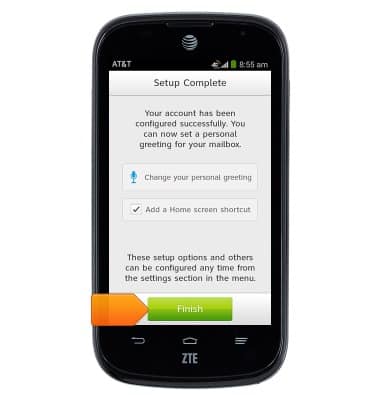
- Visual Voicemail setup is complete. To enable/disable voicemail transcription, tap the Menu icon.
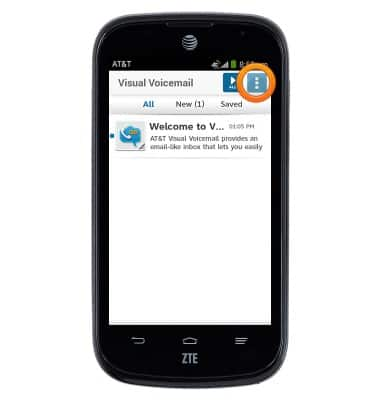
- Tap Settings.
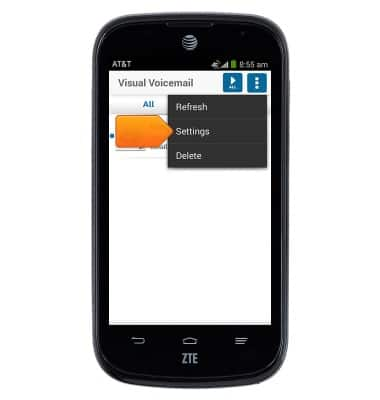
- Tap Voicemail to text to toggle voicemail transcription on/off.
Note: View Access Voicemail for tips to manage voicemail. Go to Troubleshoot Voicemail for solutions to common voicemail problems.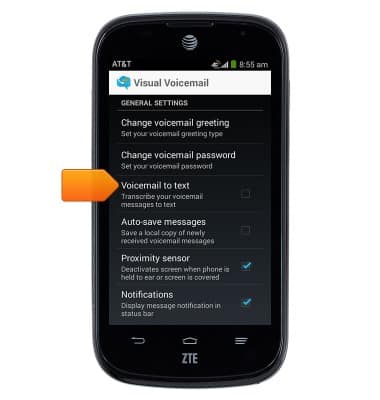
Set up Voicemail
ZTE Compel (Z830)
Set up Voicemail
Set up voicemail on your device.
INSTRUCTIONS & INFO
