- When turning the device on for the first time, or after a factory reset, you will be walked through a series of prompts to set up your device. To begin, select the Desired language, then tap Next.
- Note: Before setting up your device, make sure you have completed the online activation process. Please see Activate your new phone or SIM for more information.

- If desired, select the Desired Wi-Fi network and follow the on screen prompts. Tap Next to continue.
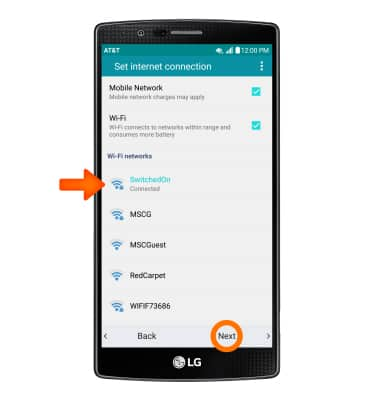
- To copy any Google Accounts backup up apps and data from your existing Android devices, tap Copy your Google Accounts, apps, and data from your other device or tap No thanks then tap NEXT.
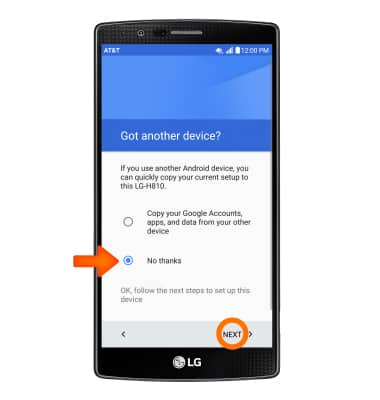
- Enter your Google Email address and password, then tap NEXT.
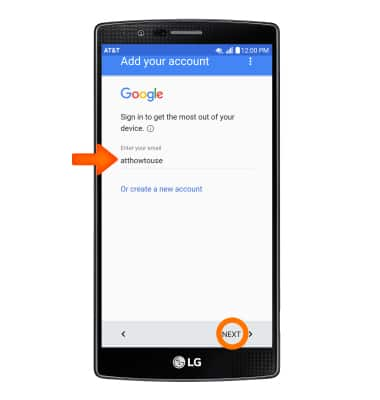
- Review the Terms of agreement, then tap ACCEPT.
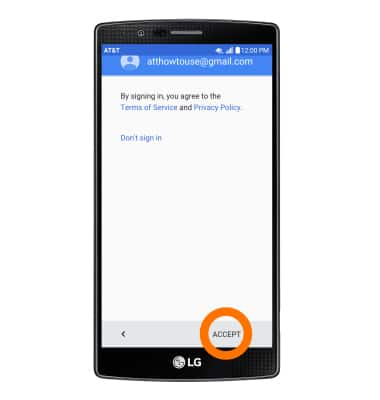
- Select if you would like to set your screen lock now, tap the Protect this device checkbox then tap NEXT or SKIP to continue.
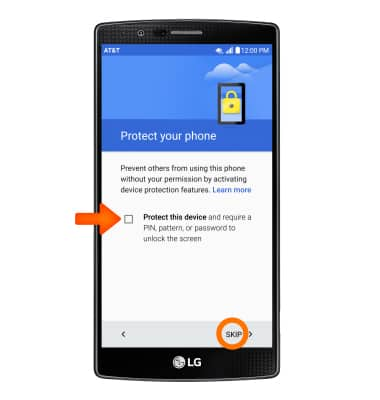
- To set up you new device by restoring from a backup of another device, select the device to restore from and apps to include, then tap NEXT.
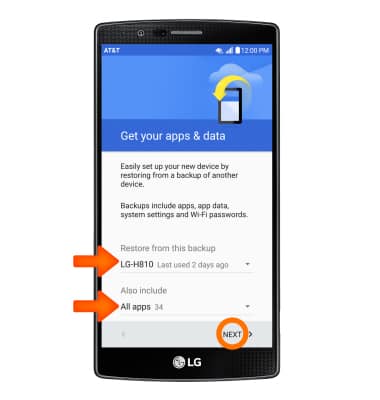
- AT&T Ready2Go helps you easily setup your device. Get your contacts and photos, and setup email, cloud services and social accounts. Tap get started.
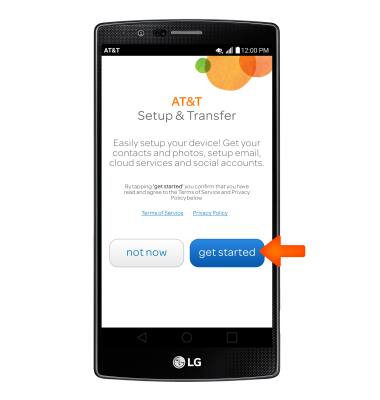
- AT&T Mobile Transfer has been retired, tap skip to continue.
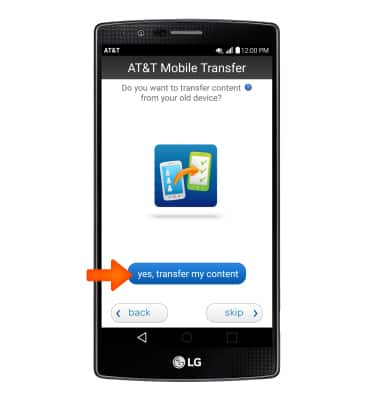
- Tap cancel to skip.
- Select whether to continue to safely backup contacts on your AT&T Address Book, then tap next.

- Set up your email accounts by tapping Desired email account, then tap next to continue.

- Tap ACCEPT.
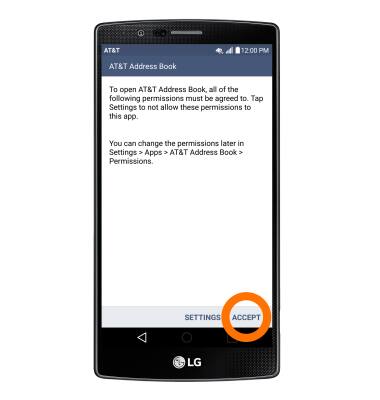
- Tap almost done.
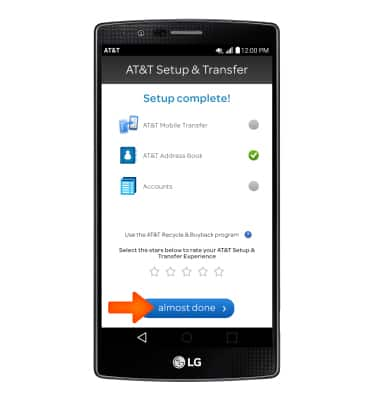
- Tap OK.
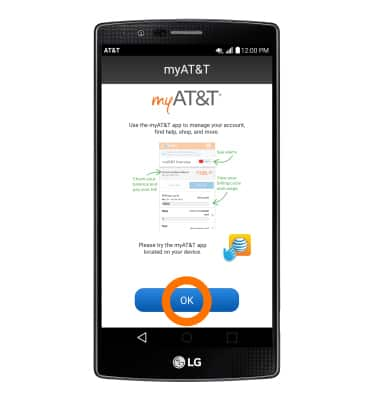
- Read through terms and agreement, tap the I agree checkboxes, then tap Done.
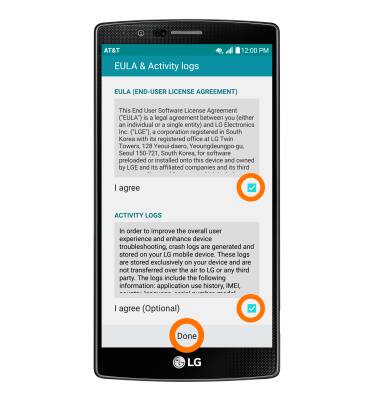
- Your device is now ready to use.

Device setup
LG G4 (H810)
Device setup
Set up your device for the first time or after having done a factory reset.
INSTRUCTIONS & INFO
