- When turning the device on for the first time, or after a factory reset, you will be walked through a series of prompts to set up your device. To begin, select the Desired language, then tap the START.
Note: Before setting up your device, make sure you have completed the online activation process. Please see Activate your new phone or SIM for more information. Tap Accessibility to turn on accessibility features.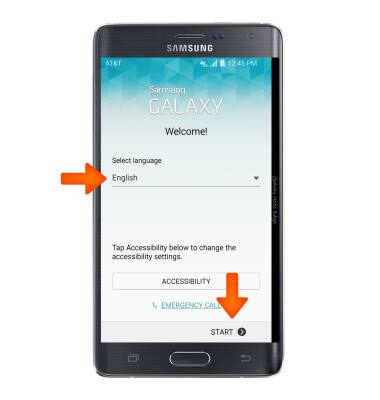
- If you would like to connect to a Wi-Fi network, tap the Desired network name and follow the on screen prompts. Tap NEXT to proceed without connecting to Wi-Fi.

- Review the EULA and Diagnostic data. If you agree, tap the I understand and agree to the terms and conditions above checkbox and Yes. Then tap NEXT.
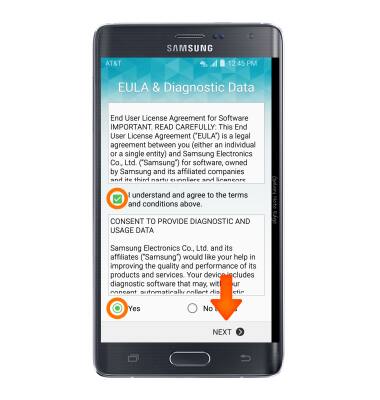
- If you would like to copy any Google Accounts, backup apps and data from your existing Android device tap Copy your Google Accounts, apps, and data from your other device and follow the on screen prompts. Tap NEXT to proceed without Tap & Go.
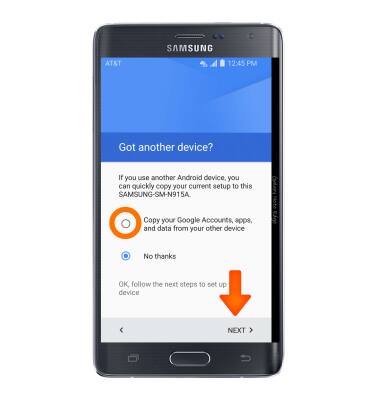
- If you would like to sign into your Google account enter your Email or tap Or create a new account and follow the on screen prompts for setup. Otherwise, tap SKIP to proceed.
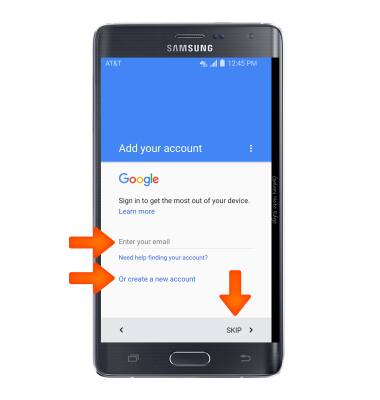
- Tap SKIP.
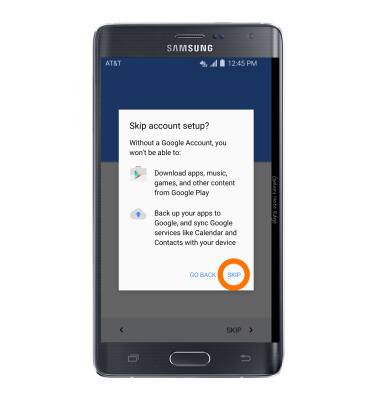
- Enter the Desired name, then tap NEXT.
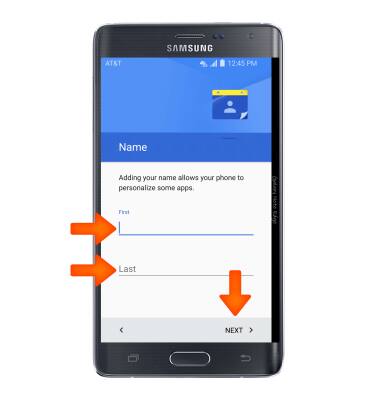
- If you would like to set up your device email tap Personal (IMAP/POP) and follow the onscreen prompts. If you would like to proceed without setting up an email tap Not Now, then tap NEXT.
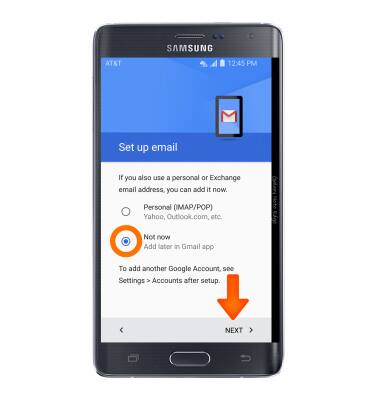
- Select the Desired Google services to use, then tap Down arrow.
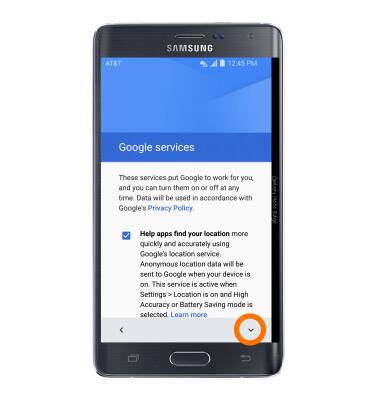
- Select additional Desired Google services to use, then tap NEXT.
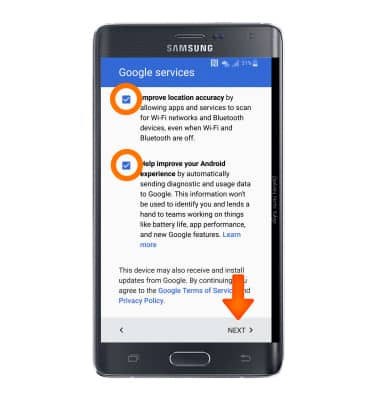
- If you would like to transfer content such as voicemail, accounts, and services from another device using AT&T Setup & Transfer tap NEXT and follow the onscreen prompts. If you would like to proceed without transfering content tap NOT NOW.
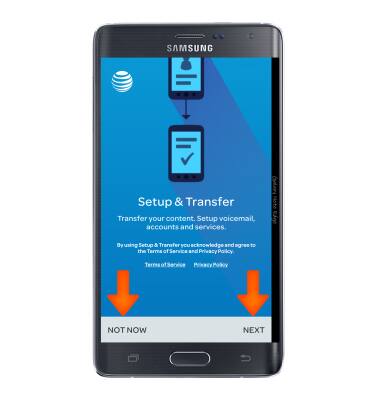
- Tap EXIT.
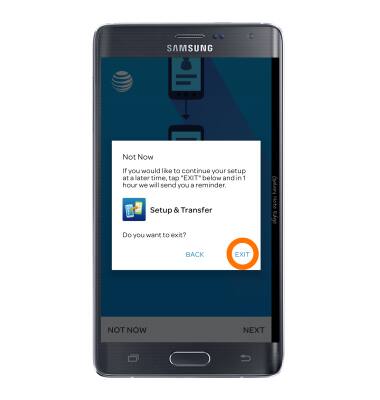
- If you would like to sign into your Samsung account to further secure your device tap SIGN IN or tap CREATE NEW ACCOUNT and follow the on screen prompts for setup. Otherwise, tap SKIP to proceed with setting up an account.
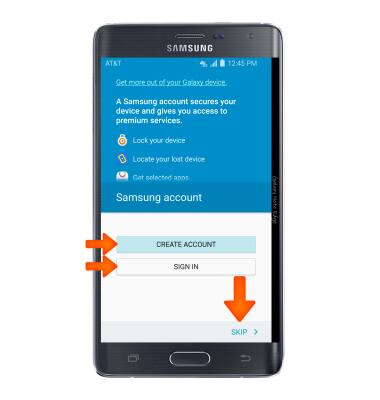
- The device is now ready to use.

Device Setup
Samsung Galaxy Note Edge (N915A)
Device Setup
Set up your device for the first time or after having done a factory reset.
INSTRUCTIONS & INFO
