- VIEW AND MANAGE DATA: Press the Rotating Side button from the clock-screen.

- Select Settings.
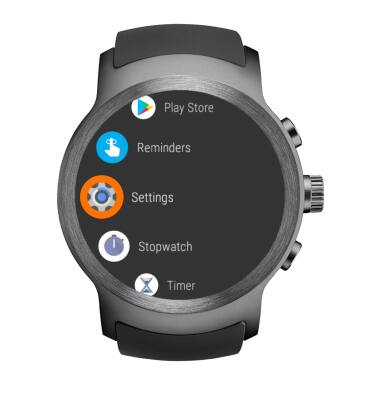
- Select Connectivity.

- Select Cellular.
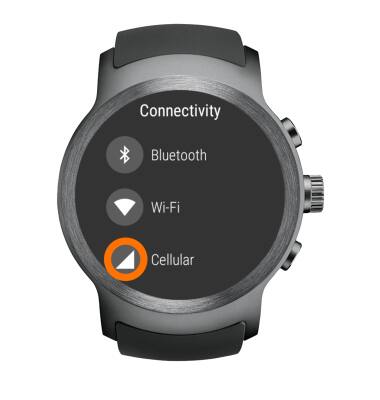
- Select Data usage.

- Select the Set data limit switch. Your current data usage will be displayed under your desired data usage period.
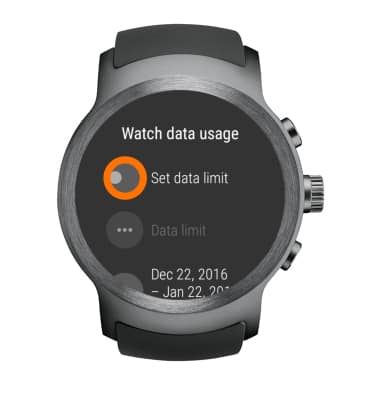
- Select the Checkmark icon.
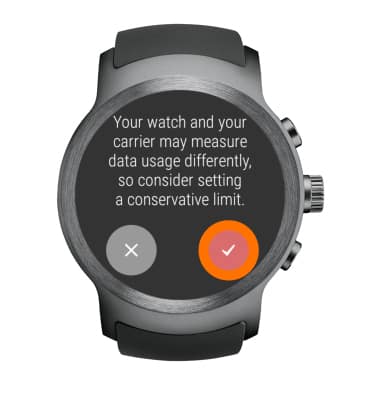
- SET DATA USAGE LIMIT: Select Data limit and adjust as desired. ADJUST DATA CYCLE DURATION: Select the current cycle and adjust as desired. SET DATA WARNING LEVEL: Select Warning level and adjust as desired.
Note: When the mobile data limit is active and has been reached, the mobile data block will remain in effect until mobile data is manually re-enabled on the device, the limit threshold is changed to a higher value, or a new data usage cycle begins. If you set data usage limits on your device, they do not communicate with AT&T systems. You will still receive AT&T system generated notifications as you approach your data limits.
- SET DATA USAGE BY APP: Select App usage.
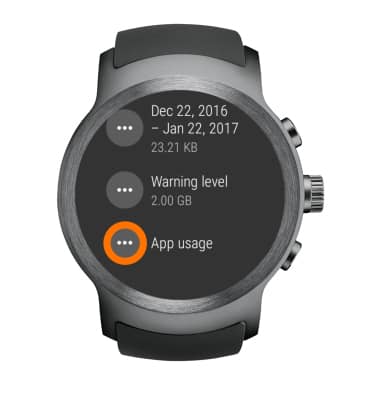
- TURN OFF DATA LIMIT: Select the Set data limit switch from the Watch data usage screen.
Note: Your myAT&T account is also another way to manage your wireless usage.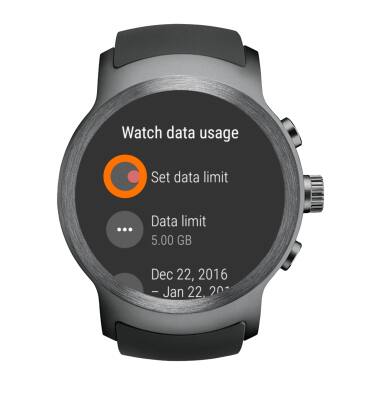
View & Manage Data
LG Watch Sport (W280A)
View & Manage Data
View data usage for the current cycle, set data warnings and limits.
INSTRUCTIONS & INFO
