Make & Receive a Video Call
MAKE A VIDEO CALL: A video call can be made through the Dial pad in the Phone app or through the Contacts list in the Contacts app. To make a video call through the Dial pad, enter the desired number then select the Video Call icon.Note: The Video Call icon appears if the person has the capability to receive a Video Call and is crossed out if the person does not have the capability to receive a Video Call.
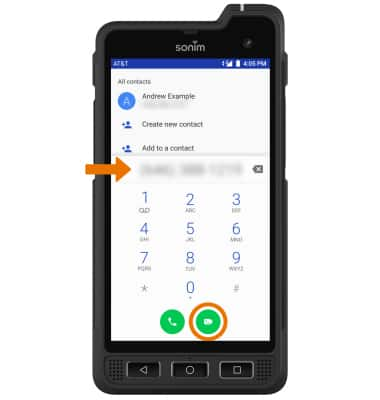
RESPOND TO AN INCOMING CALL: Select and drag the desired icon.
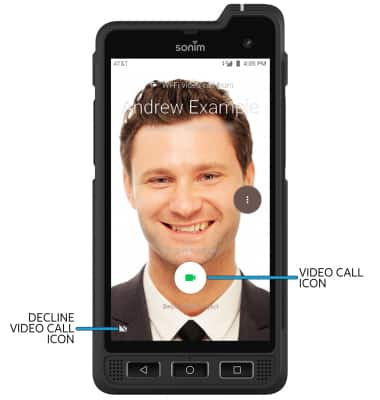
• ACCEPT VIDEO CALL: Select and drag the Video Call icon up to accept a video call.
• ACCEPT VOICE CALL: Select and drag the Decline Video Call icon up to accept a voice call.
• DECLINE CALL: Select and drag the Video Call icon down to decline a call.
Video Call Options
CHANGE CALL TYPE: Switch between a HD Voice and Video call.• SWITCH TO A VOICE CALL: While on a video call, select the
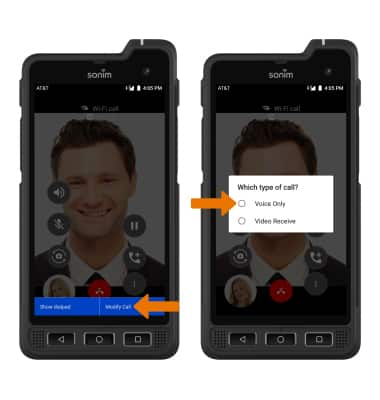
• SWITCH TO A VIDEO CALL: From a voice call, select the  Menu icon > Modify Call > Video bidirectional.
Menu icon > Modify Call > Video bidirectional.
Note: When switching from a Voice to Video call, the person you are on the phone with will have the option to accept or reject the change from an HD Voice Call to a Video Call.
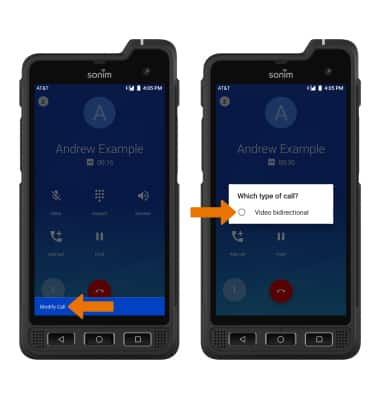
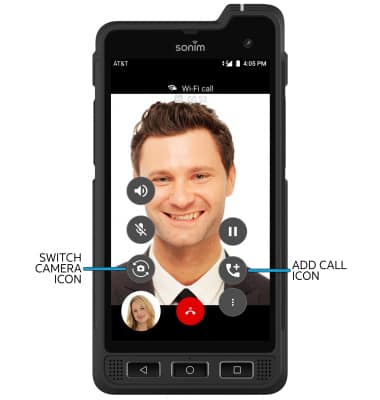
• SWITCH BETWEEN FRONT & REAR CAMERAS: Select the Switch camera icon.
• ADD A VIDEO CALL: Select the Add call icon
Note: You can add up to 5 people to the video call. The person talking is shown on screen at the time.
Enable or Disable Video Call
TURN ON/OFF VIDEO CALLING: From the Phone app, select the Menu iconNote: Video Call is turned on by default. When Video Call is off, incoming Video Calls will appear as voice calls.
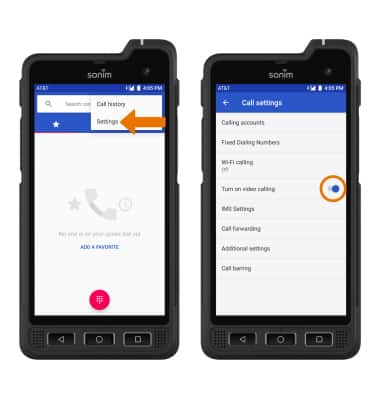
• Certain restrictions, requirements or limitations may apply for this feature/service. For more details, visit https://www.att.com/shop/wireless/features/video-calling.html.
