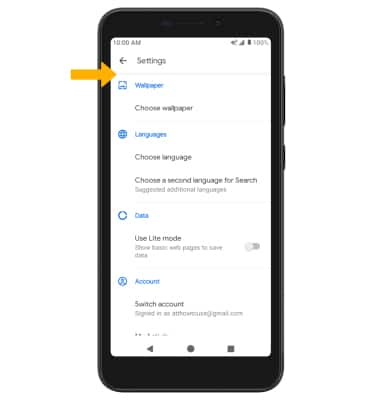In this tutorial, you will learn how to:
• Access and use Google Assistant
• Access Google Assistant settings
Access and use Google Assistant
1. Select the Microphone icon.
Note: You can also say "OK Google" on any screen to access voice control. If you are not signed into your Google account, you will be prompted to sign in. Some languages are not supported.
2. Say the desired search term(s) when "Speak into the phone" is on-screen.
Note: You can use your voice to do things like search, get directions, create reminders, identify a song, send a text message, and call a friend. For example, say "Ok Google, do I need an umbrella tomorrow" to see if there's rain in the weather forecast.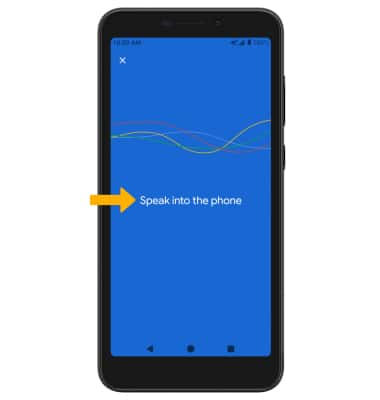
Access Google Assistant settings
1. From the Google Assistant screen, select the X icon.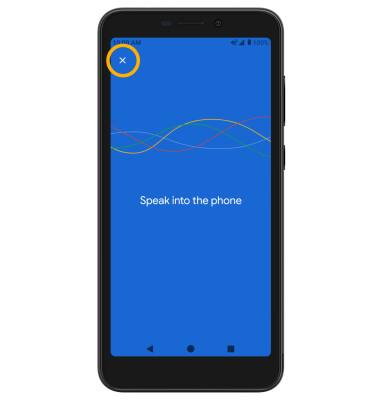
2. Select the ![]() Settings icon, then edit settings as desired.
Settings icon, then edit settings as desired.