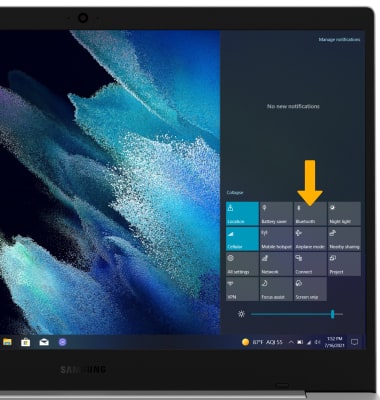In this tutorial, you will learn how to:
• Enable or disable Bluetooth
• Pair with device
• Unpair a device
• Quickly Turn Bluetooth on or off
When Bluetooth is on, the ![]() Bluetooth icon will display in the Task bar. To optimize battery life, turn Bluetooth off when not in use.
Bluetooth icon will display in the Task bar. To optimize battery life, turn Bluetooth off when not in use.
Enable or disable Bluetooth
1. From the home screen, click the Start icon then click the Settings icon.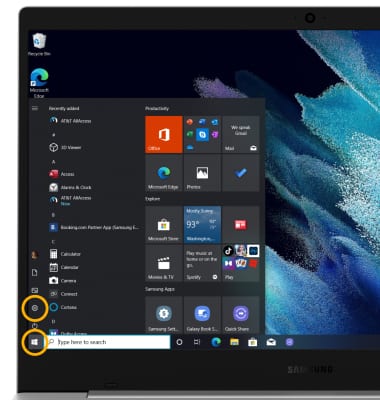
2. Click Devices.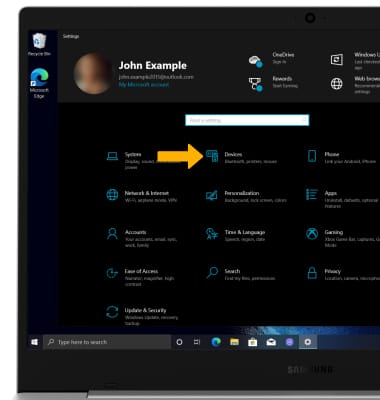
3. Click the Bluetooth & other devices tab, then click the Bluetooth switch.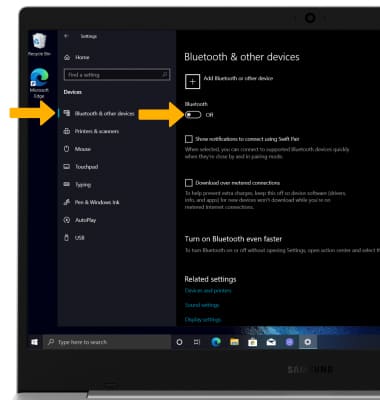
Pair with device
1. Click Add Bluetooth or other device.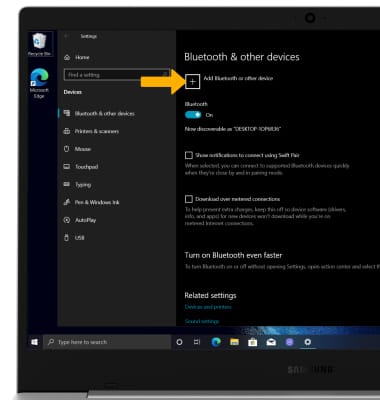
2. Click Bluetooth. Bluetooth will automatically scan for devices.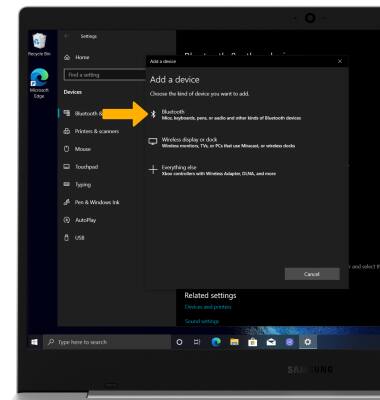
3. Click the desired device.
Note: You will prompted to click Connect on the device you are trying to pair with.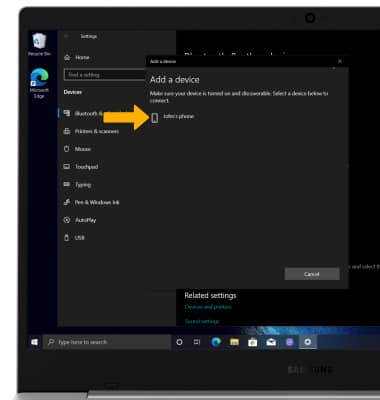
4. Click Connect.
Note: You may be prompted to enter a passcode (common default passcode is 0000).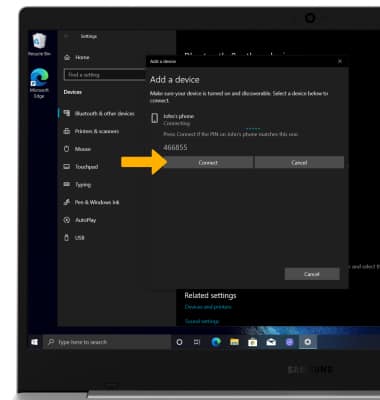
5. When the device is finished pairing, click Done.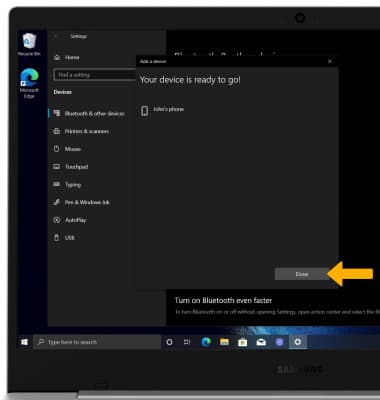
Unpair a device
1. From the Bluetooth & other devices screen, click the desired device then click Remove device.
2. Click Yes to remove the device.
Note: If having trouble pairing/unpairing your device with your vehicle, please refer to your vehicle's user manual for additional information.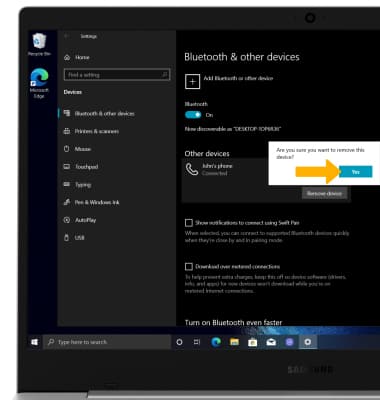
Quickly turn Bluetooth on or off
1. From the home screen, click the Action Center icon then click Expand.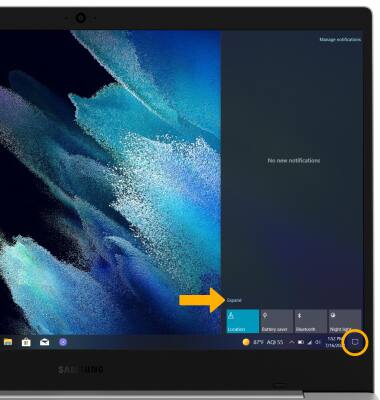
2. Click Bluetooth.