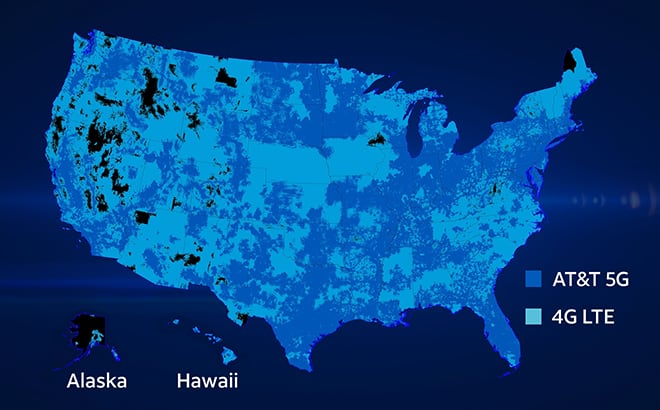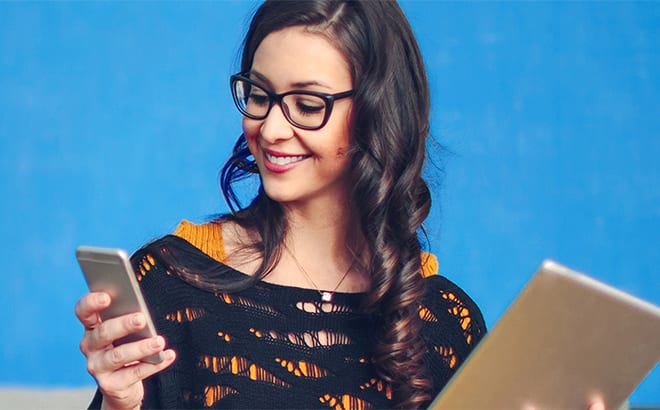How to
Use your phone as a mobile hotspot
Understanding hotspots
If you're wondering what a mobile hotspot is, how to use a phone as a hotspot, and how to connect to a hotspot, then you've reached the right place.
Hotspots are areas where you can wirelessly access the internet via Wi-Fi®. When someone creates a hotspot, they are creating a Wi-Fi network for other devices.
Different types of hotspots you may encounter are:
- Public hotspots
- Smartphone hotspots
- Portable hotspots
- Home wireless networks
Yes, even your home wireless network can count as a hotspot, especially when it's set as a public network. If your home network is public, you may wish to enable your Wi-Fi network security.
Public hotspots for temporary internet access are often found at cafes, eating establishments, and hotels. While public hotspots can be convenient, bringing your own device with 5G internet is more secure.
Setting up a hotspot on your smartphone (tethering)
If you have mobile internet on your smartphone, you may be able to set up a hotspot from your phone. This allows you to tether other devices, such as a laptop, to your smartphone to access the internet.
Wondering how to use a mobile hotspot with a smartphone? The first thing you'll need is a smartphone that's capable of hosting a hotspot, and next, you'll need a wireless plan with tethering capabilities.
The steps for figuring out how to use a hotspot with a smartphone differ depending on whether you have an Apple or Android device.
Follow these steps if you want to understand how to turn on a hotspot:
To set up a hotspot on an Apple device:
- Go to your device Settings.
- Tap Cellular, then Personal Hotspot.
- Tap the slider to Allow others to join.
To set up a hotspot on an Android device:
- Go to your device Settings.
- Select Connections or Networks.
- Choose Mobile Hotspot and Tethering.
- Turn on your hotspot.
Learn more about how to use a mobile hotspot and setting up a mobile hotspot on your device
Discover how to connect your device to a hotspot and how to use a hotspot
If you're at a loss on how to use a mobile hotspot, you'll be relieved to know that connecting your device to a hotspot has the same steps as connecting to any other Wi-Fi network.
- Select the SSID (network name) of your hotspot.
- Select Connect to the hotspot.
- Enter the Password if necessary.
For many public hotspots, you may also need to sign in to a hotspot portal page or accept the terms and conditions to access the internet via the network.
Hotspot performance can be affected by the number of people on the network, signal strength, and whether the connection is on quality fiber internet.
Remember to only connect to public hotspots you trust, and always use best security practices when using a public or unknown hotspot.
Managing hotspot data usage
If you don't have an unlimited mobile internet plan, you may find that hotspot usage can really increase your data usage.
When on a limited data plan, it's important to monitor and manage data usage. Some important ways to conserve limited data when hosting a mobile hotspot are:
- Setting a mobile data limit or warning on your device
- Monitoring connected devices
- Limiting video streaming
- Using data-saving features on your device

Staying safe while using hotspots
When connecting to a hotspot out in public or setting up your own hotspot, it's important to prioritize safety and security.
Using best security practices can help keep your devices safe and prevent unauthorized access to your network. Stay vigilant in monitoring your hotspot as well as your online activities.
Always make sure to:
- Enable network security
- Use strong passwords
- Regularly update your phone software
- Avoid sensitive transactions on networks you don't trust